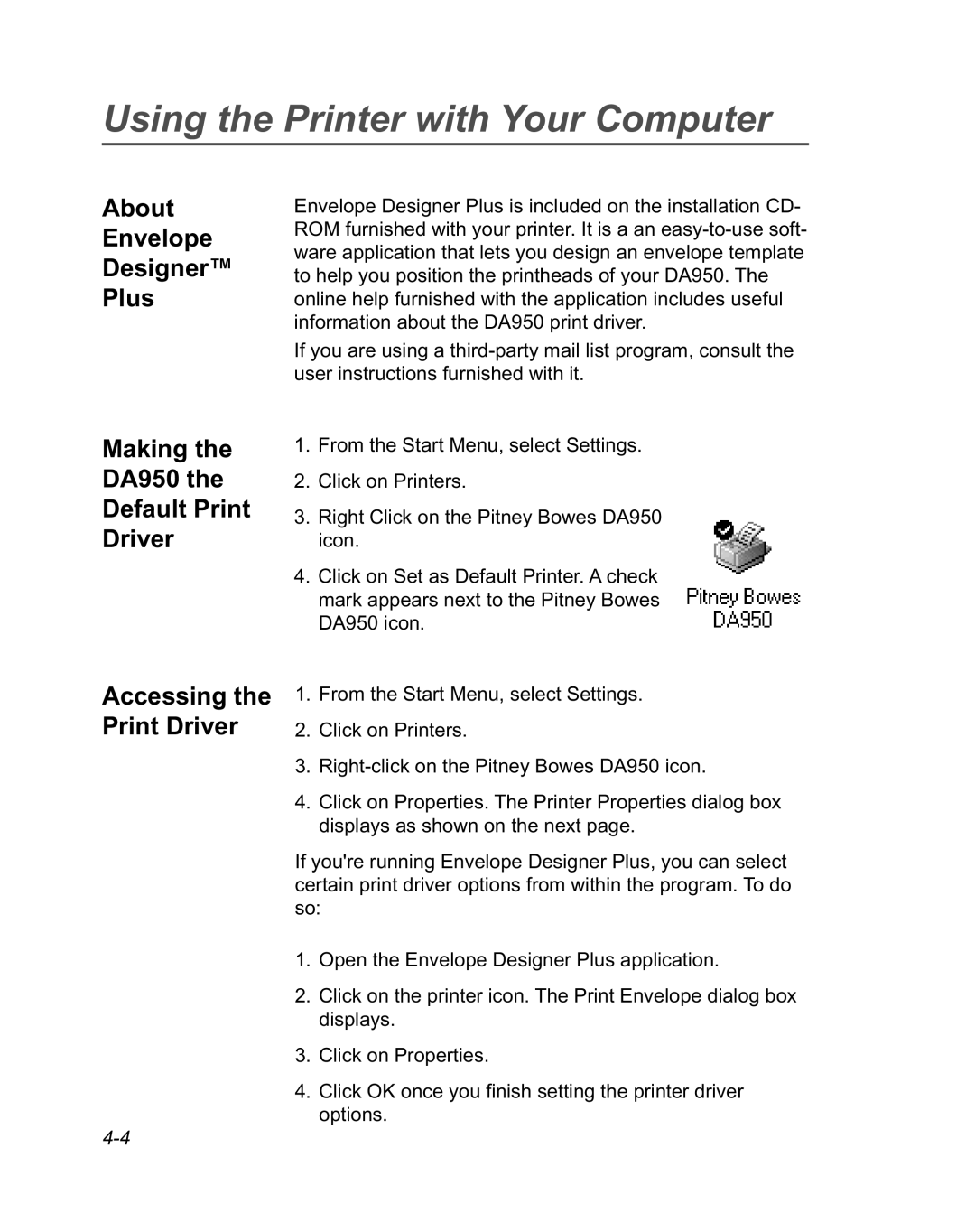Using the Printer with Your Computer
About
Envelope
Designer™
Plus
Envelope Designer Plus is included on the installation CD- ROM furnished with your printer. It is a an
If you are using a
Making the
DA950 the
Default Print
Driver
1.From the Start Menu, select Settings.
2.Click on Printers.
3.Right Click on the Pitney Bowes DA950 icon.
4.Click on Set as Default Printer. A check mark appears next to the Pitney Bowes DA950 icon.
Accessing the Print Driver
1. From the Start Menu, select Settings.
2.Click on Printers.
3.
4.Click on Properties. The Printer Properties dialog box displays as shown on the next page.
If you're running Envelope Designer Plus, you can select certain print driver options from within the program. To do so:
1.Open the Envelope Designer Plus application.
2.Click on the printer icon. The Print Envelope dialog box displays.
3.Click on Properties.
4.Click OK once you finish setting the printer driver options.