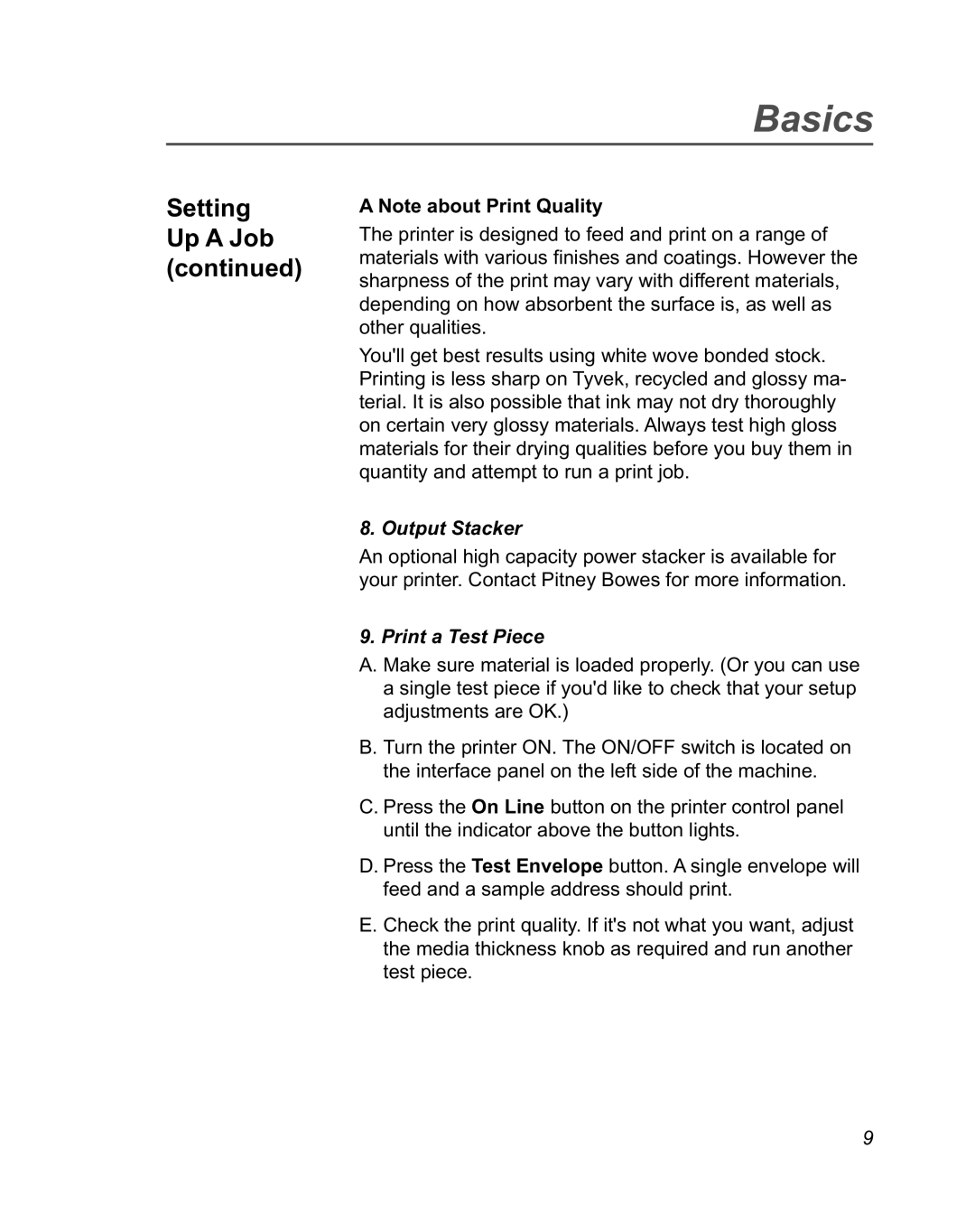Basics
Setting Up A Job (continued)
A Note about Print Quality
The printer is designed to feed and print on a range of materials with various finishes and coatings. However the sharpness of the print may vary with different materials, depending on how absorbent the surface is, as well as other qualities.
You'll get best results using white wove bonded stock. Printing is less sharp on Tyvek, recycled and glossy ma- terial. It is also possible that ink may not dry thoroughly on certain very glossy materials. Always test high gloss materials for their drying qualities before you buy them in quantity and attempt to run a print job.
8. Output Stacker
An optional high capacity power stacker is available for your printer. Contact Pitney Bowes for more information.
9. Print a Test Piece
A. Make sure material is loaded properly. (Or you can use a single test piece if you'd like to check that your setup adjustments are OK.)
B. Turn the printer ON. The ON/OFF switch is located on the interface panel on the left side of the machine.
C. Press the On Line button on the printer control panel until the indicator above the button lights.
D. Press the Test Envelope button. A single envelope will feed and a sample address should print.
E. Check the print quality. If it's not what you want, adjust the media thickness knob as required and run another test piece.
9