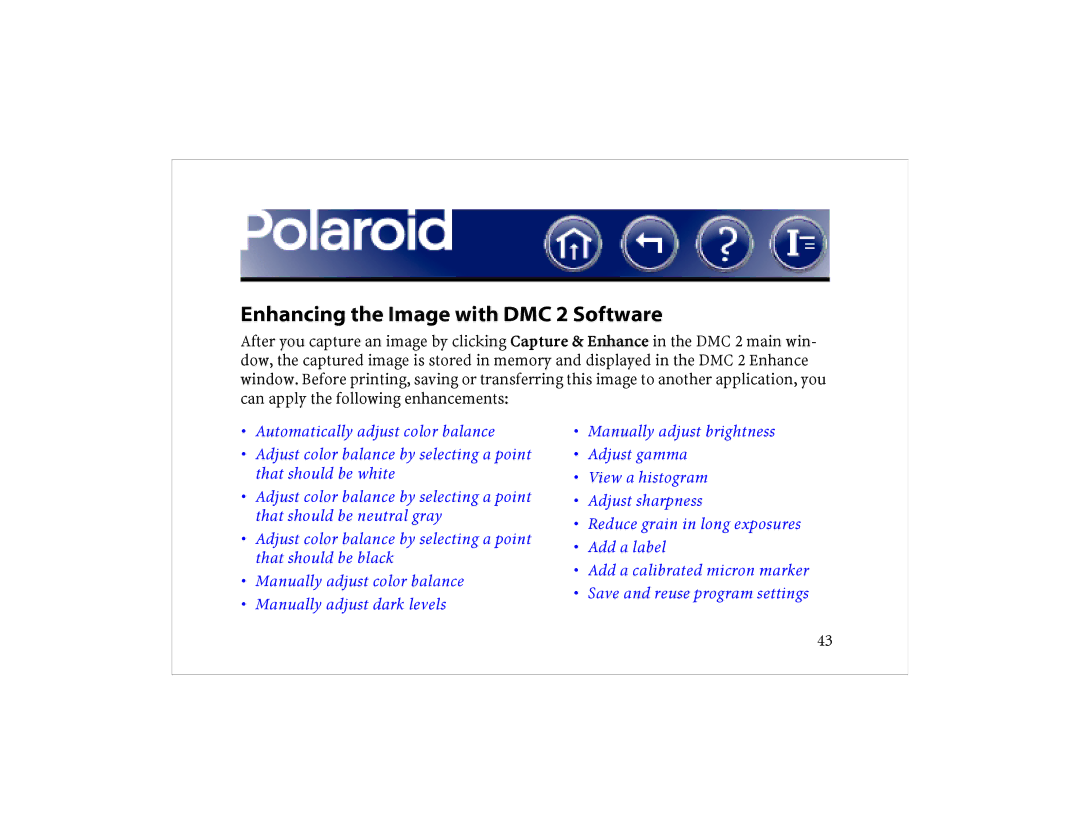Enhancing the Image with DMC 2 Software
After you capture an image by clicking Capture & Enhance in the DMC 2 main win- dow, the captured image is stored in memory and displayed in the DMC 2 Enhance window. Before printing, saving or transferring this image to another application, you can apply the following enhancements:
•Automatically adjust color balance
•Adjust color balance by selecting a point that should be white
•Adjust color balance by selecting a point that should be neutral gray
•Adjust color balance by selecting a point that should be black
•Manually adjust color balance
•Manually adjust dark levels
•Manually adjust brightness
•Adjust gamma
•View a histogram
•Adjust sharpness
•Reduce grain in long exposures
•Add a label
•Add a calibrated micron marker
•Save and reuse program settings
43