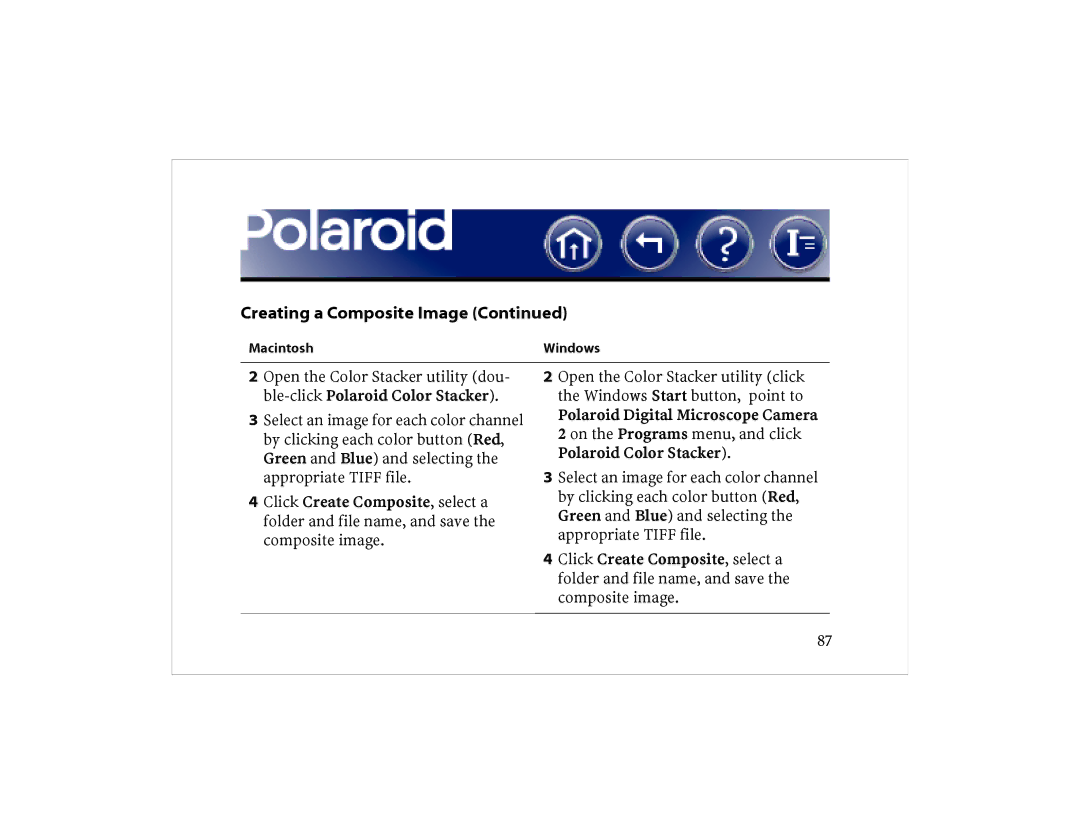Creating a Composite Image (Continued)
Macintosh | Windows |
2Open the Color Stacker utility (dou-
3Select an image for each color channel by clicking each color button (Red, Green and Blue) and selecting the appropriate TIFF file.
4Click Create Composite, select a folder and file name, and save the composite image.
2Open the Color Stacker utility (click the Windows Start button, point to Polaroid Digital Microscope Camera 2 on the Programs menu, and click Polaroid Color Stacker).
3Select an image for each color channel by clicking each color button (Red, Green and Blue) and selecting the appropriate TIFF file.
4Click Create Composite, select a folder and file name, and save the composite image.
87