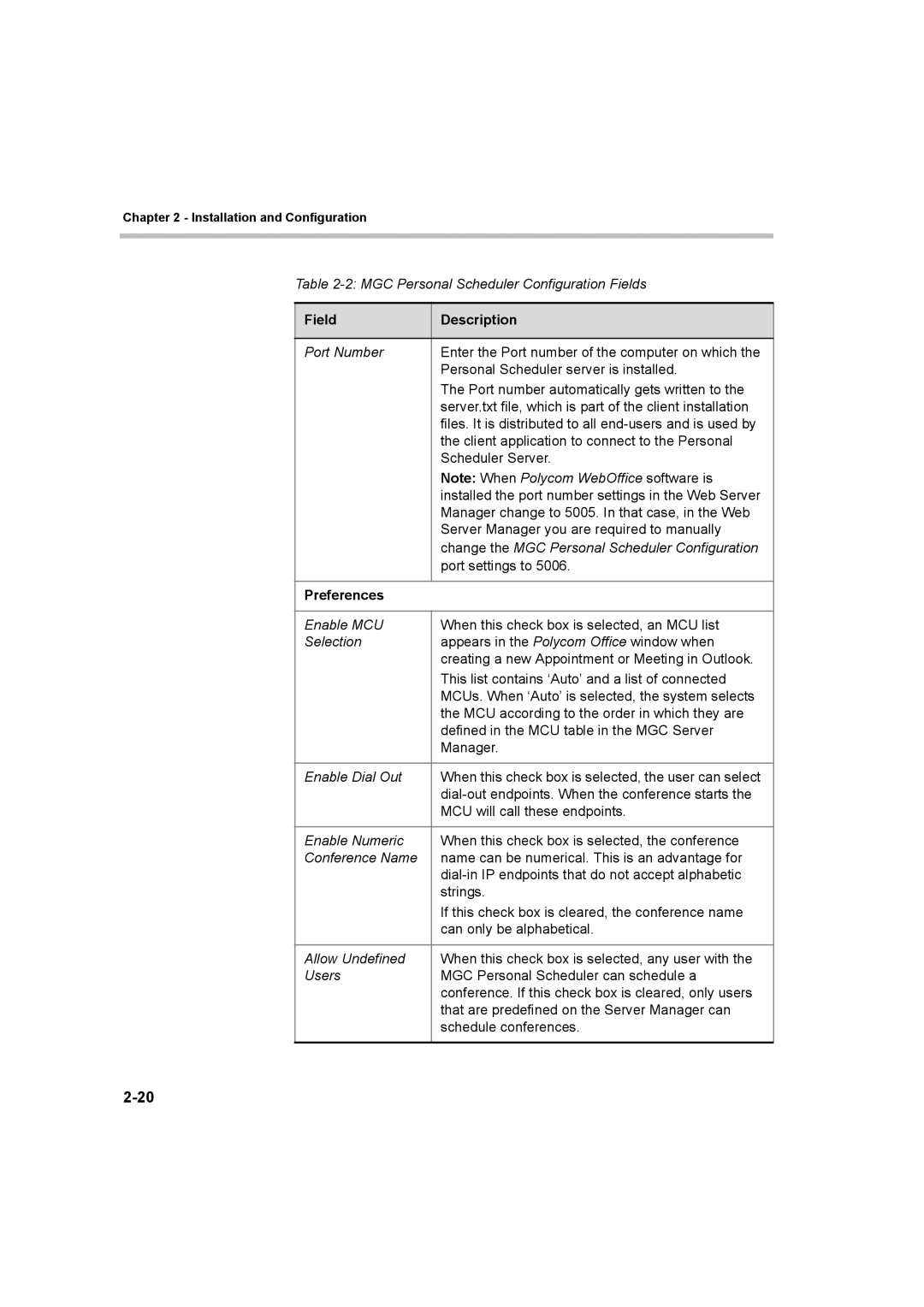Chapter 2 - Installation and Configuration
Table
Field | Description |
|
|
Port Number | Enter the Port number of the computer on which the |
| Personal Scheduler server is installed. |
| The Port number automatically gets written to the |
| server.txt file, which is part of the client installation |
| files. It is distributed to all |
| the client application to connect to the Personal |
| Scheduler Server. |
| Note: When Polycom WebOffice software is |
| installed the port number settings in the Web Server |
| Manager change to 5005. In that case, in the Web |
| Server Manager you are required to manually |
| change the MGC Personal Scheduler Configuration |
| port settings to 5006. |
|
|
Preferences |
|
|
|
Enable MCU | When this check box is selected, an MCU list |
Selection | appears in the Polycom Office window when |
| creating a new Appointment or Meeting in Outlook. |
| This list contains ‘Auto’ and a list of connected |
| MCUs. When ‘Auto’ is selected, the system selects |
| the MCU according to the order in which they are |
| defined in the MCU table in the MGC Server |
| Manager. |
|
|
Enable Dial Out | When this check box is selected, the user can select |
| |
| MCU will call these endpoints. |
|
|
Enable Numeric | When this check box is selected, the conference |
Conference Name | name can be numerical. This is an advantage for |
| |
| strings. |
| If this check box is cleared, the conference name |
| can only be alphabetical. |
|
|
Allow Undefined | When this check box is selected, any user with the |
Users | MGC Personal Scheduler can schedule a |
| conference. If this check box is cleared, only users |
| that are predefined on the Server Manager can |
| schedule conferences. |
|
|