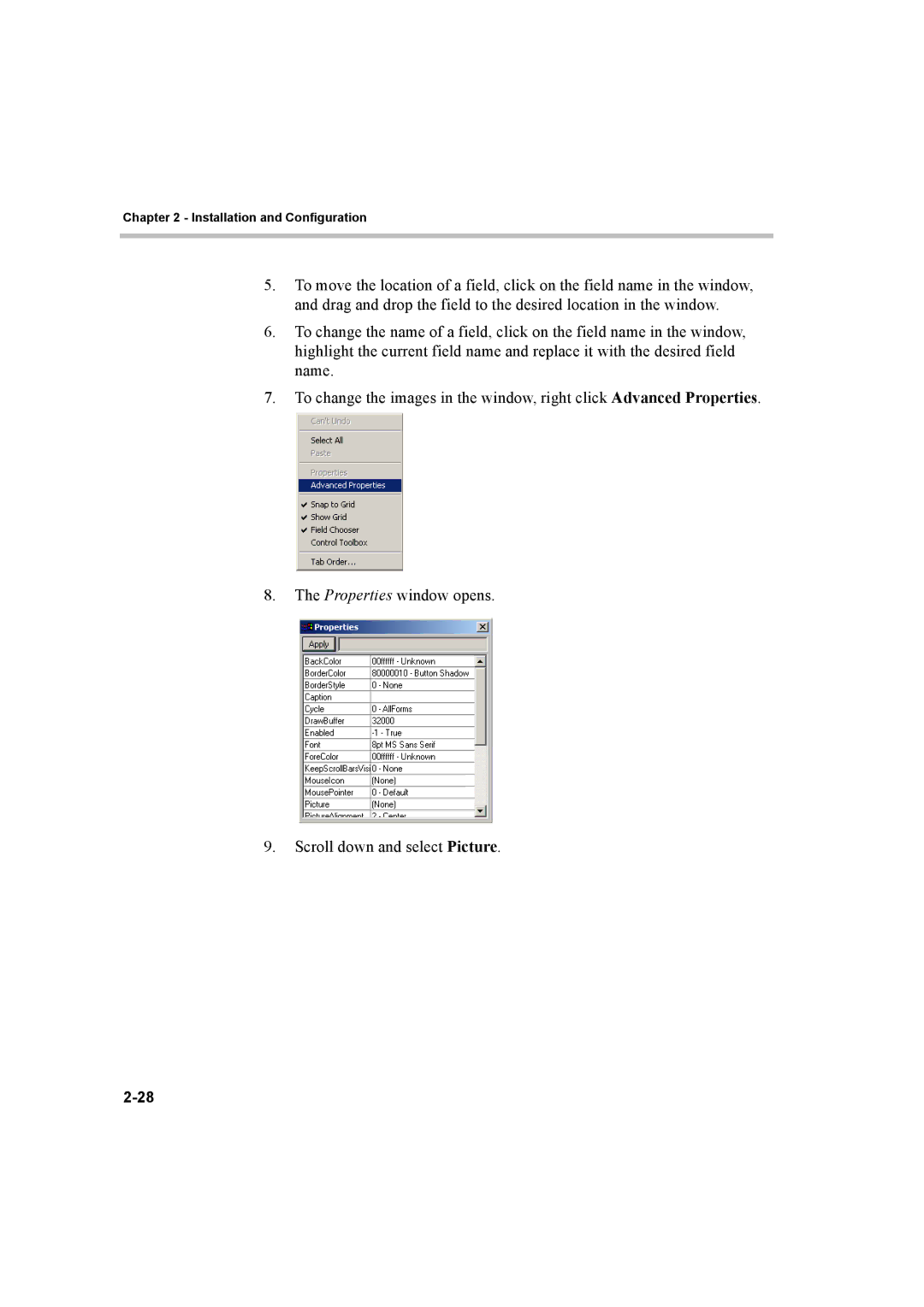Chapter 2 - Installation and Configuration
5.To move the location of a field, click on the field name in the window, and drag and drop the field to the desired location in the window.
6.To change the name of a field, click on the field name in the window, highlight the current field name and replace it with the desired field name.
7.To change the images in the window, right click Advanced Properties.
8.The Properties window opens.
9.Scroll down and select Picture.