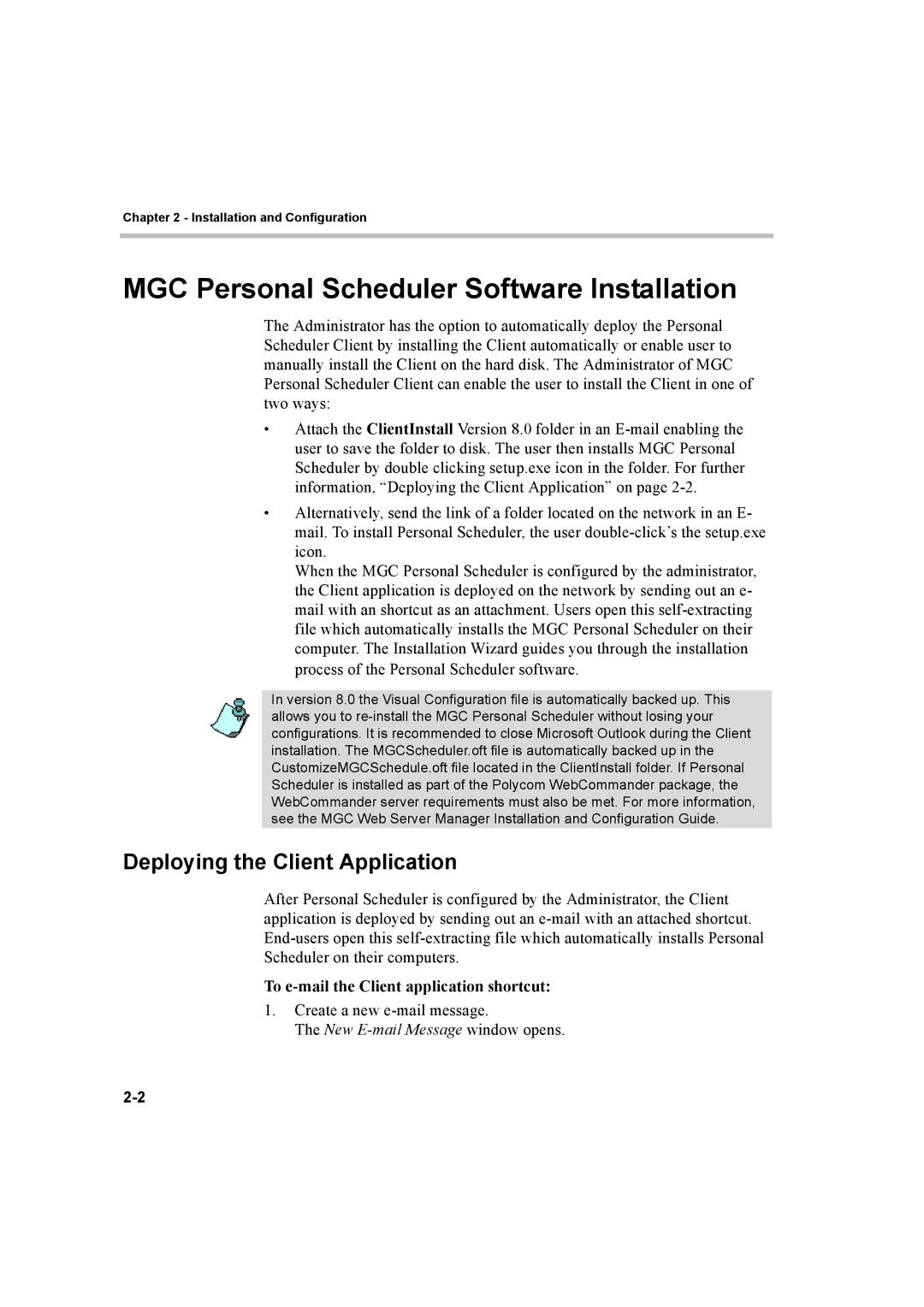Chapter 2 - Installation and Configuration
MGC Personal Scheduler Software Installation
The Administrator has the option to automatically deploy the Personal Scheduler Client by installing the Client automatically or enable user to manually install the Client on the hard disk. The Administrator of MGC Personal Scheduler Client can enable the user to install the Client in one of two ways:
•Attach the ClientInstall Version 8.0 folder in an
•Alternatively, send the link of a folder located on the network in an E- mail. To install Personal Scheduler, the user
When the MGC Personal Scheduler is configured by the administrator, the Client application is deployed on the network by sending out an e- mail with an shortcut as an attachment. Users open this
In version 8.0 the Visual Configuration file is automatically backed up. This allows you to
Deploying the Client Application
After Personal Scheduler is configured by the Administrator, the Client application is deployed by sending out an
To e-mail the Client application shortcut:
1.Create a new