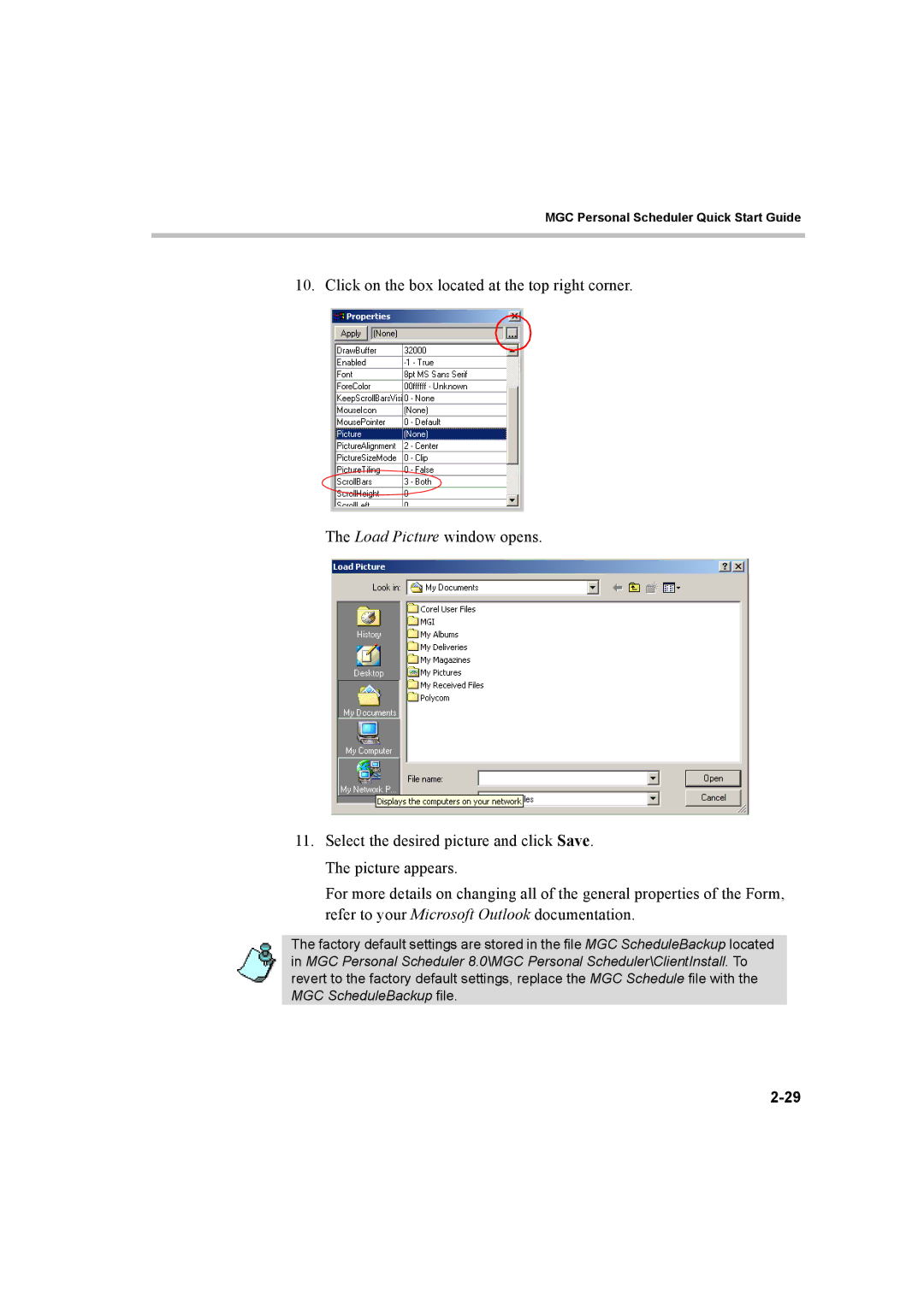MGC Personal Scheduler Quick Start Guide
10. Click on the box located at the top right corner.
The Load Picture window opens.
11.Select the desired picture and click Save. The picture appears.
For more details on changing all of the general properties of the Form, refer to your Microsoft Outlook documentation.
The factory default settings are stored in the file MGC ScheduleBackup located in MGC Personal Scheduler 8.0\MGC Personal Scheduler\ClientInstall. To revert to the factory default settings, replace the MGC Schedule file with the MGC ScheduleBackup file.