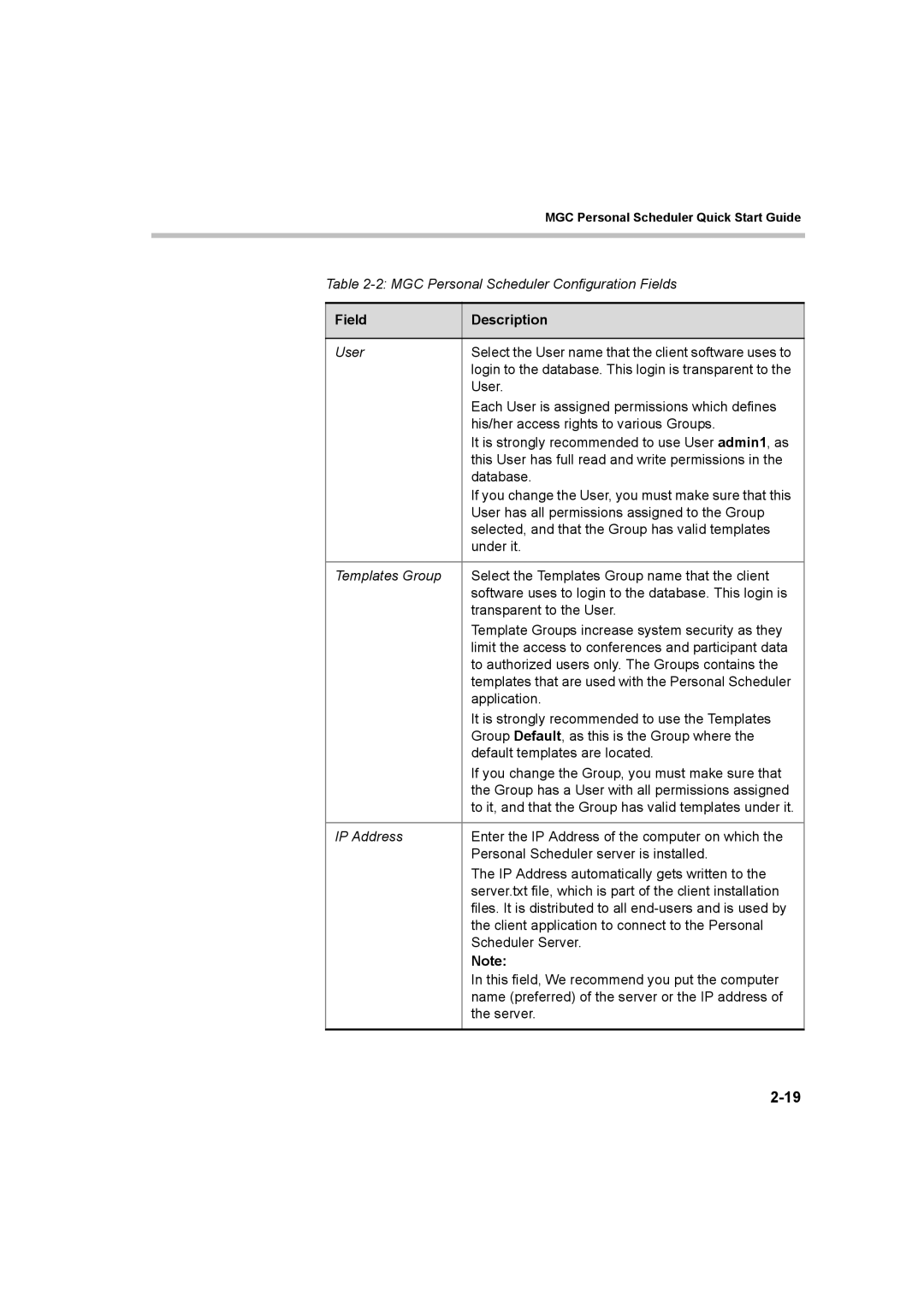MGC Personal Scheduler Quick Start Guide
Table
Field | Description |
|
|
User | Select the User name that the client software uses to |
| login to the database. This login is transparent to the |
| User. |
| Each User is assigned permissions which defines |
| his/her access rights to various Groups. |
| It is strongly recommended to use User admin1, as |
| this User has full read and write permissions in the |
| database. |
| If you change the User, you must make sure that this |
| User has all permissions assigned to the Group |
| selected, and that the Group has valid templates |
| under it. |
|
|
Templates Group | Select the Templates Group name that the client |
| software uses to login to the database. This login is |
| transparent to the User. |
| Template Groups increase system security as they |
| limit the access to conferences and participant data |
| to authorized users only. The Groups contains the |
| templates that are used with the Personal Scheduler |
| application. |
| It is strongly recommended to use the Templates |
| Group Default, as this is the Group where the |
| default templates are located. |
| If you change the Group, you must make sure that |
| the Group has a User with all permissions assigned |
| to it, and that the Group has valid templates under it. |
|
|
IP Address | Enter the IP Address of the computer on which the |
| Personal Scheduler server is installed. |
| The IP Address automatically gets written to the |
| server.txt file, which is part of the client installation |
| files. It is distributed to all |
| the client application to connect to the Personal |
| Scheduler Server. |
| Note: |
| In this field, We recommend you put the computer |
| name (preferred) of the server or the IP address of |
| the server. |
|
|