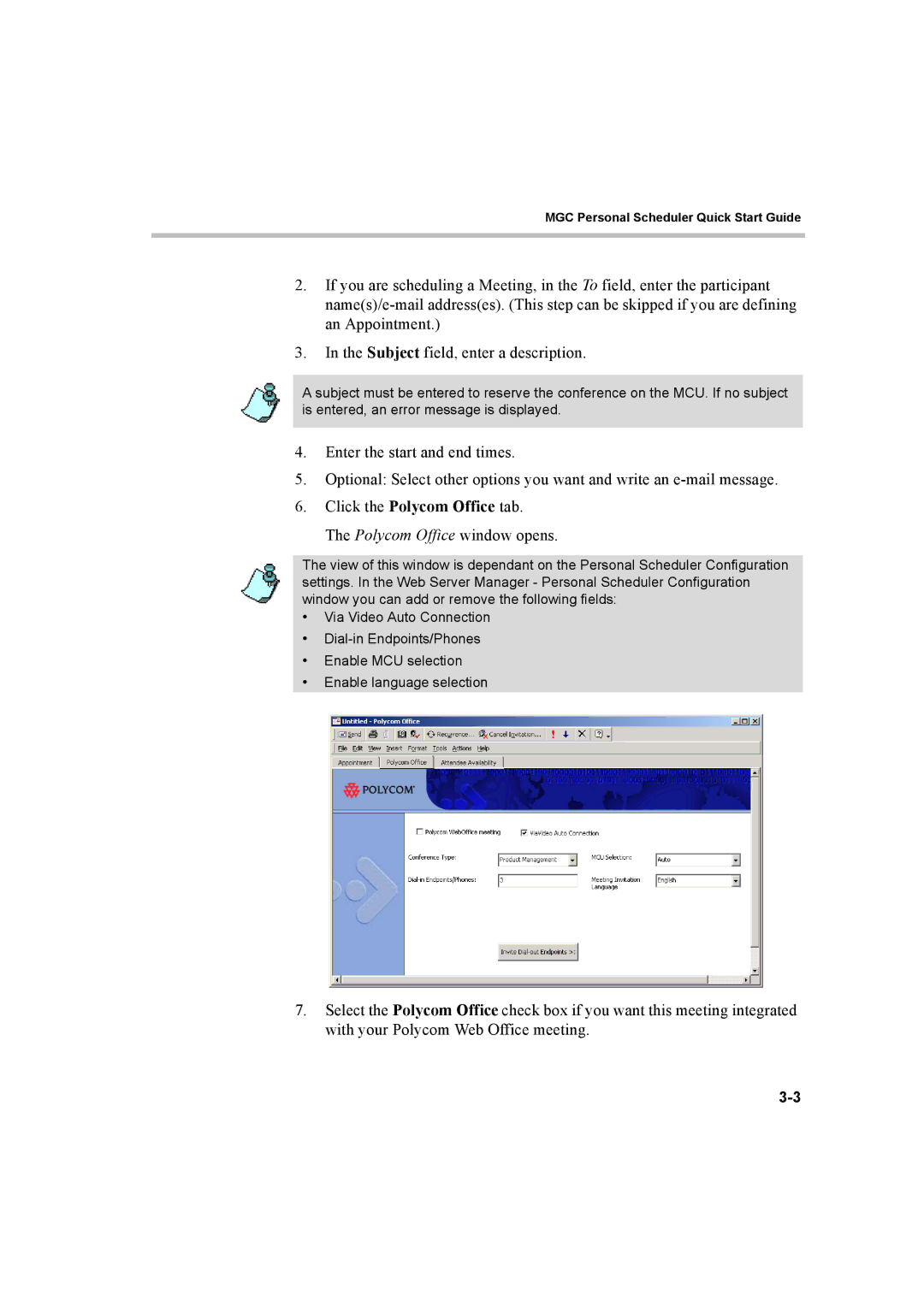MGC Personal Scheduler Quick Start Guide
2.If you are scheduling a Meeting, in the To field, enter the participant
3.In the Subject field, enter a description.
A subject must be entered to reserve the conference on the MCU. If no subject is entered, an error message is displayed.
4.Enter the start and end times.
5.Optional: Select other options you want and write an
6.Click the Polycom Office tab.
The Polycom Office window opens.
The view of this window is dependant on the Personal Scheduler Configuration settings. In the Web Server Manager - Personal Scheduler Configuration window you can add or remove the following fields:
•Via Video Auto Connection
•
•Enable MCU selection
•Enable language selection
7.Select the Polycom Office check box if you want this meeting integrated with your Polycom Web Office meeting.