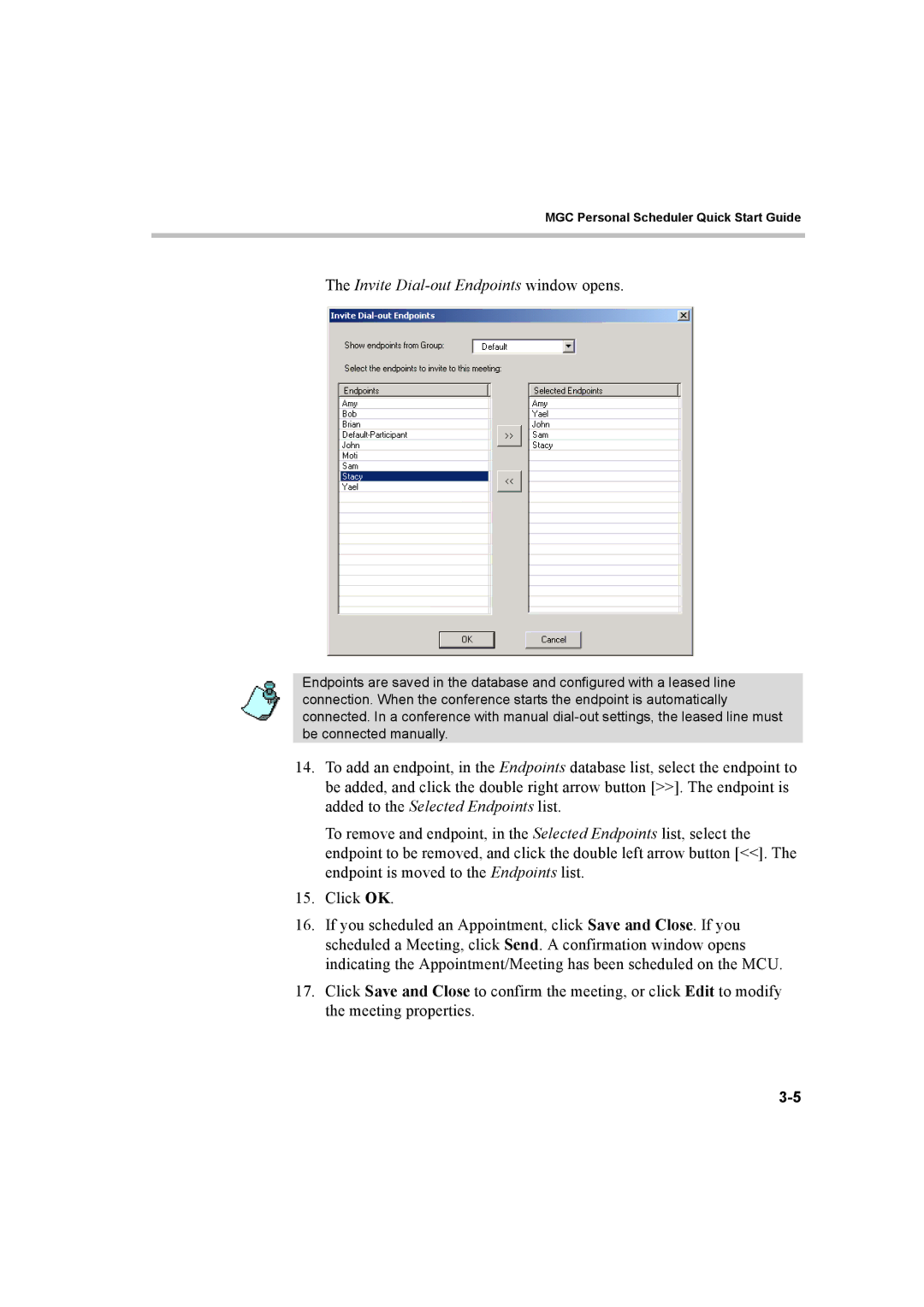MGC Personal Scheduler Quick Start Guide
The Invite Dial-out Endpoints window opens.
Endpoints are saved in the database and configured with a leased line connection. When the conference starts the endpoint is automatically connected. In a conference with manual
14.To add an endpoint, in the Endpoints database list, select the endpoint to be added, and click the double right arrow button [>>]. The endpoint is added to the Selected Endpoints list.
To remove and endpoint, in the Selected Endpoints list, select the endpoint to be removed, and click the double left arrow button [<<]. The endpoint is moved to the Endpoints list.
15.Click OK.
16.If you scheduled an Appointment, click Save and Close. If you scheduled a Meeting, click Send. A confirmation window opens indicating the Appointment/Meeting has been scheduled on the MCU.
17.Click Save and Close to confirm the meeting, or click Edit to modify the meeting properties.