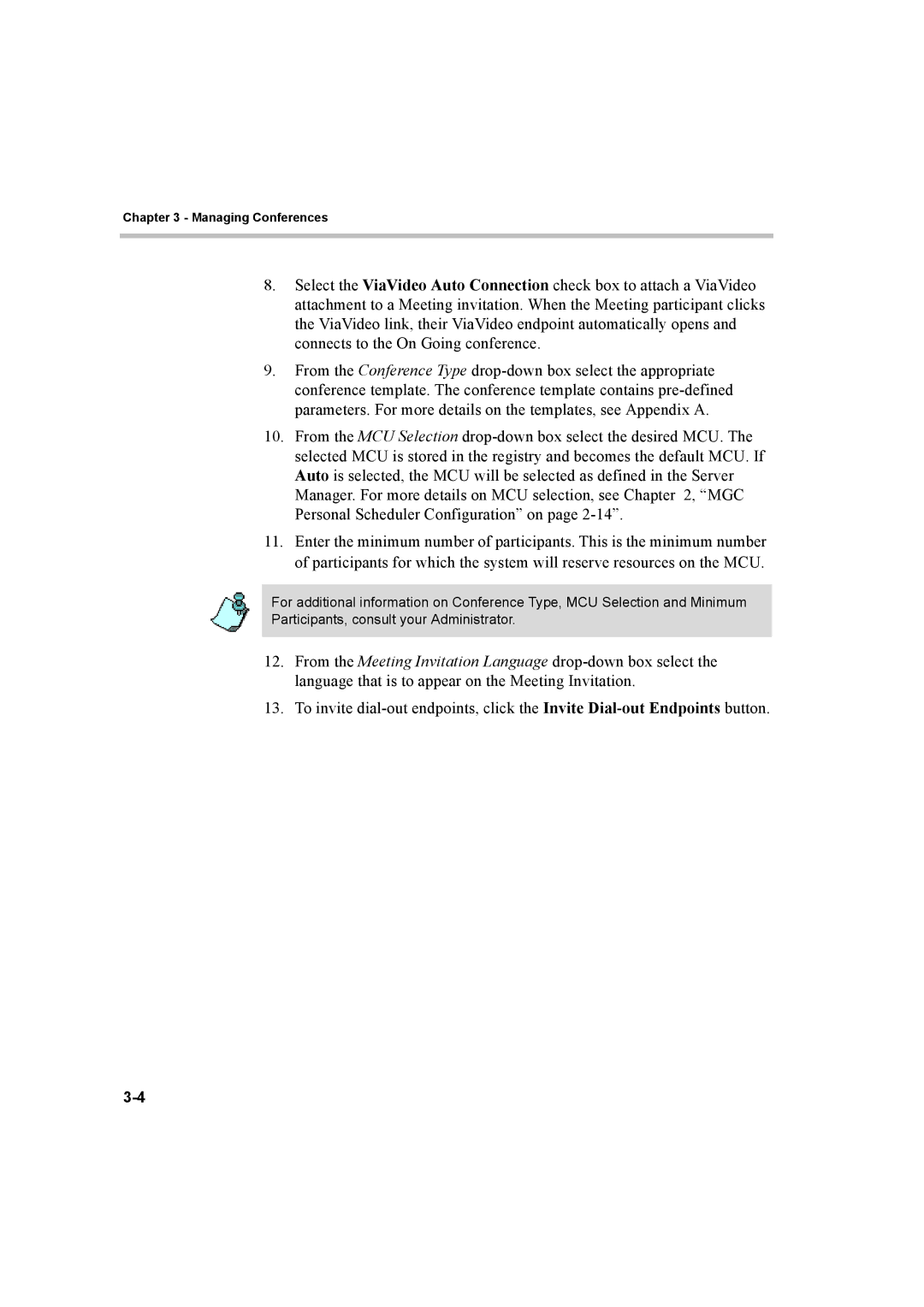Chapter 3 - Managing Conferences
8.Select the ViaVideo Auto Connection check box to attach a ViaVideo attachment to a Meeting invitation. When the Meeting participant clicks the ViaVideo link, their ViaVideo endpoint automatically opens and connects to the On Going conference.
9.From the Conference Type
10.From the MCU Selection
11.Enter the minimum number of participants. This is the minimum number of participants for which the system will reserve resources on the MCU.
For additional information on Conference Type, MCU Selection and Minimum Participants, consult your Administrator.
12.From the Meeting Invitation Language
13.To invite