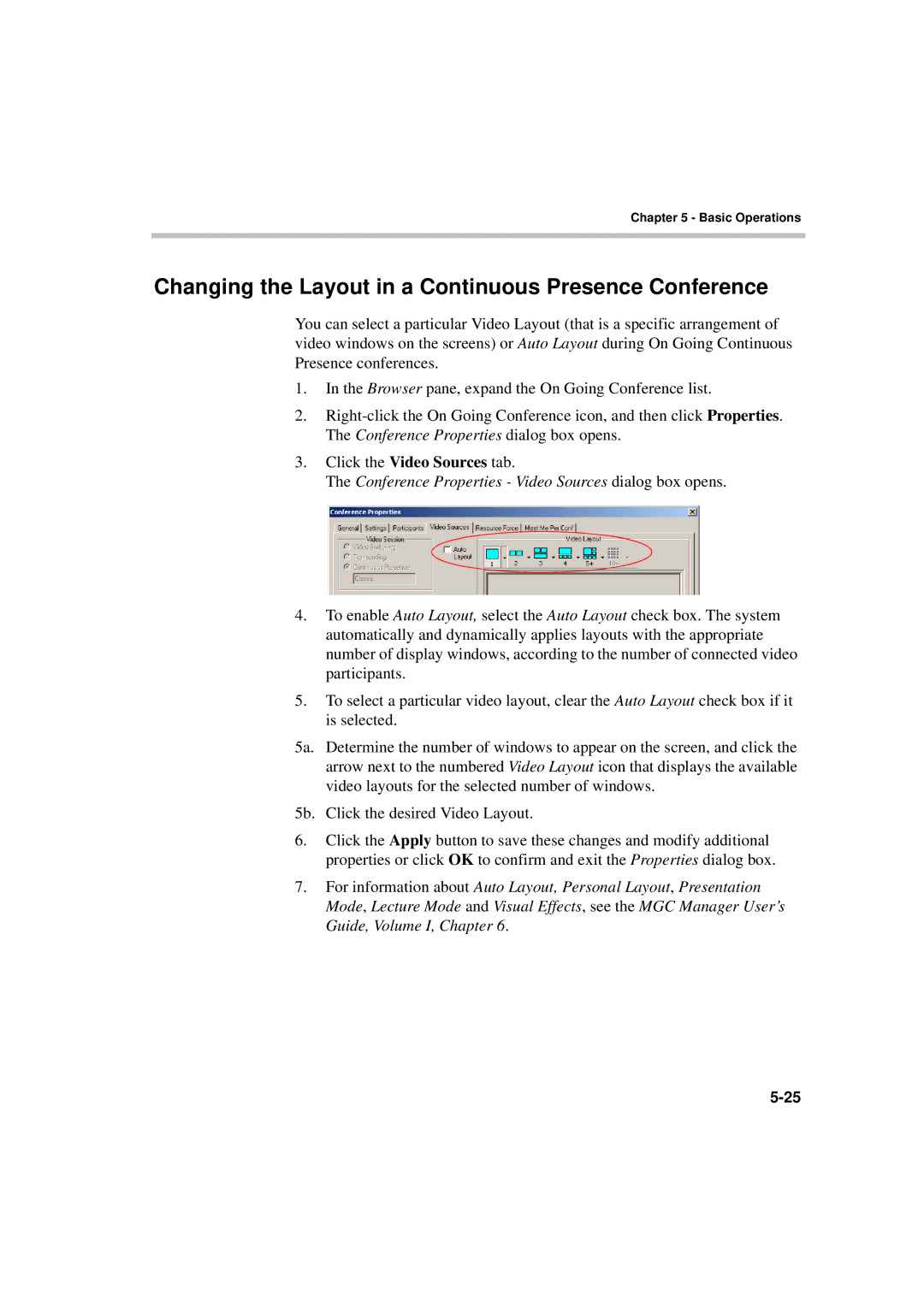Chapter 5 - Basic Operations
Changing the Layout in a Continuous Presence Conference
You can select a particular Video Layout (that is a specific arrangement of video windows on the screens) or Auto Layout during On Going Continuous Presence conferences.
1.In the Browser pane, expand the On Going Conference list.
2.
3.Click the Video Sources tab.
The Conference Properties - Video Sources dialog box opens.
4.To enable Auto Layout, select the Auto Layout check box. The system automatically and dynamically applies layouts with the appropriate number of display windows, according to the number of connected video participants.
5.To select a particular video layout, clear the Auto Layout check box if it is selected.
5a. Determine the number of windows to appear on the screen, and click the arrow next to the numbered Video Layout icon that displays the available video layouts for the selected number of windows.
5b. Click the desired Video Layout.
6.Click the Apply button to save these changes and modify additional properties or click OK to confirm and exit the Properties dialog box.
7.For information about Auto Layout, Personal Layout, Presentation Mode, Lecture Mode and Visual Effects, see the MGC Manager User’s Guide, Volume I, Chapter 6.