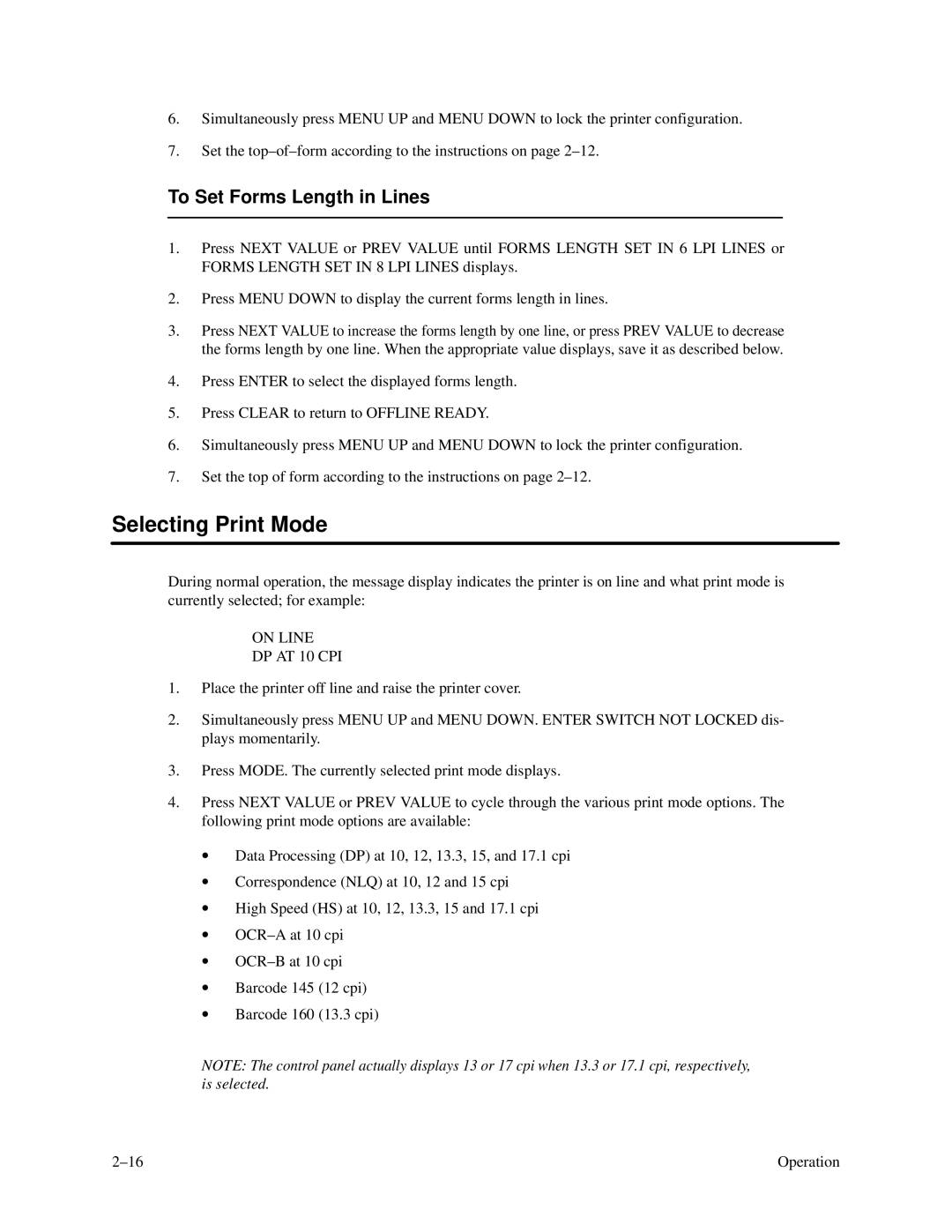6.Simultaneously press MENU UP and MENU DOWN to lock the printer configuration.
7.Set the
To Set Forms Length in Lines
1.Press NEXT VALUE or PREV VALUE until FORMS LENGTH SET IN 6 LPI LINES or FORMS LENGTH SET IN 8 LPI LINES displays.
2.Press MENU DOWN to display the current forms length in lines.
3.Press NEXT VALUE to increase the forms length by one line, or press PREV VALUE to decrease the forms length by one line. When the appropriate value displays, save it as described below.
4.Press ENTER to select the displayed forms length.
5.Press CLEAR to return to OFFLINE READY.
6.Simultaneously press MENU UP and MENU DOWN to lock the printer configuration.
7.Set the top of form according to the instructions on page
Selecting Print Mode
During normal operation, the message display indicates the printer is on line and what print mode is currently selected; for example:
ON LINE
DP AT 10 CPI
1.Place the printer off line and raise the printer cover.
2.Simultaneously press MENU UP and MENU DOWN. ENTER SWITCH NOT LOCKED dis- plays momentarily.
3.Press MODE. The currently selected print mode displays.
4.Press NEXT VALUE or PREV VALUE to cycle through the various print mode options. The following print mode options are available:
•Data Processing (DP) at 10, 12, 13.3, 15, and 17.1 cpi
•Correspondence (NLQ) at 10, 12 and 15 cpi
•High Speed (HS) at 10, 12, 13.3, 15 and 17.1 cpi
•
•
•Barcode 145 (12 cpi)
•Barcode 160 (13.3 cpi)
NOTE: The control panel actually displays 13 or 17 cpi when 13.3 or 17.1 cpi, respectively, is selected.
Operation |