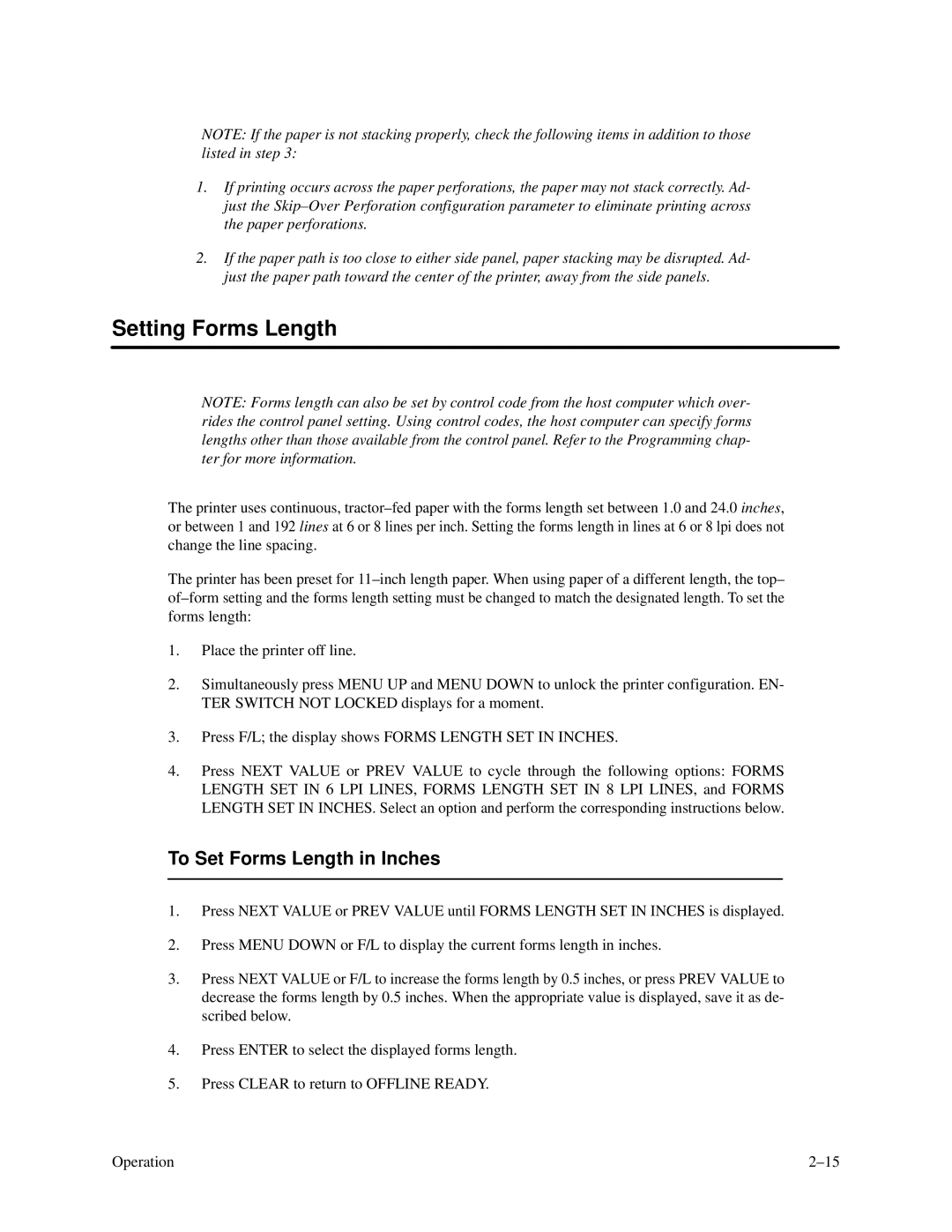NOTE: If the paper is not stacking properly, check the following items in addition to those listed in step 3:
1.If printing occurs across the paper perforations, the paper may not stack correctly. Ad- just the
2.If the paper path is too close to either side panel, paper stacking may be disrupted. Ad- just the paper path toward the center of the printer, away from the side panels.
Setting Forms Length
NOTE: Forms length can also be set by control code from the host computer which over- rides the control panel setting. Using control codes, the host computer can specify forms lengths other than those available from the control panel. Refer to the Programming chap- ter for more information.
The printer uses continuous,
The printer has been preset for
1.Place the printer off line.
2.Simultaneously press MENU UP and MENU DOWN to unlock the printer configuration. EN- TER SWITCH NOT LOCKED displays for a moment.
3.Press F/L; the display shows FORMS LENGTH SET IN INCHES.
4.Press NEXT VALUE or PREV VALUE to cycle through the following options: FORMS LENGTH SET IN 6 LPI LINES, FORMS LENGTH SET IN 8 LPI LINES, and FORMS LENGTH SET IN INCHES. Select an option and perform the corresponding instructions below.
To Set Forms Length in Inches
1.Press NEXT VALUE or PREV VALUE until FORMS LENGTH SET IN INCHES is displayed.
2.Press MENU DOWN or F/L to display the current forms length in inches.
3.Press NEXT VALUE or F/L to increase the forms length by 0.5 inches, or press PREV VALUE to decrease the forms length by 0.5 inches. When the appropriate value is displayed, save it as de- scribed below.
4.Press ENTER to select the displayed forms length.
5.Press CLEAR to return to OFFLINE READY.
Operation |