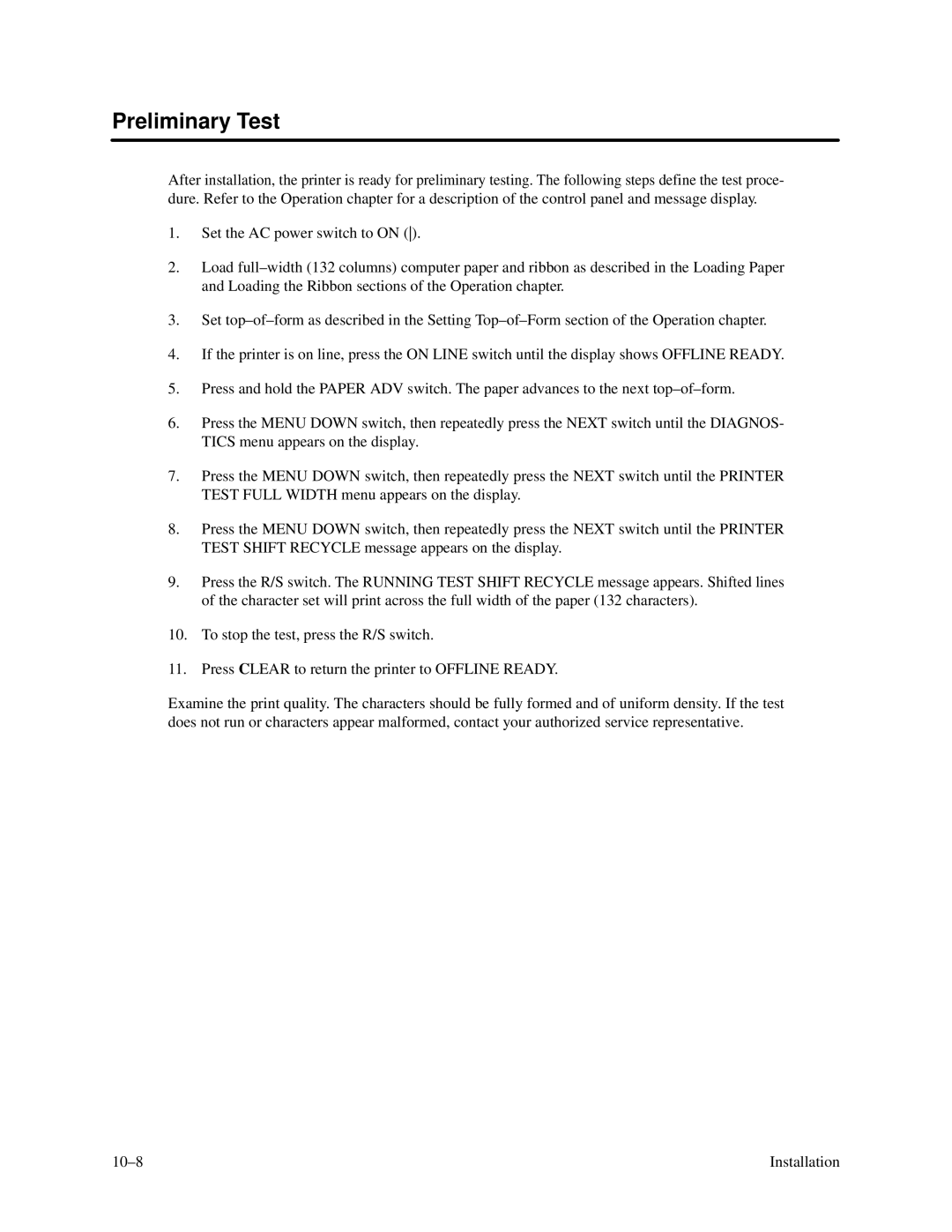Preliminary Test
After installation, the printer is ready for preliminary testing. The following steps define the test proce- dure. Refer to the Operation chapter for a description of the control panel and message display.
1.Set the AC power switch to ON ().
2.Load
3.Set
4.If the printer is on line, press the ON LINE switch until the display shows OFFLINE READY.
5.Press and hold the PAPER ADV switch. The paper advances to the next
6.Press the MENU DOWN switch, then repeatedly press the NEXT switch until the DIAGNOS- TICS menu appears on the display.
7.Press the MENU DOWN switch, then repeatedly press the NEXT switch until the PRINTER TEST FULL WIDTH menu appears on the display.
8.Press the MENU DOWN switch, then repeatedly press the NEXT switch until the PRINTER TEST SHIFT RECYCLE message appears on the display.
9.Press the R/S switch. The RUNNING TEST SHIFT RECYCLE message appears. Shifted lines of the character set will print across the full width of the paper (132 characters).
10.To stop the test, press the R/S switch.
11.Press CLEAR to return the printer to OFFLINE READY.
Examine the print quality. The characters should be fully formed and of uniform density. If the test does not run or characters appear malformed, contact your authorized service representative.
Installation |