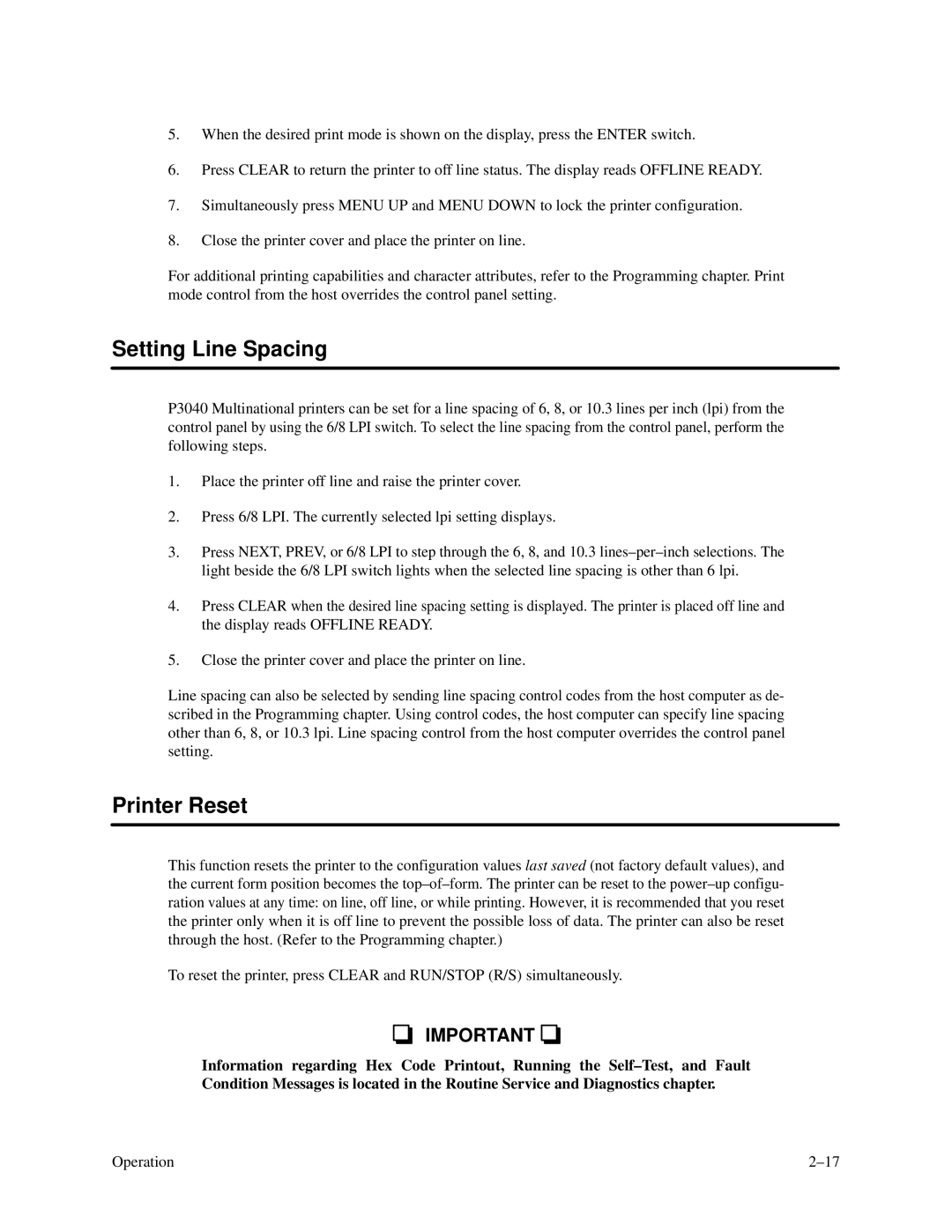5.When the desired print mode is shown on the display, press the ENTER switch.
6.Press CLEAR to return the printer to off line status. The display reads OFFLINE READY.
7.Simultaneously press MENU UP and MENU DOWN to lock the printer configuration.
8.Close the printer cover and place the printer on line.
For additional printing capabilities and character attributes, refer to the Programming chapter. Print mode control from the host overrides the control panel setting.
Setting Line Spacing
P3040 Multinational printers can be set for a line spacing of 6, 8, or 10.3 lines per inch (lpi) from the control panel by using the 6/8 LPI switch. To select the line spacing from the control panel, perform the following steps.
1.Place the printer off line and raise the printer cover.
2.Press 6/8 LPI. The currently selected lpi setting displays.
3.Press NEXT, PREV, or 6/8 LPI to step through the 6, 8, and 10.3
4.Press CLEAR when the desired line spacing setting is displayed. The printer is placed off line and the display reads OFFLINE READY.
5.Close the printer cover and place the printer on line.
Line spacing can also be selected by sending line spacing control codes from the host computer as de- scribed in the Programming chapter. Using control codes, the host computer can specify line spacing other than 6, 8, or 10.3 lpi. Line spacing control from the host computer overrides the control panel setting.
Printer Reset
This function resets the printer to the configuration values last saved (not factory default values), and the current form position becomes the
To reset the printer, press CLEAR and RUN/STOP (R/S) simultaneously.
IMPORTANT ![]()
![]()
Information regarding Hex Code Printout, Running the
Operation |