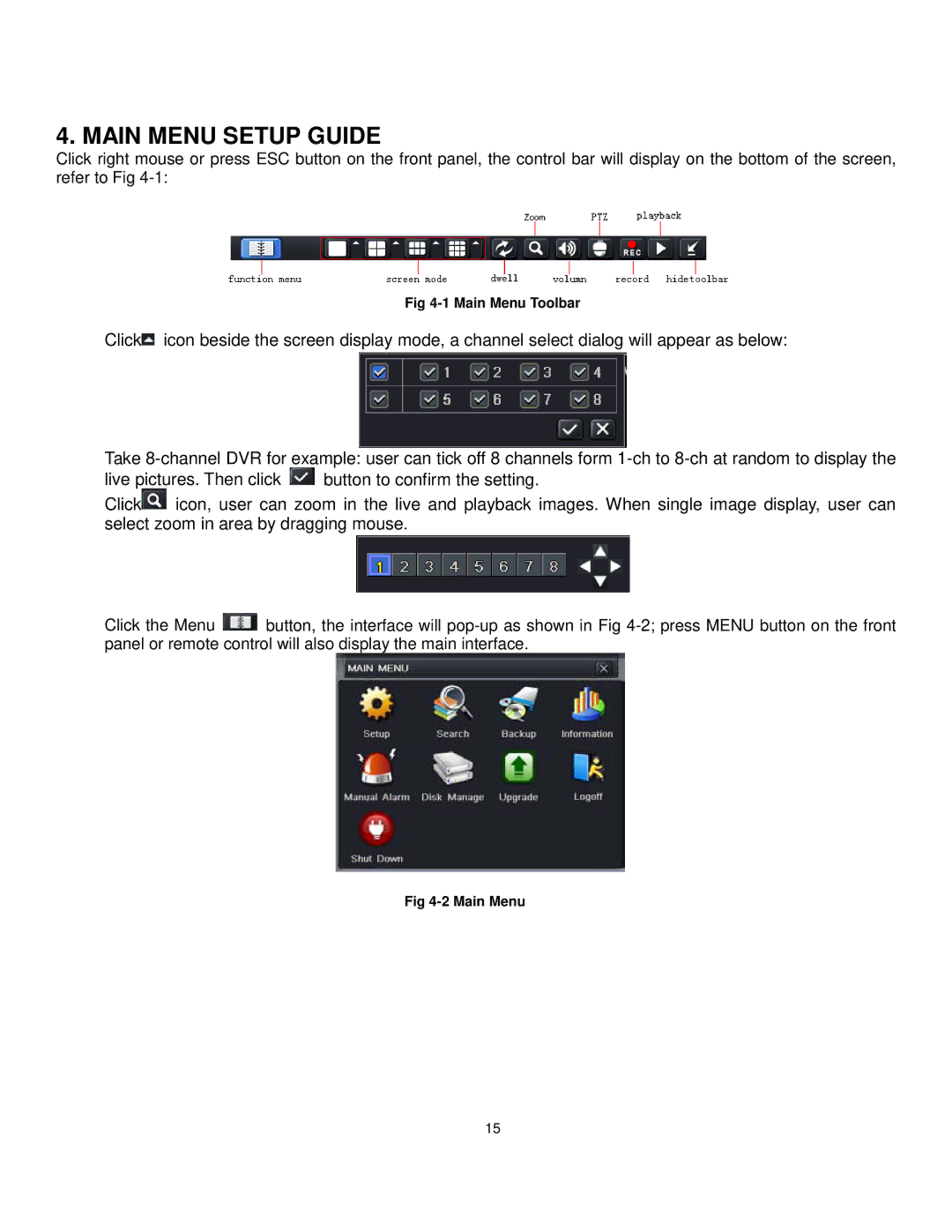4. MAIN MENU SETUP GUIDE
Click right mouse or press ESC button on the front panel, the control bar will display on the bottom of the screen, refer to Fig
Fig
Click![]() icon beside the screen display mode, a channel select dialog will appear as below:
icon beside the screen display mode, a channel select dialog will appear as below:
Take
live pictures. Then click ![]() button to confirm the setting.
button to confirm the setting.
Click![]() icon, user can zoom in the live and playback images. When single image display, user can select zoom in area by dragging mouse.
icon, user can zoom in the live and playback images. When single image display, user can select zoom in area by dragging mouse.
Click the Menu ![]() button, the interface will
button, the interface will
Fig
15