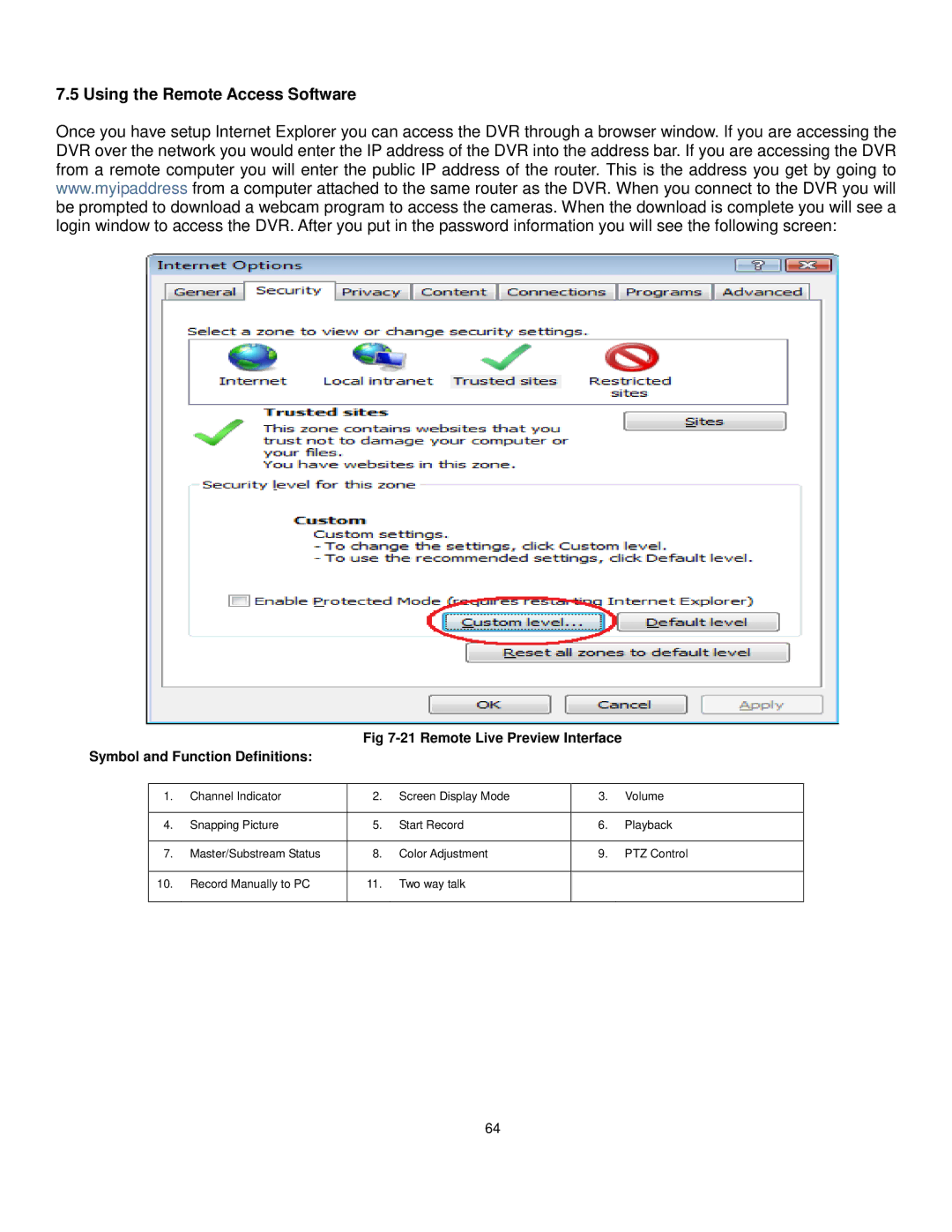7.5 Using the Remote Access Software
Once you have setup Internet Explorer you can access the DVR through a browser window. If you are accessing the DVR over the network you would enter the IP address of the DVR into the address bar. If you are accessing the DVR from a remote computer you will enter the public IP address of the router. This is the address you get by going to www.myipaddress from a computer attached to the same router as the DVR. When you connect to the DVR you will be prompted to download a webcam program to access the cameras. When the download is complete you will see a login window to access the DVR. After you put in the password information you will see the following screen:
Fig
Symbol and Function Definitions:
1. | Channel Indicator | 2. | Screen Display Mode | 3. | Volume |
|
|
|
|
|
|
4. | Snapping Picture | 5. | Start Record | 6. | Playback |
|
|
|
|
|
|
7. | Master/Substream Status | 8. | Color Adjustment | 9. | PTZ Control |
|
|
|
|
|
|
10. | Record Manually to PC | 11. | Two way talk |
|
|
|
|
|
|
|
|
64