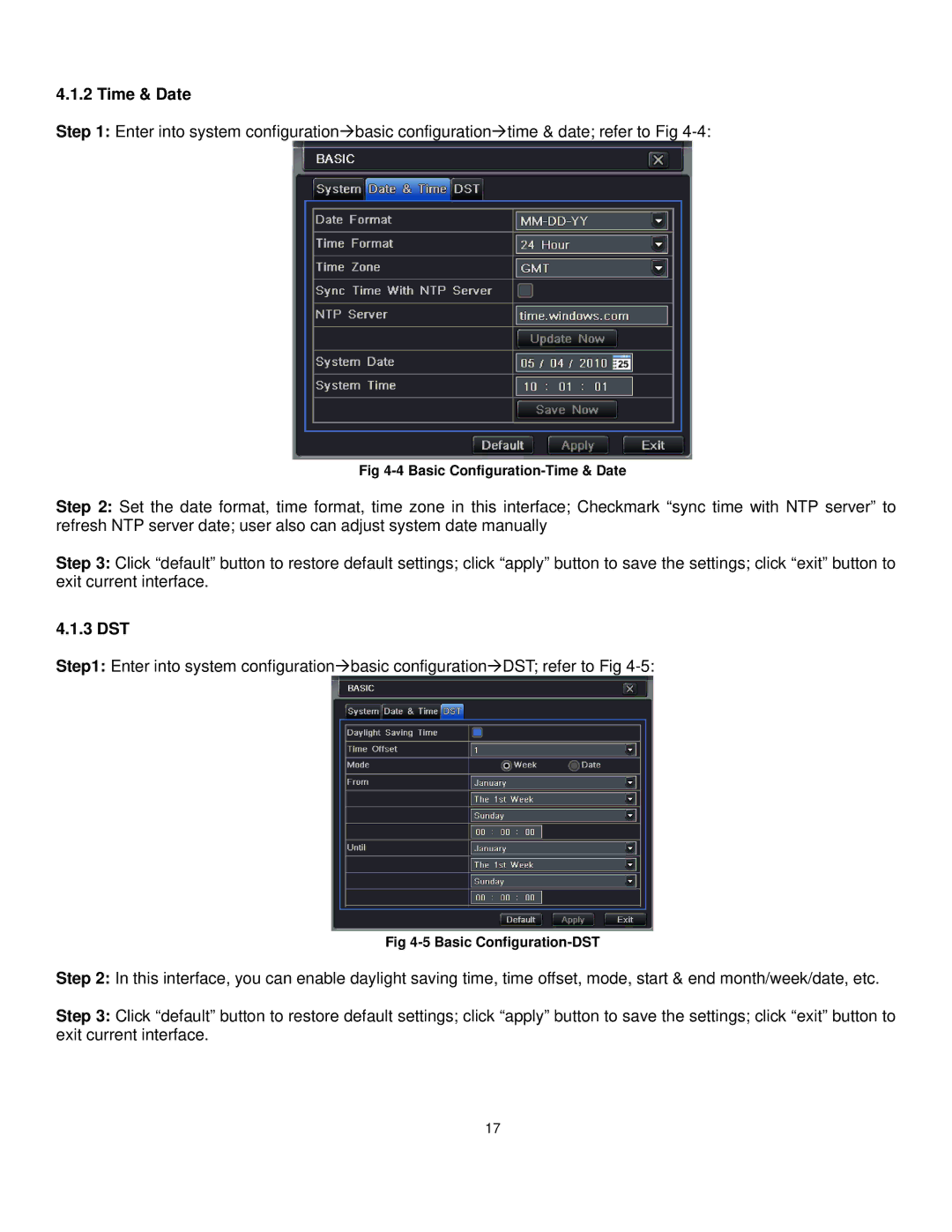4.1.2 Time & Date
Step 1: Enter into system configurationbasic configurationtime & date; refer to Fig
Fig
Step 2: Set the date format, time format, time zone in this interface; Checkmark “sync time with NTP server” to refresh NTP server date; user also can adjust system date manually
Step 3: Click “default” button to restore default settings; click “apply” button to save the settings; click “exit” button to exit current interface.
4.1.3 DST
Step1: Enter into system configurationbasic configurationDST; refer to Fig
Fig
Step 2: In this interface, you can enable daylight saving time, time offset, mode, start & end month/week/date, etc.
Step 3: Click “default” button to restore default settings; click “apply” button to save the settings; click “exit” button to exit current interface.
17