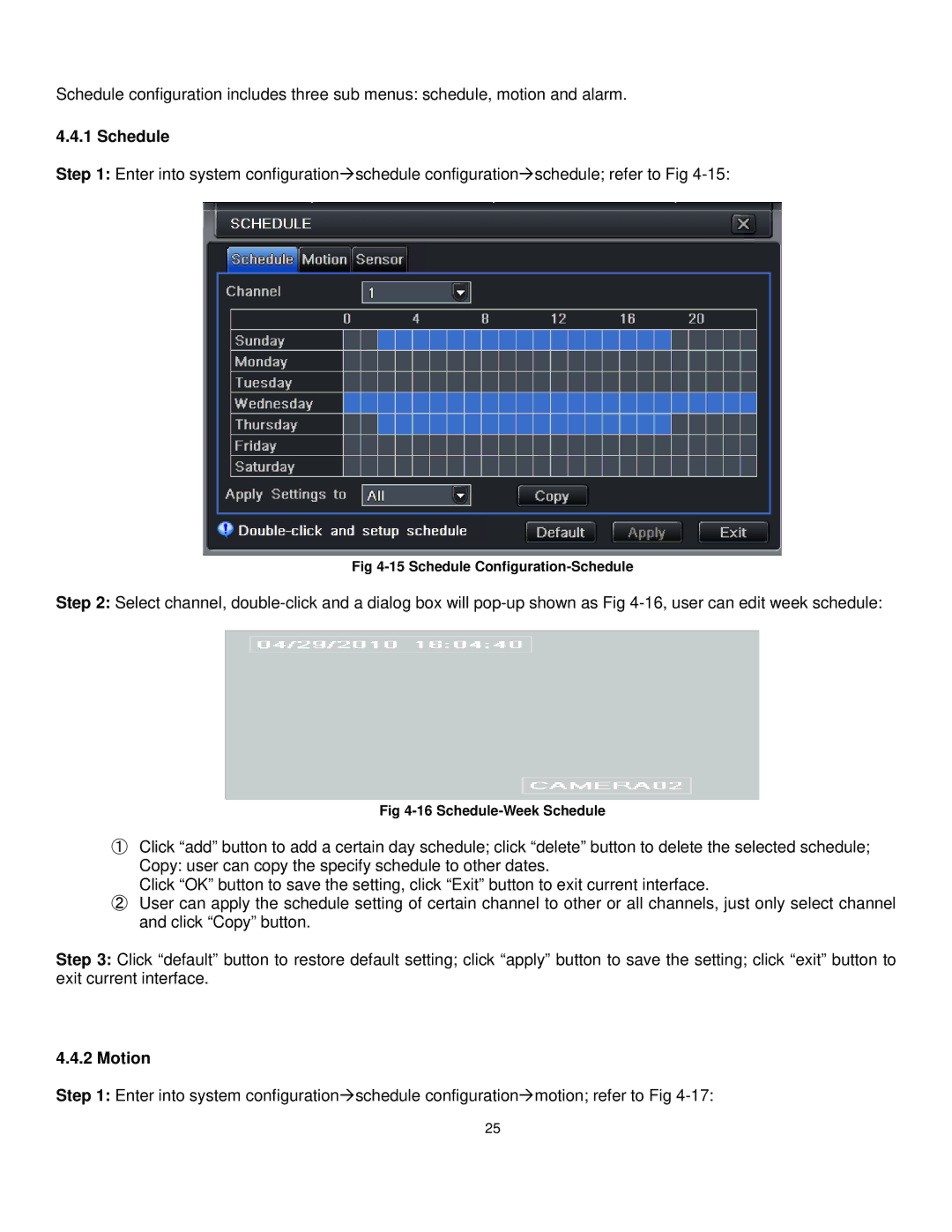Schedule configuration includes three sub menus: schedule, motion and alarm.
4.4.1 Schedule
Step 1: Enter into system configurationschedule configurationschedule; refer to Fig
Fig
Step 2: Select channel,
Fig
①Click “add” button to add a certain day schedule; click “delete” button to delete the selected schedule; Copy: user can copy the specify schedule to other dates.
Click “OK” button to save the setting, click “Exit” button to exit current interface.
②User can apply the schedule setting of certain channel to other or all channels, just only select channel and click “Copy” button.
Step 3: Click “default” button to restore default setting; click “apply” button to save the setting; click “exit” button to exit current interface.
4.4.2 Motion
Step 1: Enter into system configurationschedule configurationmotion; refer to Fig
25