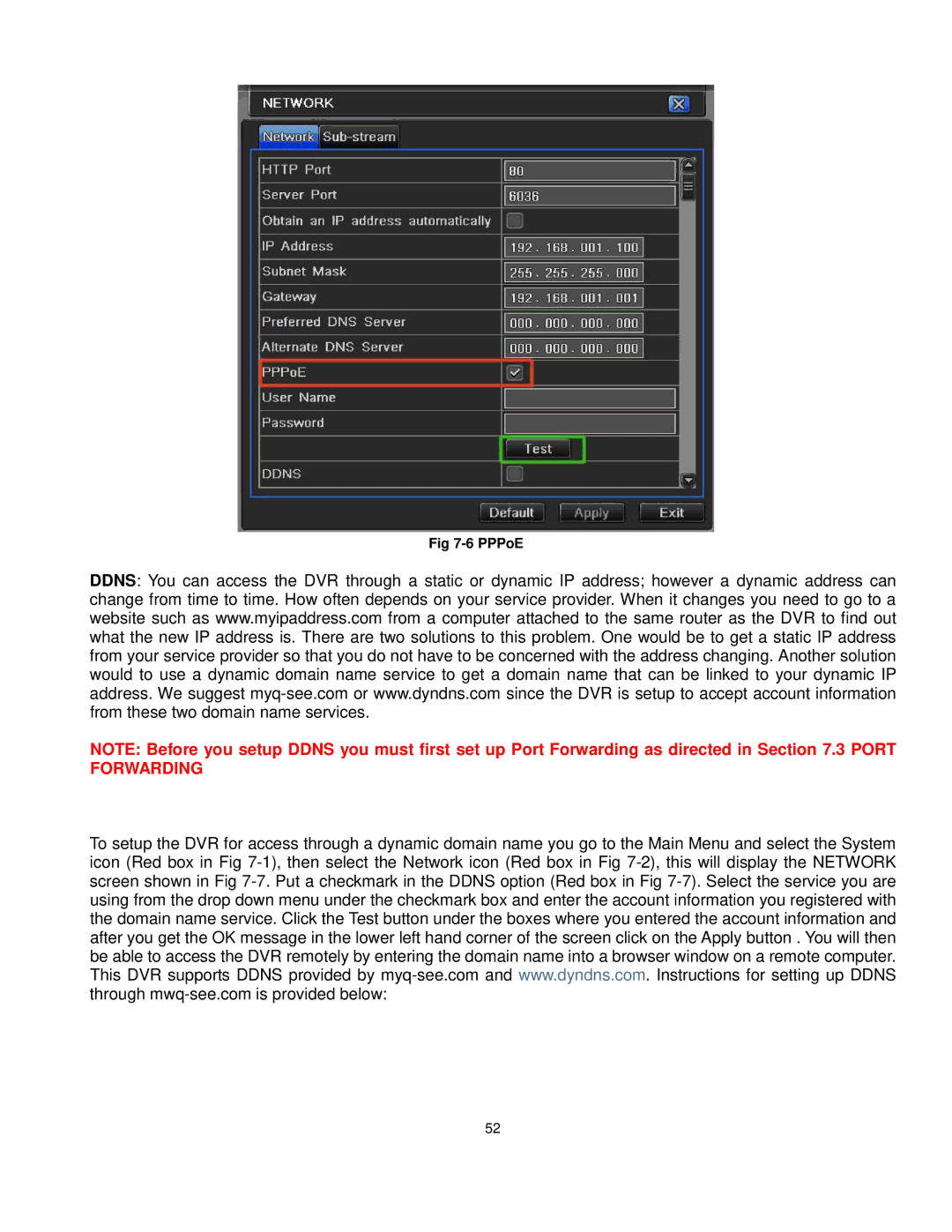Fig 7-6 PPPoE
DDNS: You can access the DVR through a static or dynamic IP address; however a dynamic address can change from time to time. How often depends on your service provider. When it changes you need to go to a website such as www.myipaddress.com from a computer attached to the same router as the DVR to find out what the new IP address is. There are two solutions to this problem. One would be to get a static IP address from your service provider so that you do not have to be concerned with the address changing. Another solution would to use a dynamic domain name service to get a domain name that can be linked to your dynamic IP address. We suggest
NOTE: Before you setup DDNS you must first set up Port Forwarding as directed in Section 7.3 PORT FORWARDING
To setup the DVR for access through a dynamic domain name you go to the Main Menu and select the System icon (Red box in Fig
52