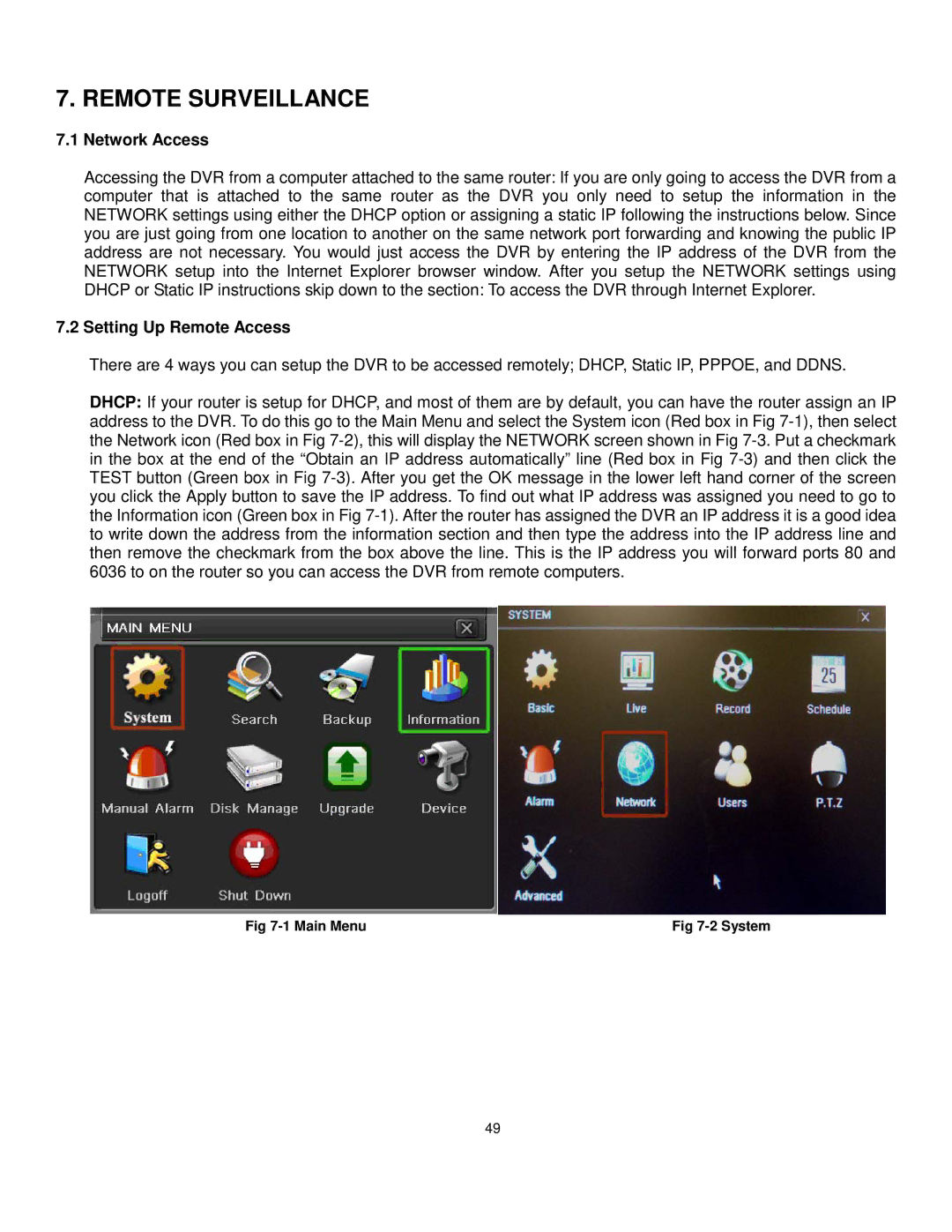7. REMOTE SURVEILLANCE
7.1Network Access
Accessing the DVR from a computer attached to the same router: If you are only going to access the DVR from a computer that is attached to the same router as the DVR you only need to setup the information in the NETWORK settings using either the DHCP option or assigning a static IP following the instructions below. Since you are just going from one location to another on the same network port forwarding and knowing the public IP address are not necessary. You would just access the DVR by entering the IP address of the DVR from the NETWORK setup into the Internet Explorer browser window. After you setup the NETWORK settings using DHCP or Static IP instructions skip down to the section: To access the DVR through Internet Explorer.
7.2Setting Up Remote Access
There are 4 ways you can setup the DVR to be accessed remotely; DHCP, Static IP, PPPOE, and DDNS.
DHCP: If your router is setup for DHCP, and most of them are by default, you can have the router assign an IP address to the DVR. To do this go to the Main Menu and select the System icon (Red box in Fig
Fig | Fig |
49