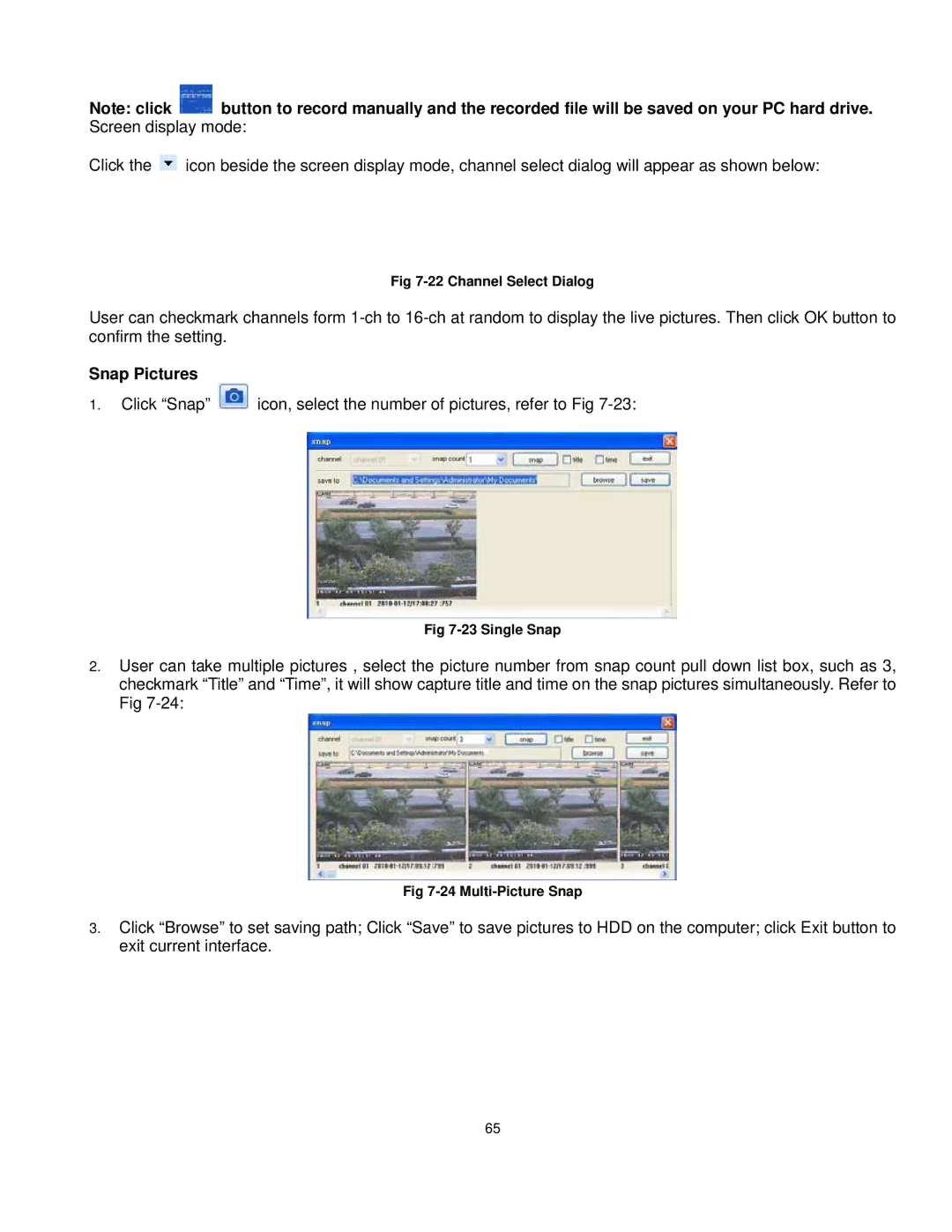Note: click ![]() button to record manually and the recorded file will be saved on your PC hard drive. Screen display mode:
button to record manually and the recorded file will be saved on your PC hard drive. Screen display mode:
Click the ![]() icon beside the screen display mode, channel select dialog will appear as shown below:
icon beside the screen display mode, channel select dialog will appear as shown below:
Fig
User can checkmark channels form
Snap Pictures
1.Click “Snap” ![]() icon, select the number of pictures, refer to Fig
icon, select the number of pictures, refer to Fig
Fig
2.User can take multiple pictures , select the picture number from snap count pull down list box, such as 3, checkmark “Title” and “Time”, it will show capture title and time on the snap pictures simultaneously. Refer to Fig
Fig
3.Click “Browse” to set saving path; Click “Save” to save pictures to HDD on the computer; click Exit button to exit current interface.
65