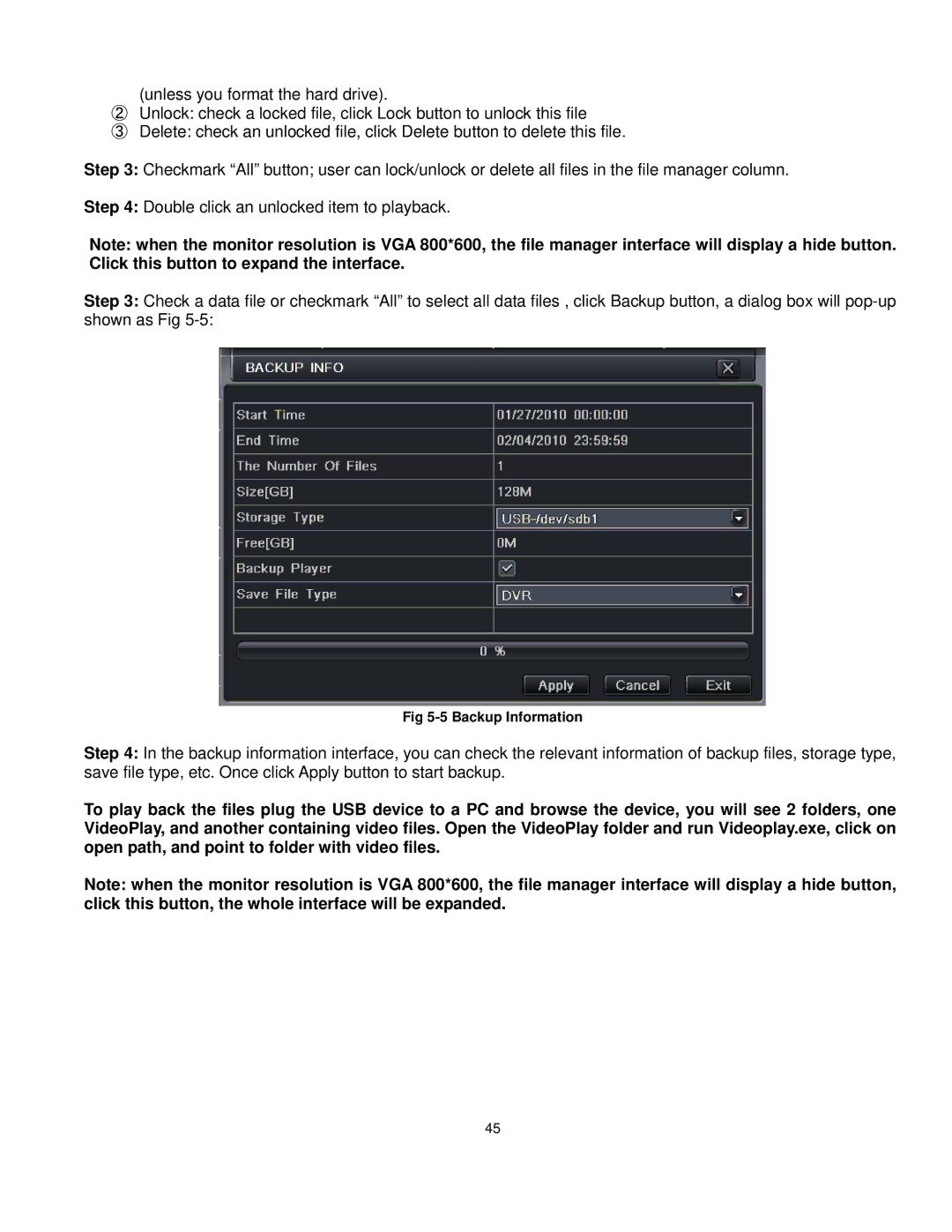(unless you format the hard drive).
②Unlock: check a locked file, click Lock button to unlock this file
③Delete: check an unlocked file, click Delete button to delete this file.
Step 3: Checkmark “All” button; user can lock/unlock or delete all files in the file manager column.
Step 4: Double click an unlocked item to playback.
Note: when the monitor resolution is VGA 800*600, the file manager interface will display a hide button. Click this button to expand the interface.
Step 3: Check a data file or checkmark “All” to select all data files , click Backup button, a dialog box will
Fig 5-5 Backup Information
Step 4: In the backup information interface, you can check the relevant information of backup files, storage type, save file type, etc. Once click Apply button to start backup.
To play back the files plug the USB device to a PC and browse the device, you will see 2 folders, one VideoPlay, and another containing video files. Open the VideoPlay folder and run Videoplay.exe, click on open path, and point to folder with video files.
Note: when the monitor resolution is VGA 800*600, the file manager interface will display a hide button, click this button, the whole interface will be expanded.
45