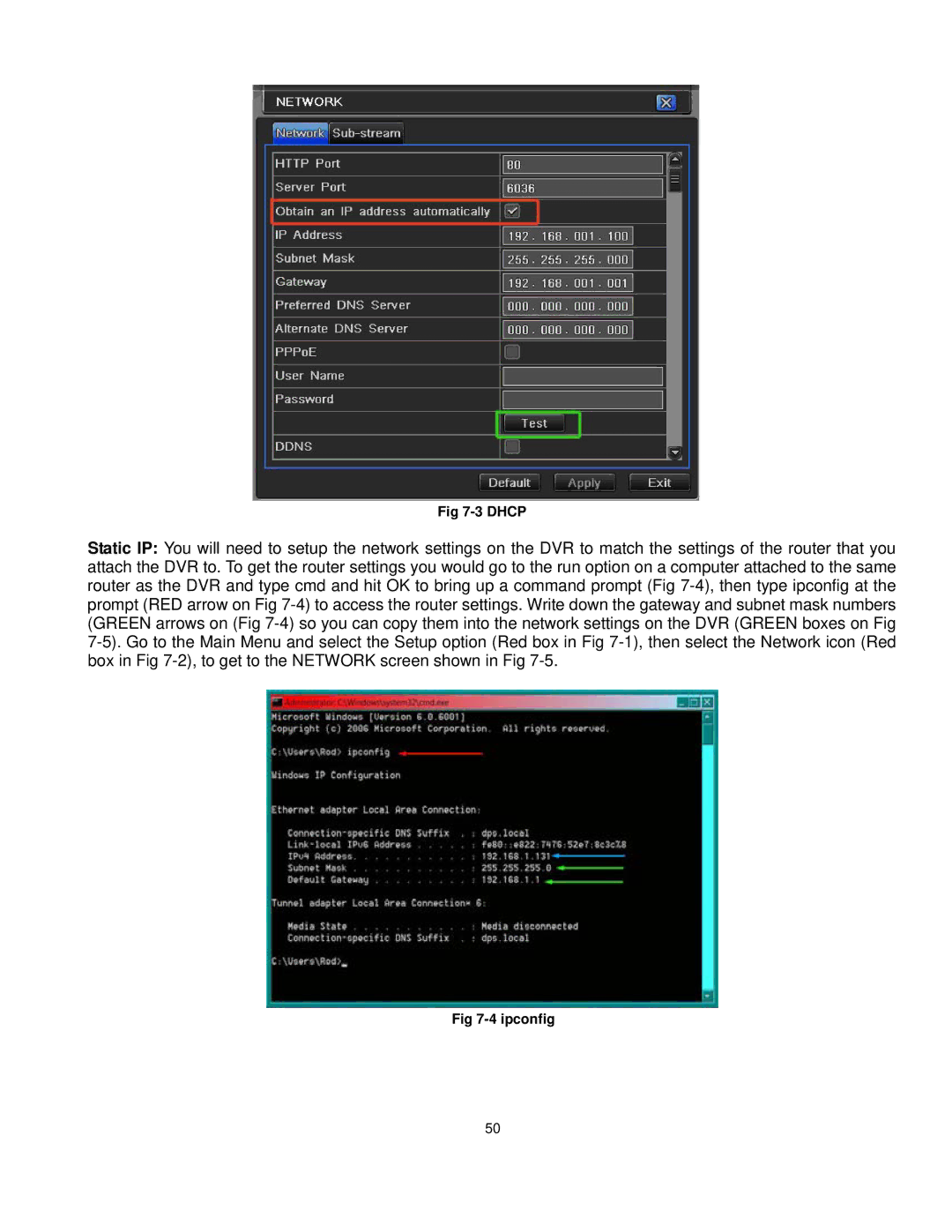Fig 7-3 DHCP
Static IP: You will need to setup the network settings on the DVR to match the settings of the router that you attach the DVR to. To get the router settings you would go to the run option on a computer attached to the same router as the DVR and type cmd and hit OK to bring up a command prompt (Fig 7-4), then type ipconfig at the prompt (RED arrow on Fig 7-4) to access the router settings. Write down the gateway and subnet mask numbers (GREEN arrows on (Fig 7-4) so you can copy them into the network settings on the DVR (GREEN boxes on Fig 7-5). Go to the Main Menu and select the Setup option (Red box in Fig 7-1), then select the Network icon (Red box in Fig 7-2), to get to the NETWORK screen shown in Fig 7-5.
Fig 7-4 ipconfig
50