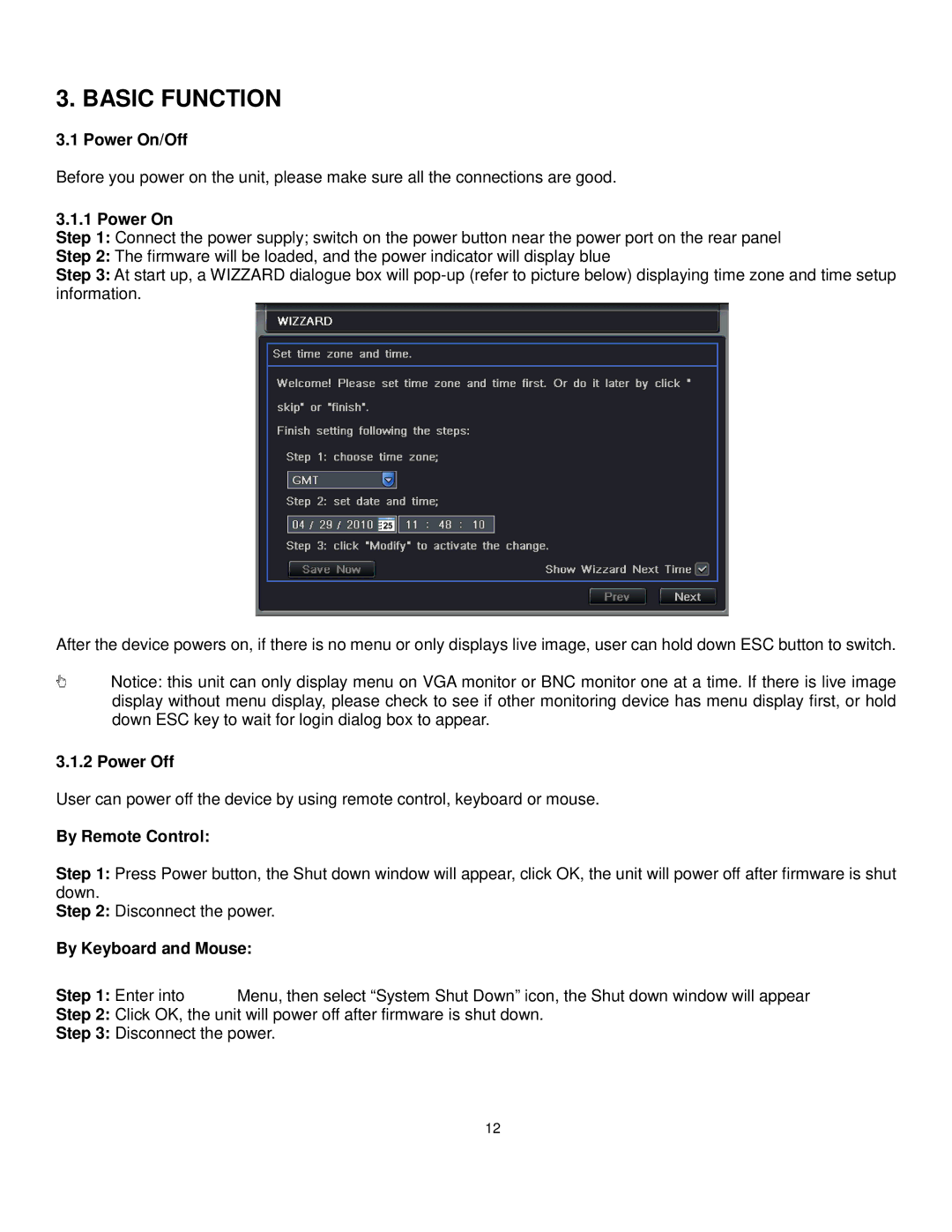3. BASIC FUNCTION
3.1 Power On/Off
Before you power on the unit, please make sure all the connections are good.
3.1.1 Power On
Step 1: Connect the power supply; switch on the power button near the power port on the rear panel
Step 2: The firmware will be loaded, and the power indicator will display blue
Step 3: At start up, a WIZZARD dialogue box will
After the device powers on, if there is no menu or only displays live image, user can hold down ESC button to switch.
Notice: this unit can only display menu on VGA monitor or BNC monitor one at a time. If there is live image display without menu display, please check to see if other monitoring device has menu display first, or hold down ESC key to wait for login dialog box to appear.
3.1.2 Power Off
User can power off the device by using remote control, keyboard or mouse.
By Remote Control:
Step 1: Press Power button, the Shut down window will appear, click OK, the unit will power off after firmware is shut down.
Step 2: Disconnect the power.
By Keyboard and Mouse:
Step 1: Enter into ![]() Menu, then select “System Shut Down” icon, the Shut down window will appear
Menu, then select “System Shut Down” icon, the Shut down window will appear
Step 2: Click OK, the unit will power off after firmware is shut down.
Step 3: Disconnect the power.
12