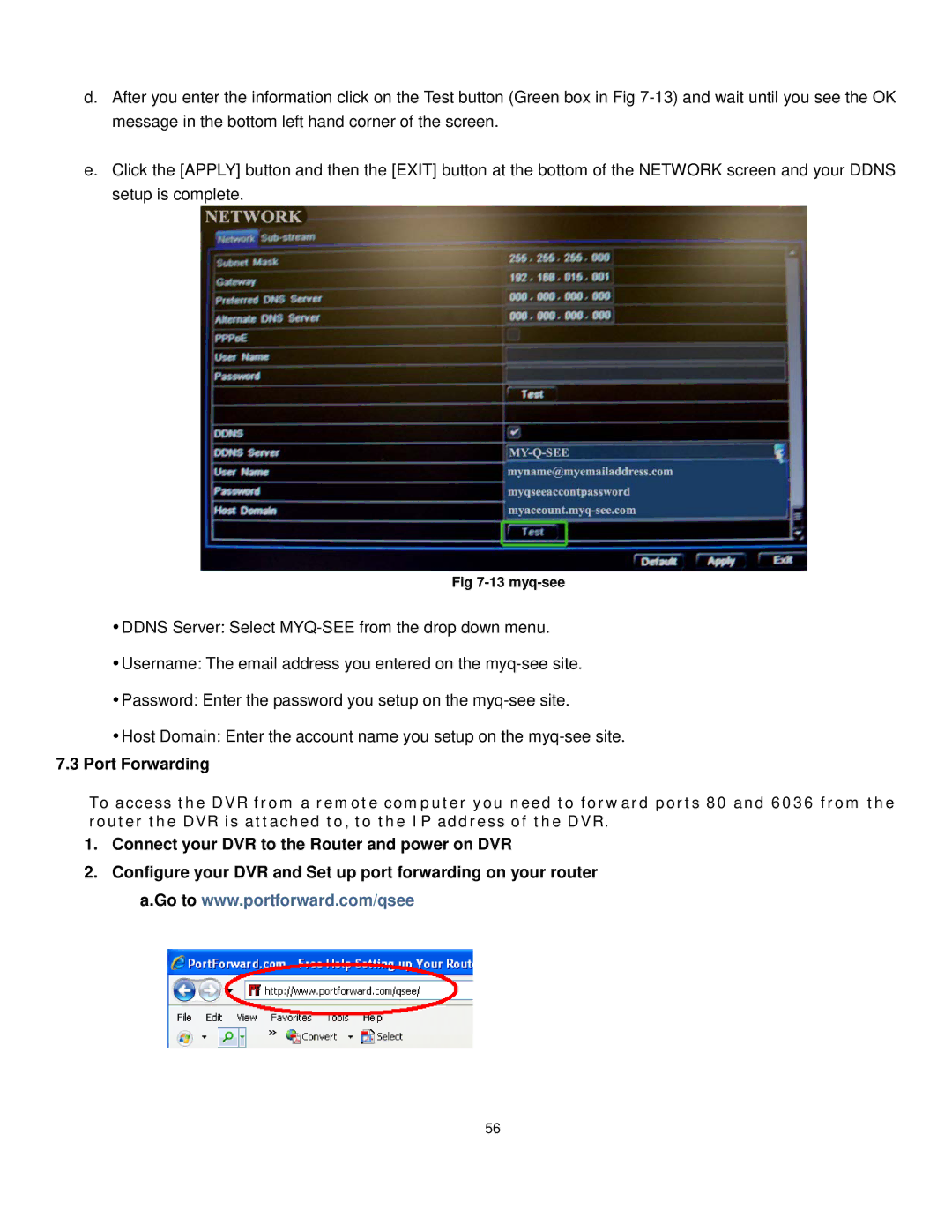d.After you enter the information click on the Test button (Green box in Fig
e.Click the [APPLY] button and then the [EXIT] button at the bottom of the NETWORK screen and your DDNS setup is complete.
Fig
DDNS Server: Select
Username: The email address you entered on the
Password: Enter the password you setup on the
Host Domain: Enter the account name you setup on the
7.3Port Forwarding
To access the DVR from a remote computer you need to forward ports 80 and 6036 from the router the DVR is attached to, to the IP address of the DVR.
1.Connect your DVR to the Router and power on DVR
2.Configure your DVR and Set up port forwarding on your router a.Go to www.portforward.com/qsee
56