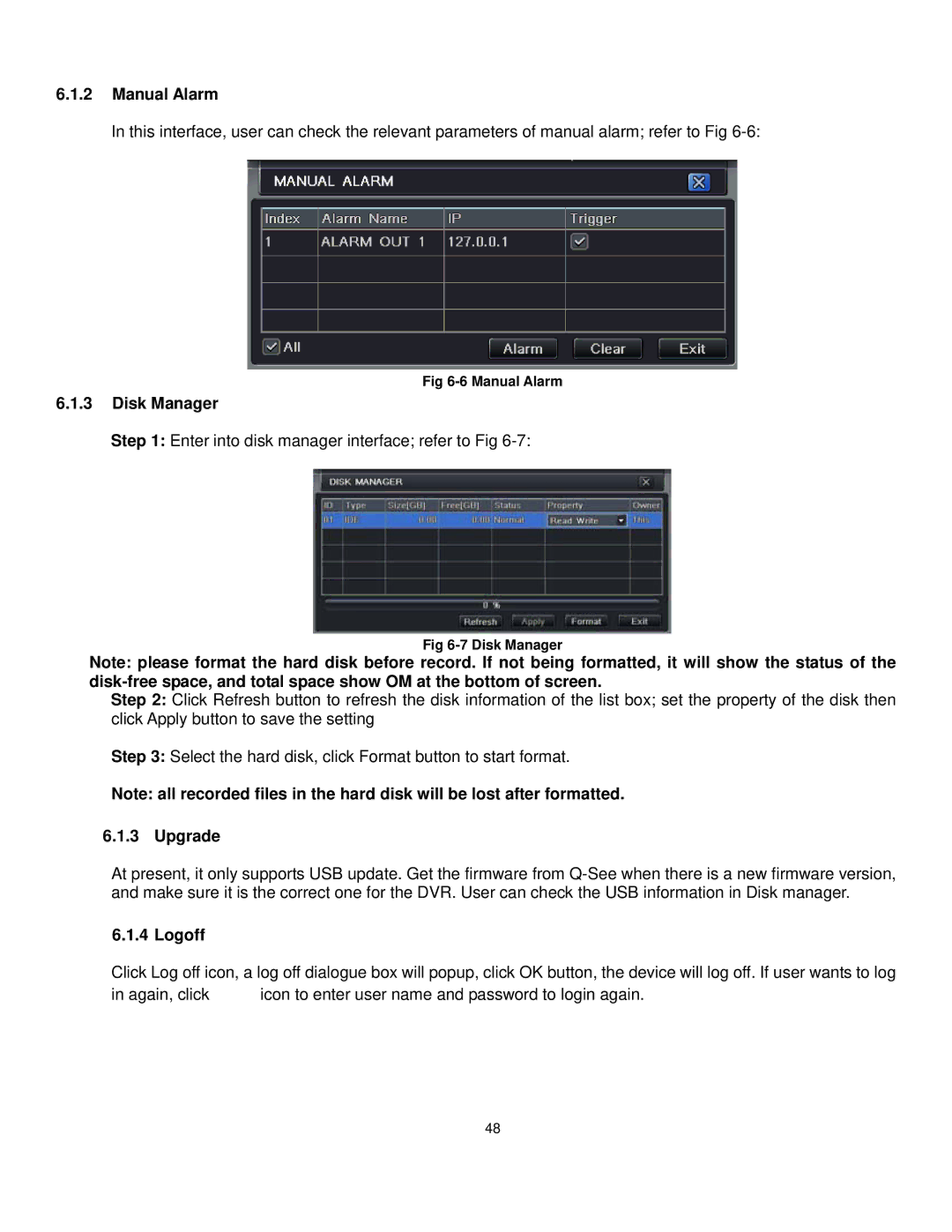6.1.2Manual Alarm
In this interface, user can check the relevant parameters of manual alarm; refer to Fig
Fig
6.1.3Disk Manager
Step 1: Enter into disk manager interface; refer to Fig
Fig
Note: please format the hard disk before record. If not being formatted, it will show the status of the
Step 2: Click Refresh button to refresh the disk information of the list box; set the property of the disk then click Apply button to save the setting
Step 3: Select the hard disk, click Format button to start format.
Note: all recorded files in the hard disk will be lost after formatted.
6.1.3 Upgrade
At present, it only supports USB update. Get the firmware from
6.1.4 Logoff
Click Log off icon, a log off dialogue box will popup, click OK button, the device will log off. If user wants to log
in again, click ![]() icon to enter user name and password to login again.
icon to enter user name and password to login again.
48