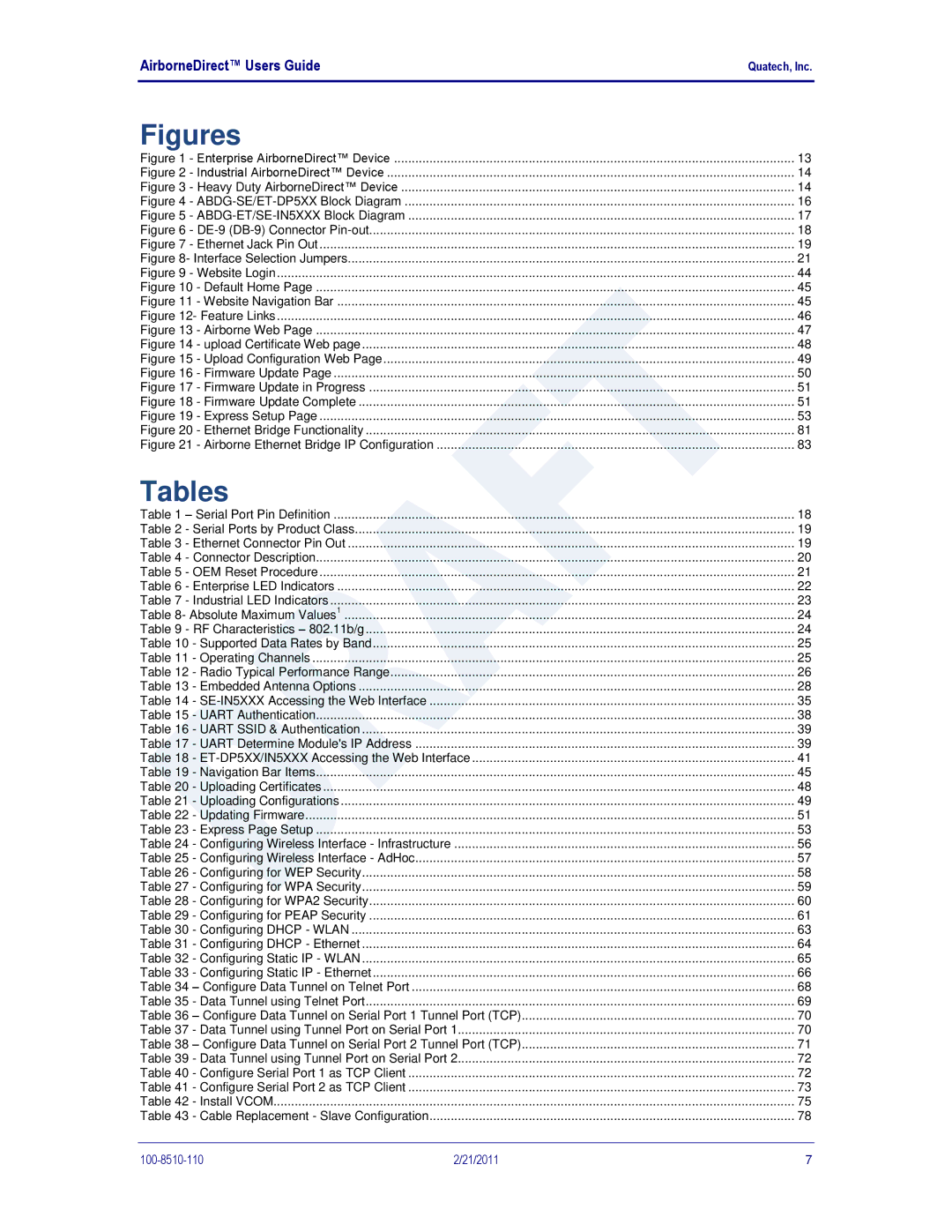AirborneDirect™ Users Guide | Quatech, Inc. |
Figures |
|
Figure 1 - Enterprise AirborneDirect™ Device | 13 |
Figure 2 - Industrial AirborneDirect™ Device | 14 |
Figure 3 - Heavy Duty AirborneDirect™ Device | 14 |
Figure 4 - | 16 |
Figure 5 - | 17 |
Figure 6 - | 18 |
Figure 7 - Ethernet Jack Pin Out | 19 |
Figure 8- Interface Selection Jumpers | 21 |
Figure 9 - Website Login | 44 |
Figure 10 - Default Home Page | 45 |
Figure 11 - Website Navigation Bar | 45 |
Figure 12- Feature Links | 46 |
Figure 13 - Airborne Web Page | 47 |
Figure 14 - upload Certificate Web page | 48 |
Figure 15 - Upload Configuration Web Page | 49 |
Figure 16 - Firmware Update Page | 50 |
Figure 17 - Firmware Update in Progress | 51 |
Figure 18 - Firmware Update Complete | 51 |
Figure 19 - Express Setup Page | 53 |
Figure 20 - Ethernet Bridge Functionality | 81 |
Figure 21 - Airborne Ethernet Bridge IP Configuration | 83 |
Tables |
|
Table 1 – Serial Port Pin Definition | 18 |
Table 2 - Serial Ports by Product Class | 19 |
Table 3 - Ethernet Connector Pin Out | 19 |
Table 4 - Connector Description | 20 |
Table 5 - OEM Reset Procedure | 21 |
Table 6 - Enterprise LED Indicators | 22 |
Table 7 - Industrial LED Indicators | 23 |
Table 8- Absolute Maximum Values1 | 24 |
Table 9 - RF Characteristics – 802.11b/g | 24 |
Table 10 - Supported Data Rates by Band | 25 |
Table 11 - Operating Channels | 25 |
Table 12 - Radio Typical Performance Range | 26 |
Table 13 - Embedded Antenna Options | 28 |
Table 14 - | 35 |
Table 15 - UART Authentication | 38 |
Table 16 - UART SSID & Authentication | 39 |
Table 17 - UART Determine Module's IP Address | 39 |
Table 18 - | 41 |
Table 19 - Navigation Bar Items | 45 |
Table 20 - Uploading Certificates | 48 |
Table 21 - Uploading Configurations | 49 |
Table 22 - Updating Firmware | 51 |
Table 23 - Express Page Setup | 53 |
Table 24 - Configuring Wireless Interface - Infrastructure | 56 |
Table 25 - Configuring Wireless Interface - AdHoc | 57 |
Table 26 - Configuring for WEP Security | 58 |
Table 27 - Configuring for WPA Security | 59 |
Table 28 - Configuring for WPA2 Security | 60 |
Table 29 - Configuring for PEAP Security | 61 |
Table 30 - Configuring DHCP - WLAN | 63 |
Table 31 - Configuring DHCP - Ethernet | 64 |
Table 32 - Configuring Static IP - WLAN | 65 |
Table 33 - Configuring Static IP - Ethernet | 66 |
Table 34 – Configure Data Tunnel on Telnet Port | 68 |
Table 35 - Data Tunnel using Telnet Port | 69 |
Table 36 – Configure Data Tunnel on Serial Port 1 Tunnel Port (TCP) | 70 |
Table 37 - Data Tunnel using Tunnel Port on Serial Port 1 | 70 |
Table 38 – Configure Data Tunnel on Serial Port 2 Tunnel Port (TCP) | 71 |
Table 39 - Data Tunnel using Tunnel Port on Serial Port 2 | 72 |
Table 40 - Configure Serial Port 1 as TCP Client | 72 |
Table 41 - Configure Serial Port 2 as TCP Client | 73 |
Table 42 - Install VCOM | 75 |
Table 43 - Cable Replacement - Slave Configuration | 78 |
2/21/2011 | 7 |