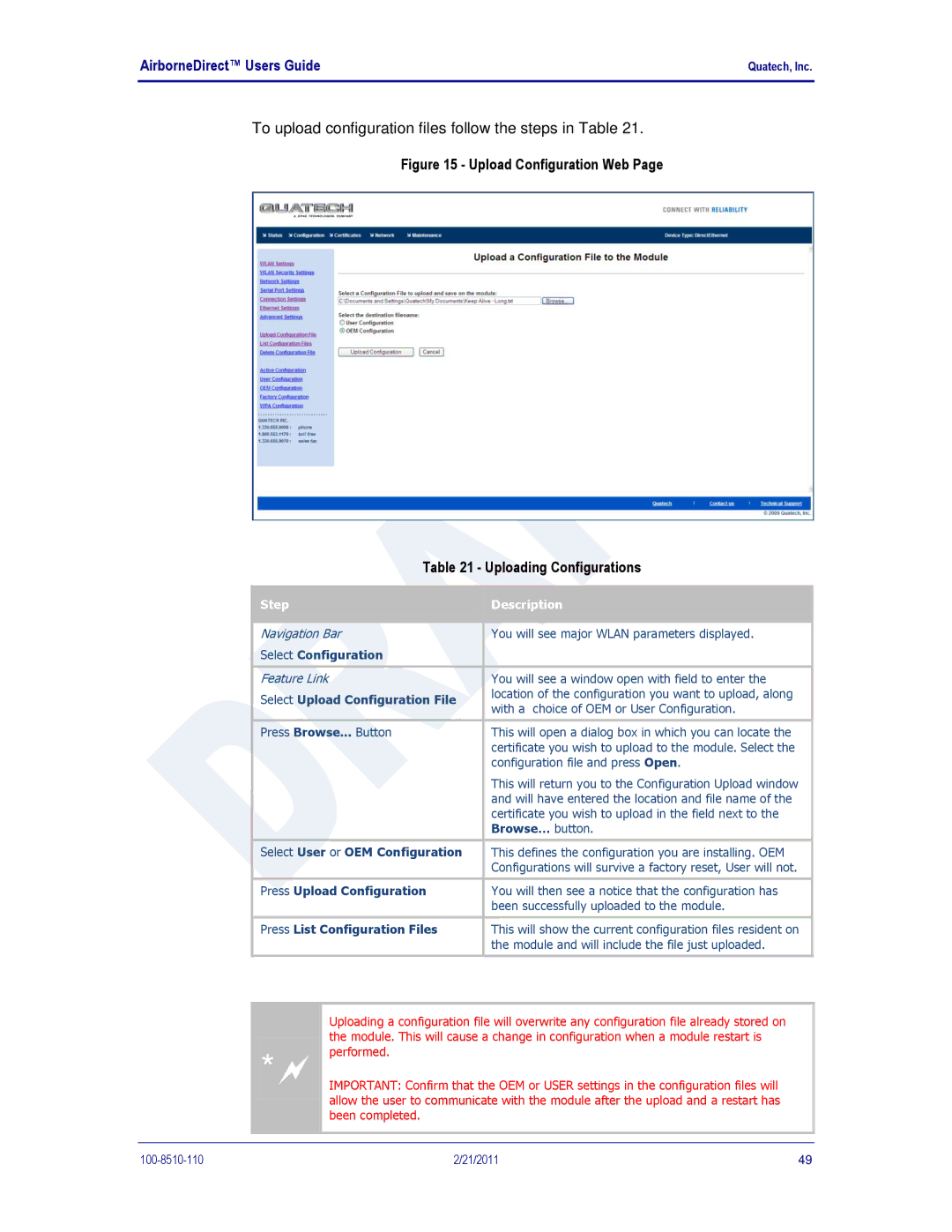AirborneDirect™ Users Guide | Quatech, Inc. |
|
|
To upload configuration files follow the steps in Table 21.
Figure 15 - Upload Configuration Web Page
| Table 21 - Uploading Configurations | ||||
|
|
|
|
|
|
| Step |
|
| Description |
|
|
|
|
| ||
|
|
|
|
|
|
|
|
|
|
| |
| Navigation Bar |
| You will see major WLAN parameters displayed. | ||
| Select Configuration |
|
|
| |
|
|
|
|
| |
| Feature Link |
| You will see a window open with field to enter the | ||
| Select Upload Configuration File |
| location of the configuration you want to upload, along | ||
|
| with a choice of OEM or User Configuration. | |||
|
|
|
| ||
|
|
|
|
| |
| Press Browse... Button |
| This will open a dialog box in which you can locate the | ||
|
|
|
| certificate you wish to upload to the module. Select the | |
|
|
|
| configuration file and press Open. | |
|
|
|
| This will return you to the Configuration Upload window | |
|
|
|
| and will have entered the location and file name of the | |
|
|
|
| certificate you wish to upload in the field next to the | |
|
|
|
| Browse… button. | |
|
|
|
|
| |
| Select User or OEM Configuration |
| This defines the configuration you are installing. OEM | ||
|
|
|
| Configurations will survive a factory reset, User will not. | |
|
|
|
|
| |
| Press Upload Configuration |
| You will then see a notice that the configuration has | ||
|
|
|
| been successfully uploaded to the module. | |
|
|
|
|
| |
| Press List Configuration Files |
| This will show the current configuration files resident on | ||
|
|
|
| the module and will include the file just uploaded. | |
|
|
|
|
|
|
*
Uploading a configuration file will overwrite any configuration file already stored on the module. This will cause a change in configuration when a module restart is performed.
IMPORTANT: Confirm that the OEM or USER settings in the configuration files will allow the user to communicate with the module after the upload and a restart has been completed.
2/21/2011 | 49 |