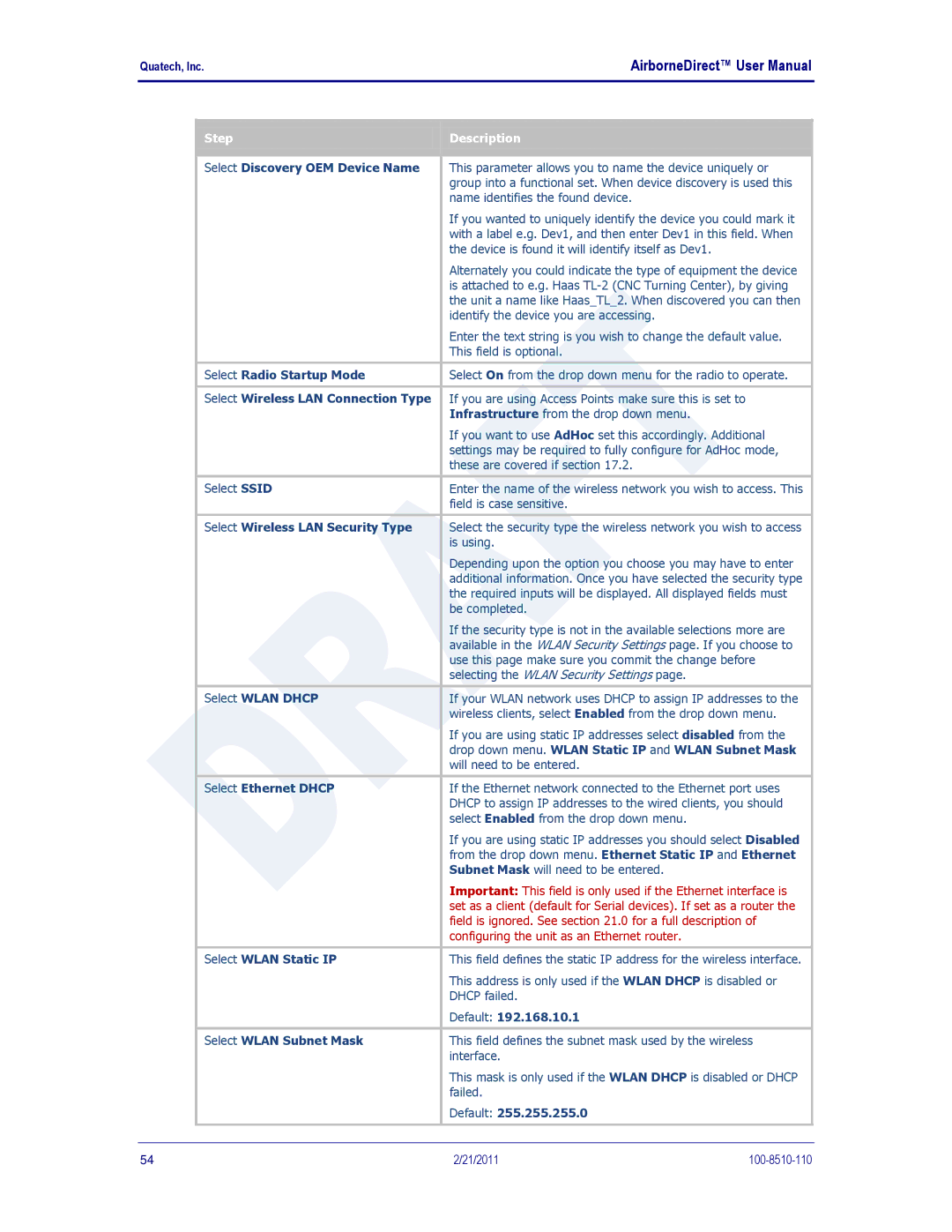Quatech, Inc. |
| AirborneDirect™ User Manual | ||||
|
|
|
|
|
|
|
|
|
|
|
|
|
|
|
| Step |
|
| Description |
|
|
|
|
|
| ||
|
|
|
|
|
|
|
|
|
|
|
|
|
|
|
| Select Discovery OEM Device Name |
| This parameter allows you to name the device uniquely or | ||
|
|
|
|
| group into a functional set. When device discovery is used this | |
|
|
|
|
| name identifies the found device. | |
|
|
|
|
| If you wanted to uniquely identify the device you could mark it | |
|
|
|
|
| with a label e.g. Dev1, and then enter Dev1 in this field. When | |
|
|
|
|
| the device is found it will identify itself as Dev1. | |
|
|
|
|
| Alternately you could indicate the type of equipment the device | |
|
|
|
|
| is attached to e.g. Haas | |
|
|
|
|
| the unit a name like Haas_TL_2. When discovered you can then | |
|
|
|
|
| identify the device you are accessing. | |
|
|
|
|
| Enter the text string is you wish to change the default value. | |
|
|
|
|
| This field is optional. | |
|
|
|
|
| ||
|
| Select Radio Startup Mode |
| Select On from the drop down menu for the radio to operate. | ||
|
|
|
|
| ||
|
| Select Wireless LAN Connection Type |
| If you are using Access Points make sure this is set to | ||
|
|
|
|
| Infrastructure from the drop down menu. | |
|
|
|
|
| If you want to use AdHoc set this accordingly. Additional | |
|
|
|
|
| settings may be required to fully configure for AdHoc mode, | |
|
|
|
|
| these are covered if section 17.2. | |
|
|
|
|
| ||
|
| Select SSID |
| Enter the name of the wireless network you wish to access. This | ||
|
|
|
|
| field is case sensitive. | |
|
|
|
|
| ||
|
| Select Wireless LAN Security Type |
| Select the security type the wireless network you wish to access | ||
|
|
|
|
| is using. | |
|
|
|
|
| Depending upon the option you choose you may have to enter | |
|
|
|
|
| additional information. Once you have selected the security type | |
|
|
|
|
| the required inputs will be displayed. All displayed fields must | |
|
|
|
|
| be completed. | |
|
|
|
|
| If the security type is not in the available selections more are | |
|
|
|
|
| available in the WLAN Security Settings page. If you choose to | |
|
|
|
|
| use this page make sure you commit the change before | |
|
|
|
|
| selecting the WLAN Security Settings page. | |
|
|
|
|
| ||
|
| Select WLAN DHCP |
| If your WLAN network uses DHCP to assign IP addresses to the | ||
|
|
|
|
| wireless clients, select Enabled from the drop down menu. | |
|
|
|
|
| If you are using static IP addresses select disabled from the | |
|
|
|
|
| drop down menu. WLAN Static IP and WLAN Subnet Mask | |
|
|
|
|
| will need to be entered. | |
|
|
|
|
| ||
|
| Select Ethernet DHCP |
| If the Ethernet network connected to the Ethernet port uses | ||
|
|
|
|
| DHCP to assign IP addresses to the wired clients, you should | |
|
|
|
|
| select Enabled from the drop down menu. | |
|
|
|
|
| If you are using static IP addresses you should select Disabled | |
|
|
|
|
| from the drop down menu. Ethernet Static IP and Ethernet | |
|
|
|
|
| Subnet Mask will need to be entered. | |
|
|
|
|
| Important: This field is only used if the Ethernet interface is | |
|
|
|
|
| set as a client (default for Serial devices). If set as a router the | |
|
|
|
|
| field is ignored. See section 21.0 for a full description of | |
|
|
|
|
| configuring the unit as an Ethernet router. | |
|
|
|
|
| ||
|
| Select WLAN Static IP |
| This field defines the static IP address for the wireless interface. | ||
|
|
|
|
| This address is only used if the WLAN DHCP is disabled or | |
|
|
|
|
| DHCP failed. | |
|
|
|
|
| Default: 192.168.10.1 | |
|
|
|
|
| ||
|
| Select WLAN Subnet Mask |
| This field defines the subnet mask used by the wireless | ||
|
|
|
|
| interface. | |
|
|
|
|
| This mask is only used if the WLAN DHCP is disabled or DHCP | |
|
|
|
|
| failed. | |
|
|
|
|
| Default: 255.255.255.0 | |
|
|
|
|
|
|
|
|
|
|
|
|
|
|
54 | 2/21/2011 |