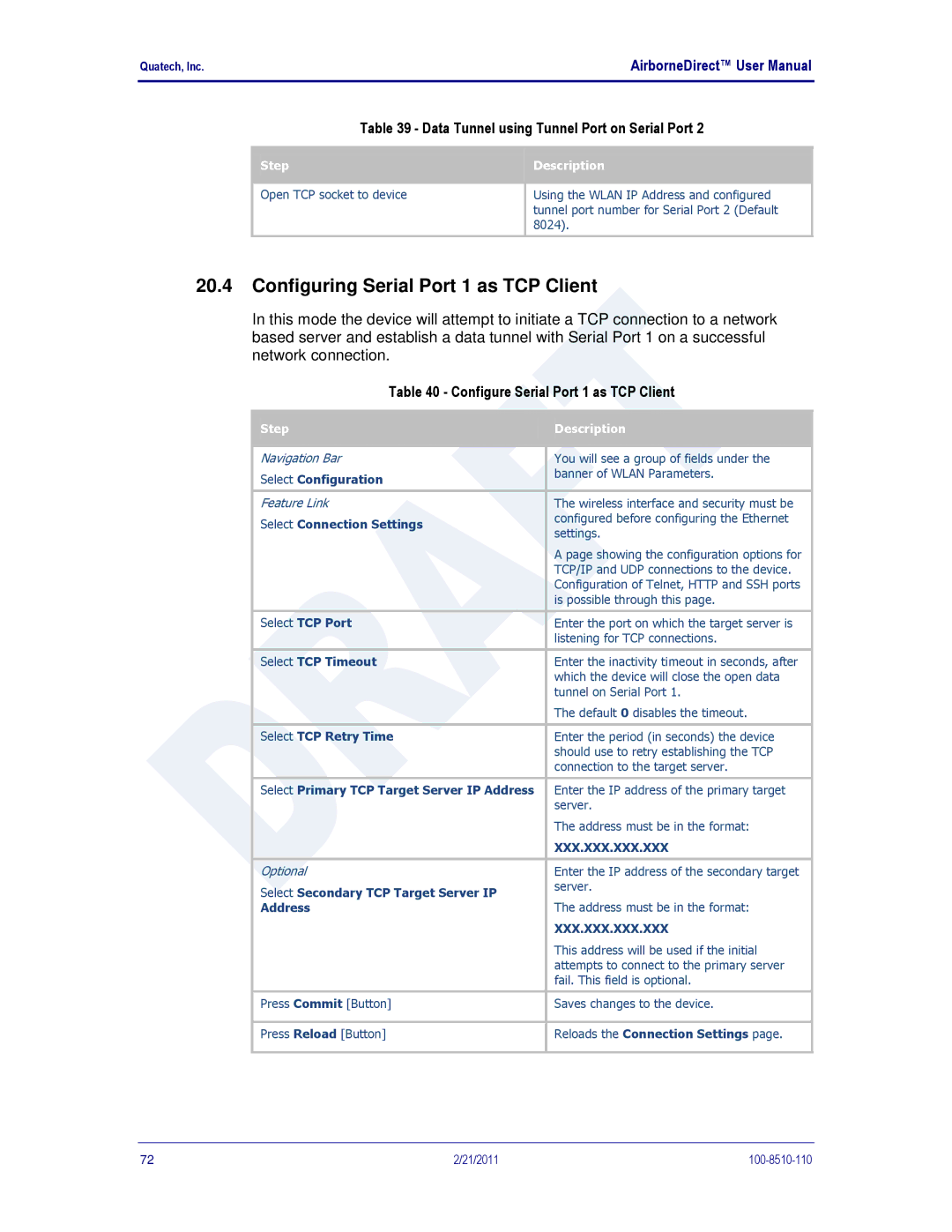Quatech, Inc. |
| AirborneDirect™ User Manual | ||||
|
|
|
|
|
|
|
|
| Table 39 - Data Tunnel using Tunnel Port on Serial Port 2 | ||||
|
|
|
|
|
|
|
|
| Step |
|
| Description |
|
|
|
|
|
| ||
|
|
|
|
|
|
|
|
|
|
|
|
| |
|
| Open TCP socket to device |
| Using the WLAN IP Address and configured | ||
|
|
|
|
| tunnel port number for Serial Port 2 (Default | |
|
|
|
| 8024). |
| |
|
|
|
|
|
|
|
20.4Configuring Serial Port 1 as TCP Client
In this mode the device will attempt to initiate a TCP connection to a network based server and establish a data tunnel with Serial Port 1 on a successful network connection.
Table 40 - Configure Serial Port 1 as TCP Client
| Step |
|
| Description |
|
|
|
|
| ||
|
|
|
|
|
|
|
|
|
|
|
|
| Navigation Bar |
|
| You will see a group of fields under the | |
| Select Configuration |
|
| banner of WLAN Parameters. | |
|
|
|
|
| |
|
|
|
|
|
|
| Feature Link |
|
| The wireless interface and security must be | |
| Select Connection Settings |
|
| configured before configuring the Ethernet | |
|
|
| settings. | ||
|
|
|
| ||
|
|
|
| A page showing the configuration options for | |
|
|
|
| TCP/IP and UDP connections to the device. | |
|
|
|
| Configuration of Telnet, HTTP and SSH ports | |
|
|
|
| is possible through this page. | |
|
|
|
|
|
|
| Select TCP Port |
|
| Enter the port on which the target server is | |
|
|
|
| listening for TCP connections. | |
|
|
|
|
|
|
| Select TCP Timeout |
|
| Enter the inactivity timeout in seconds, after | |
|
|
|
| which the device will close the open data | |
|
|
|
| tunnel on Serial Port 1. | |
|
|
|
| The default 0 disables the timeout. | |
|
|
|
|
|
|
| Select TCP Retry Time |
|
| Enter the period (in seconds) the device | |
|
|
|
| should use to retry establishing the TCP | |
|
|
|
| connection to the target server. | |
|
|
|
|
|
|
| Select Primary TCP Target Server IP Address |
|
| Enter the IP address of the primary target | |
|
|
|
| server. | |
|
|
|
| The address must be in the format: | |
|
|
|
| XXX.XXX.XXX.XXX | |
|
|
|
|
|
|
| Optional |
|
| Enter the IP address of the secondary target | |
| Select Secondary TCP Target Server IP |
|
| server. | |
|
|
| The address must be in the format: | ||
| Address |
|
| ||
|
|
|
| XXX.XXX.XXX.XXX | |
|
|
|
| This address will be used if the initial | |
|
|
|
| attempts to connect to the primary server | |
|
|
|
| fail. This field is optional. | |
|
|
|
|
|
|
| Press Commit [Button] |
|
| Saves changes to the device. | |
|
|
|
|
|
|
| Press Reload [Button] |
|
| Reloads the Connection Settings page. | |
|
|
|
|
|
|
72 | 2/21/2011 |