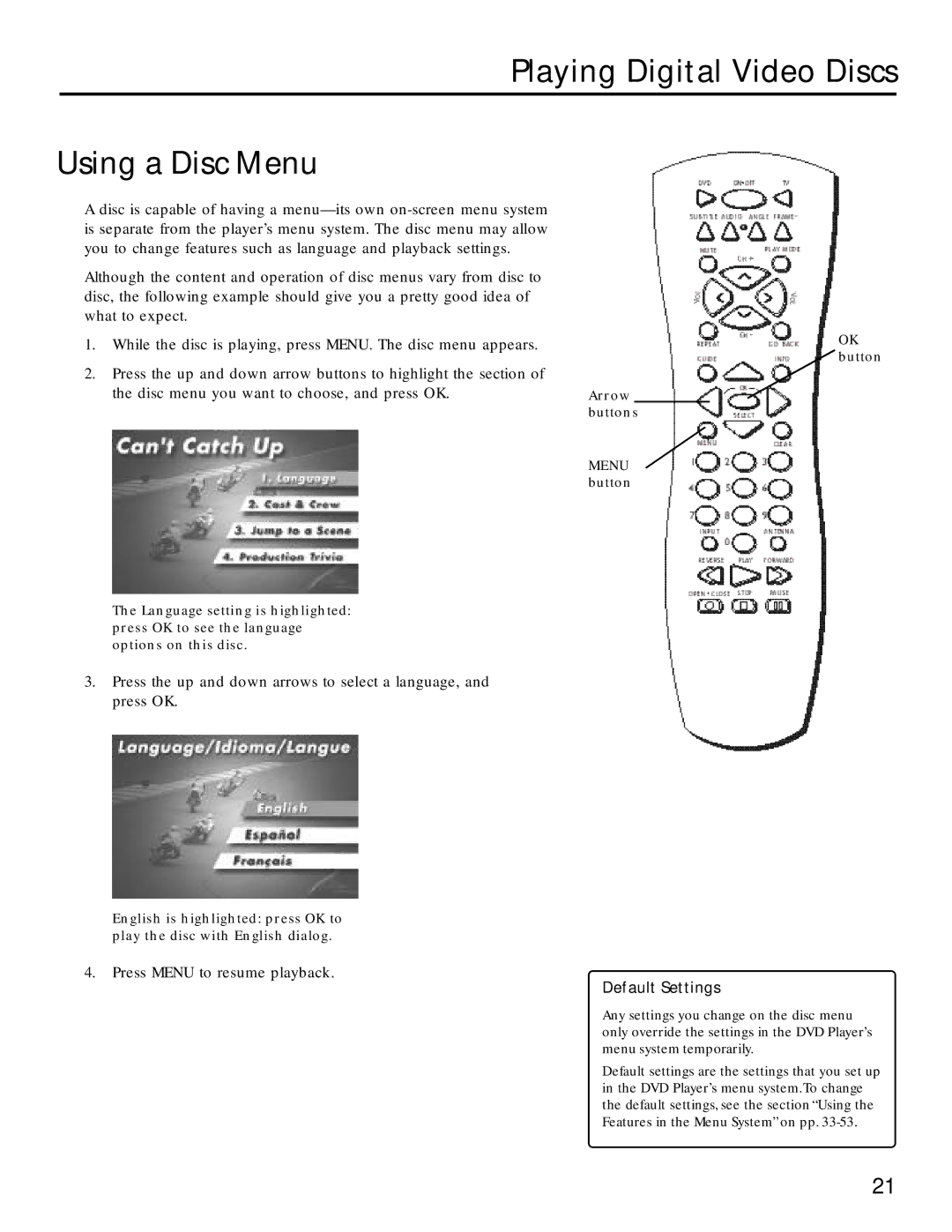Playing Digital Video Discs
Using a Disc Menu
A disc is capable of having a
Although the content and operation of disc menus vary from disc to disc, the following example should give you a pretty good idea of what to expect.
1.While the disc is playing, press MENU. The disc menu appears.
2.Press the up and down arrow buttons to highlight the section of
the disc menu you want to choose, and press OK. | Arrow |
|
| buttons | |
| MENU | |
| button | |
The Language setting is highlighted: press OK to see the language options on this disc.
3.Press the up and down arrows to select a language, and press OK.
English is highlighted: press OK to play the disc with English dialog.
OK button
4.Press MENU to resume playback.
Default Settings
Any settings you change on the disc menu only override the settings in the DVD Player’s menu system temporarily.
Default settings are the settings that you set up in the DVD Player’s menu system.To change the default settings, see the section “Using the Features in the Menu System” on pp.
21