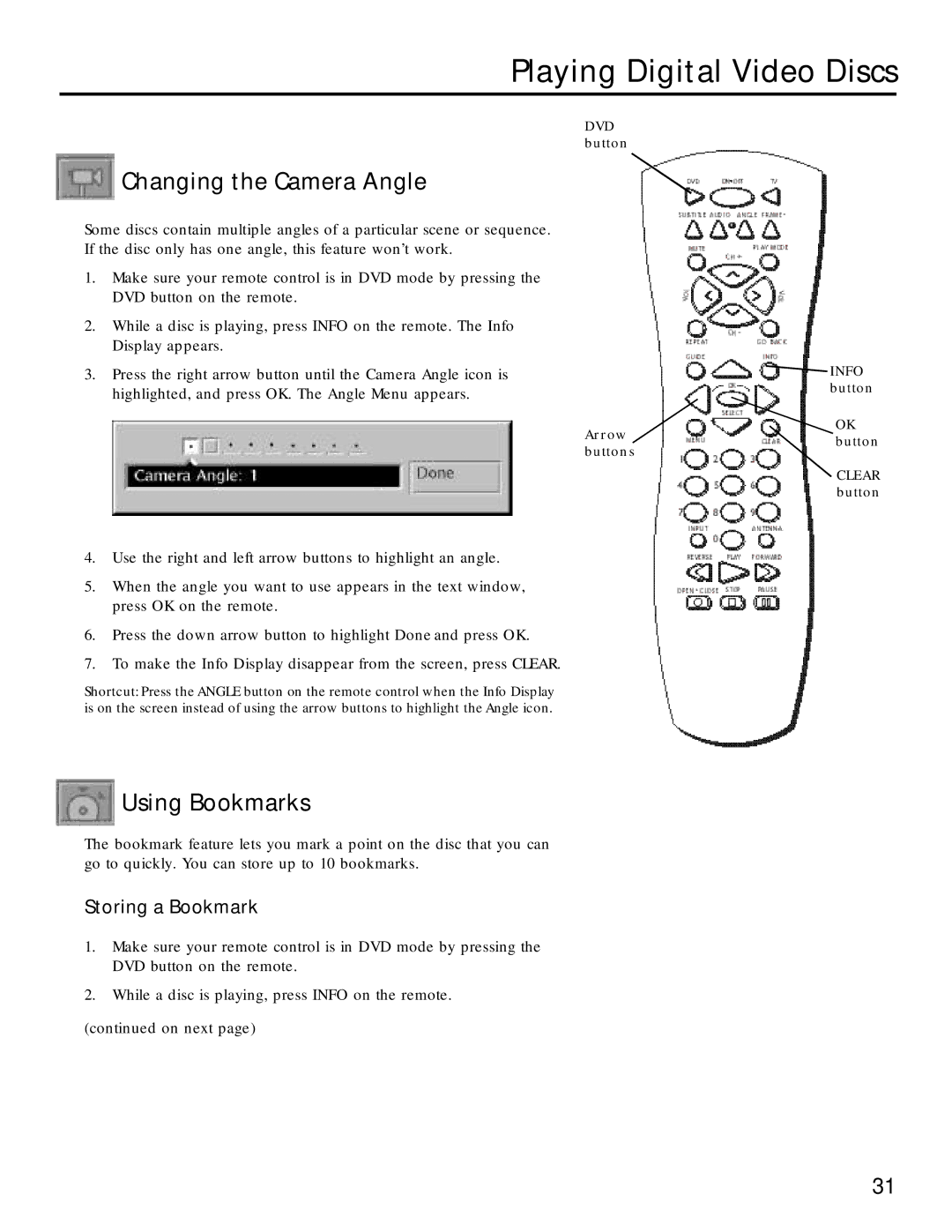Playing Digital Video Discs
DVD button
 Changing the Camera Angle
Changing the Camera Angle
Some discs contain multiple angles of a particular scene or sequence. If the disc only has one angle, this feature won’t work.
1.Make sure your remote control is in DVD mode by pressing the DVD button on the remote.
2.While a disc is playing, press INFO on the remote. The Info Display appears.
3.Press the right arrow button until the Camera Angle icon is highlighted, and press OK. The Angle Menu appears.
![]() INFO button
INFO button
Arrow
OK button
buttons
CLEAR button
4.Use the right and left arrow buttons to highlight an angle.
5.When the angle you want to use appears in the text window, press OK on the remote.
6.Press the down arrow button to highlight Done and press OK.
7.To make the Info Display disappear from the screen, press CLEAR.
Shortcut: Press the ANGLE button on the remote control when the Info Display is on the screen instead of using the arrow buttons to highlight the Angle icon.
 Using Bookmarks
Using Bookmarks
The bookmark feature lets you mark a point on the disc that you can go to quickly. You can store up to 10 bookmarks.
Storing a Bookmark
1.Make sure your remote control is in DVD mode by pressing the DVD button on the remote.
2.While a disc is playing, press INFO on the remote.
(continued on next page)
31