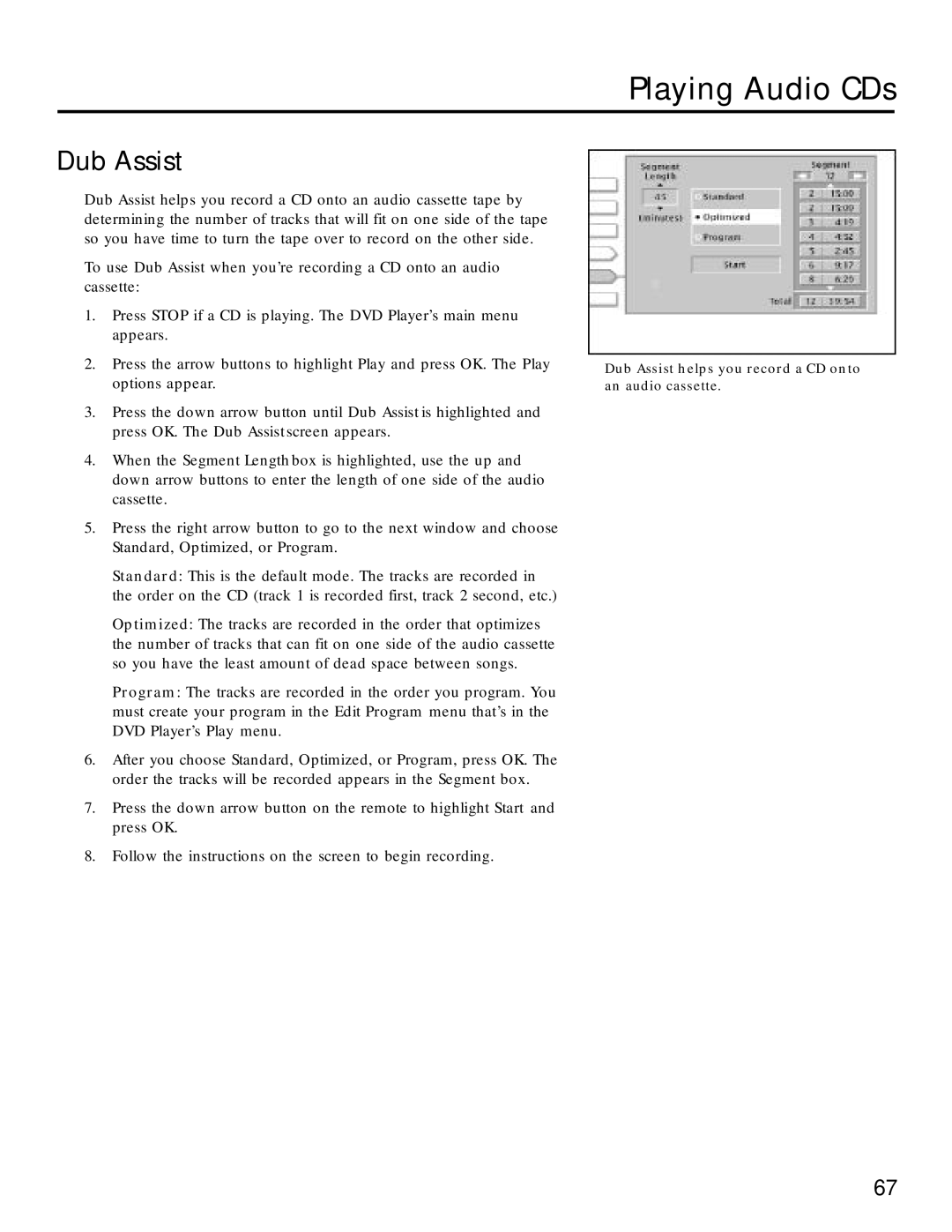Playing Audio CDs
Dub Assist
Dub Assist helps you record a CD onto an audio cassette tape by determining the number of tracks that will fit on one side of the tape so you have time to turn the tape over to record on the other side.
To use Dub Assist when you’re recording a CD onto an audio cassette:
1.Press STOP if a CD is playing. The DVD Player’s main menu appears.
2.Press the arrow buttons to highlight Play and press OK. The Play options appear.
3.Press the down arrow button until Dub Assist is highlighted and press OK. The Dub Assist screen appears.
4.When the Segment Length box is highlighted, use the up and down arrow buttons to enter the length of one side of the audio cassette.
5.Press the right arrow button to go to the next window and choose Standard, Optimized, or Program.
Standard: This is the default mode. The tracks are recorded in the order on the CD (track 1 is recorded first, track 2 second, etc.)
Optimized: The tracks are recorded in the order that optimizes the number of tracks that can fit on one side of the audio cassette so you have the least amount of dead space between songs.
Program: The tracks are recorded in the order you program. You must create your program in the Edit Program menu that’s in the DVD Player’s Play menu.
6.After you choose Standard, Optimized, or Program, press OK. The order the tracks will be recorded appears in the Segment box.
7.Press the down arrow button on the remote to highlight Start and press OK.
8.Follow the instructions on the screen to begin recording.
Dub Assist helps you record a CD onto an audio cassette.
67