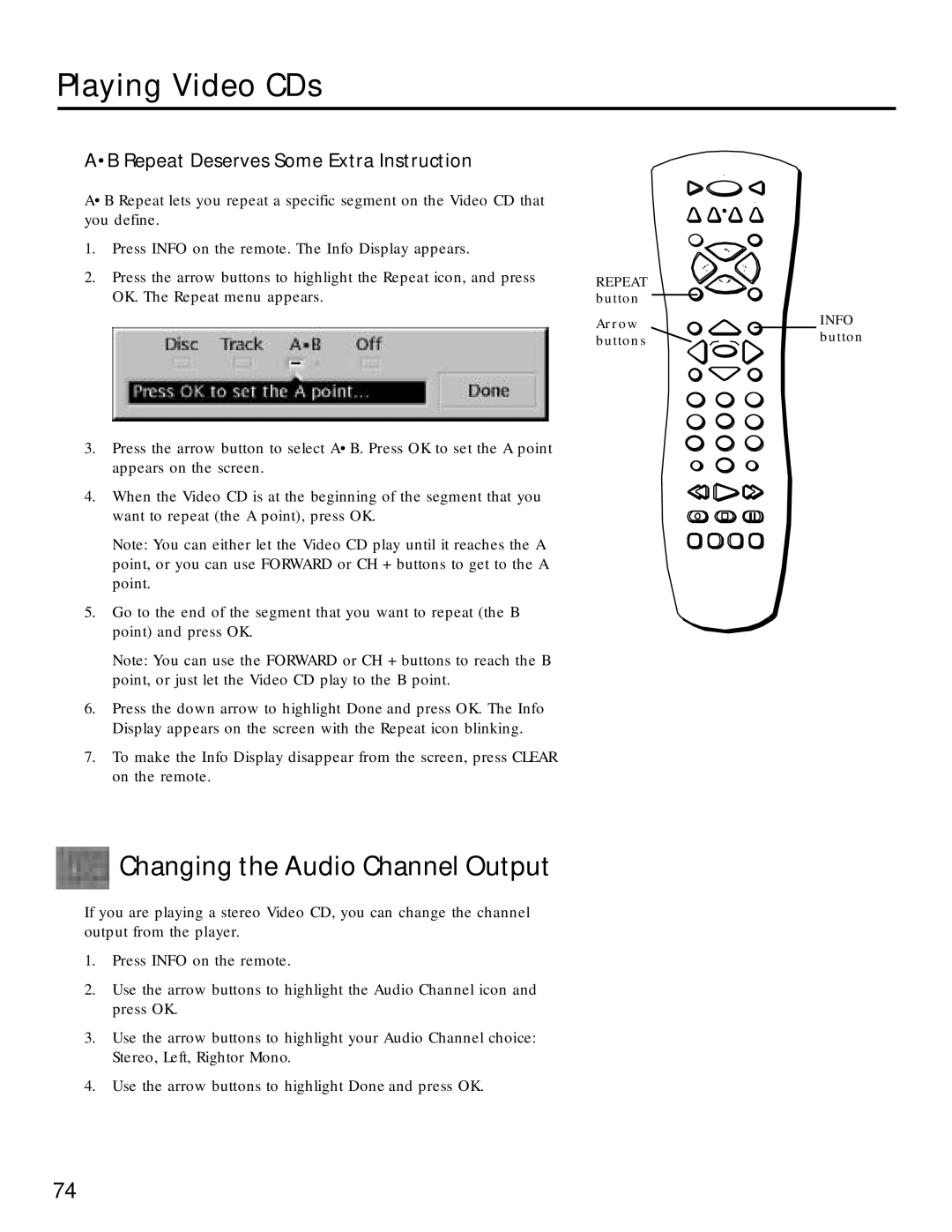Playing Video CDs
A•B Repeat Deserves Some Extra Instruction
A•B Repeat lets you repeat a specific segment on the Video CD that you define.
1.Press INFO on the remote. The Info Display appears.
2.Press the arrow buttons to highlight the Repeat icon, and press OK. The Repeat menu appears.
3.Press the arrow button to select A•B. Press OK to set the A point appears on the screen.
4.When the Video CD is at the beginning of the segment that you want to repeat (the A point), press OK.
Note: You can either let the Video CD play until it reaches the A point, or you can use FORWARD or CH + buttons to get to the A point.
5.Go to the end of the segment that you want to repeat (the B point) and press OK.
Note: You can use the FORWARD or CH + buttons to reach the B point, or just let the Video CD play to the B point.
6.Press the down arrow to highlight Done and press OK. The Info Display appears on the screen with the Repeat icon blinking.
7.To make the Info Display disappear from the screen, press CLEAR on the remote.
Changing the Audio Channel Output
If you are playing a stereo Video CD, you can change the channel output from the player.
1.Press INFO on the remote.
2.Use the arrow buttons to highlight the Audio Channel icon and press OK.
3.Use the arrow buttons to highlight your Audio Channel choice: Stereo, Left, Rightor Mono.
4.Use the arrow buttons to highlight Done and press OK.
REPEAT ![]()
![]() button
button ![]()
![]()
![]()
Arrow | INFO | |
button | ||
buttons | ||
|
74