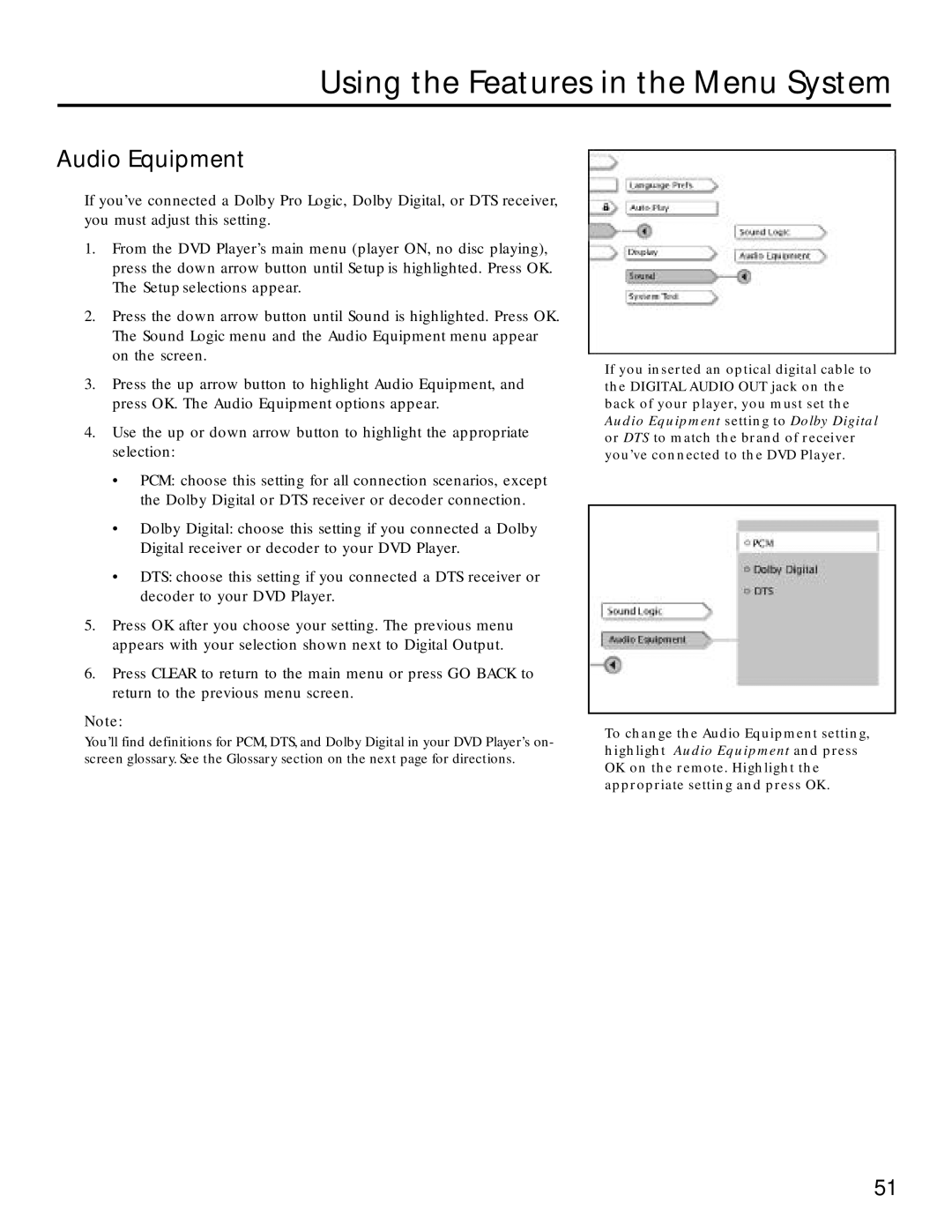Using the Features in the Menu System
Audio Equipment
If you’ve connected a Dolby Pro Logic, Dolby Digital, or DTS receiver, you must adjust this setting.
1.From the DVD Player’s main menu (player ON, no disc playing), press the down arrow button until Setup is highlighted. Press OK. The Setup selections appear.
2.Press the down arrow button until Sound is highlighted. Press OK. The Sound Logic menu and the Audio Equipment menu appear on the screen.
3.Press the up arrow button to highlight Audio Equipment, and press OK. The Audio Equipment options appear.
4.Use the up or down arrow button to highlight the appropriate selection:
•PCM: choose this setting for all connection scenarios, except the Dolby Digital or DTS receiver or decoder connection.
•Dolby Digital: choose this setting if you connected a Dolby Digital receiver or decoder to your DVD Player.
•DTS: choose this setting if you connected a DTS receiver or decoder to your DVD Player.
5.Press OK after you choose your setting. The previous menu appears with your selection shown next to Digital Output.
6.Press CLEAR to return to the main menu or press GO BACK to return to the previous menu screen.
Note:
You’ll find definitions for PCM, DTS, and Dolby Digital in your DVD Player’s on- screen glossary. See the Glossary section on the next page for directions.
If you inserted an optical digital cable to the DIGITAL AUDIO OUT jack on the back of your player, you must set the Audio Equipment setting to Dolby Digital or DTS to match the brand of receiver you’ve connected to the DVD Player.
To change the Audio Equipment setting, highlight Audio Equipment and press OK on the remote. Highlight the appropriate setting and press OK.
51