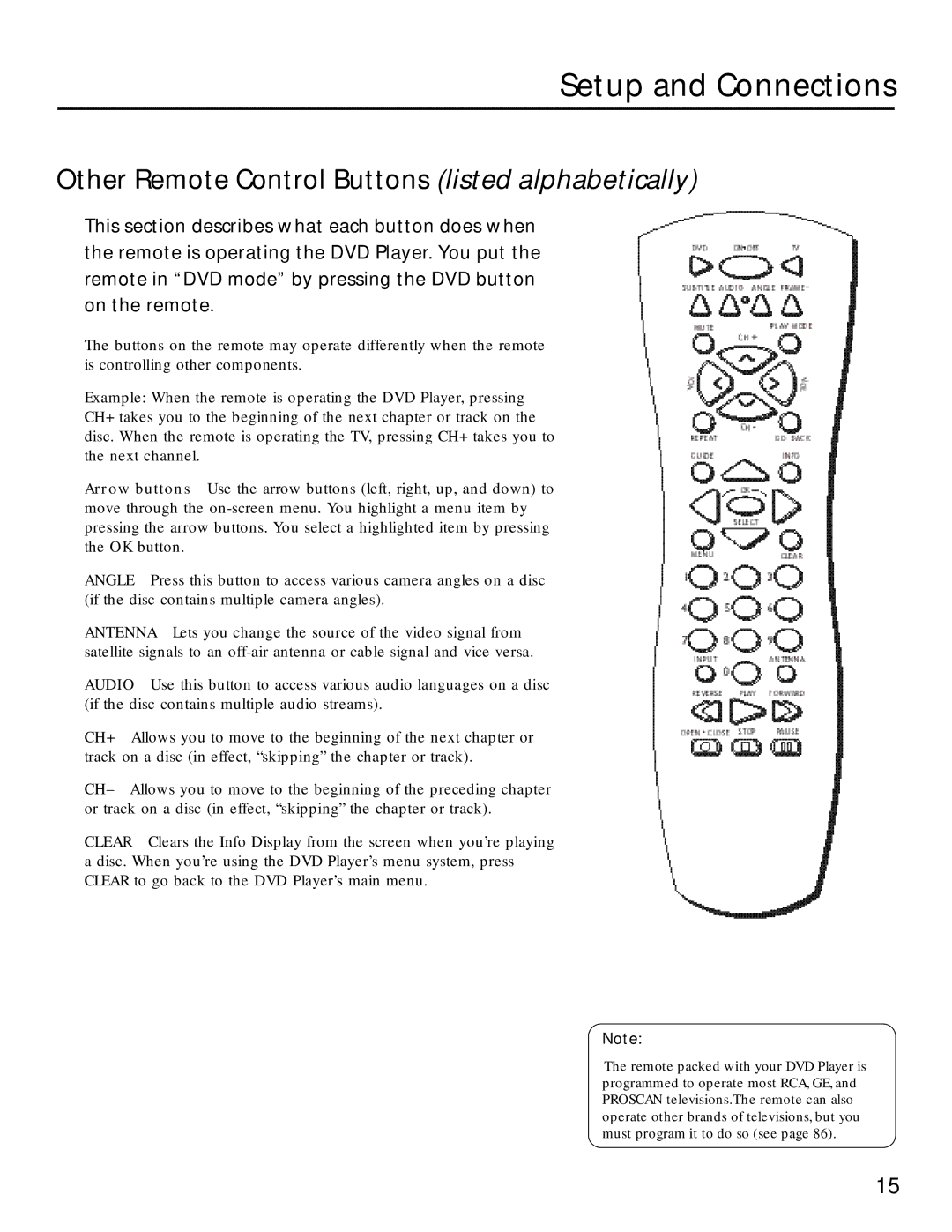Setup and Connections
Other Remote Control Buttons (listed alphabetically)
This section describes what each button does when the remote is operating the DVD Player. You put the remote in “DVD mode” by pressing the DVD button on the remote.
The buttons on the remote may operate differently when the remote is controlling other components.
Example: When the remote is operating the DVD Player, pressing CH+ takes you to the beginning of the next chapter or track on the disc. When the remote is operating the TV, pressing CH+ takes you to the next channel.
Arrow buttons Use the arrow buttons (left, right, up, and down) to move through the
ANGLE Press this button to access various camera angles on a disc (if the disc contains multiple camera angles).
ANTENNA Lets you change the source of the video signal from satellite signals to an
AUDIO Use this button to access various audio languages on a disc (if the disc contains multiple audio streams).
CH+ Allows you to move to the beginning of the next chapter or track on a disc (in effect, “skipping” the chapter or track).
CH– Allows you to move to the beginning of the preceding chapter or track on a disc (in effect, “skipping” the chapter or track).
CLEAR Clears the Info Display from the screen when you’re playing a disc. When you’re using the DVD Player’s menu system, press CLEAR to go back to the DVD Player’s main menu.
Note:
The remote packed with your DVD Player is programmed to operate most RCA, GE, and PROSCAN televisions.The remote can also operate other brands of televisions, but you must program it to do so (see page 86).
15