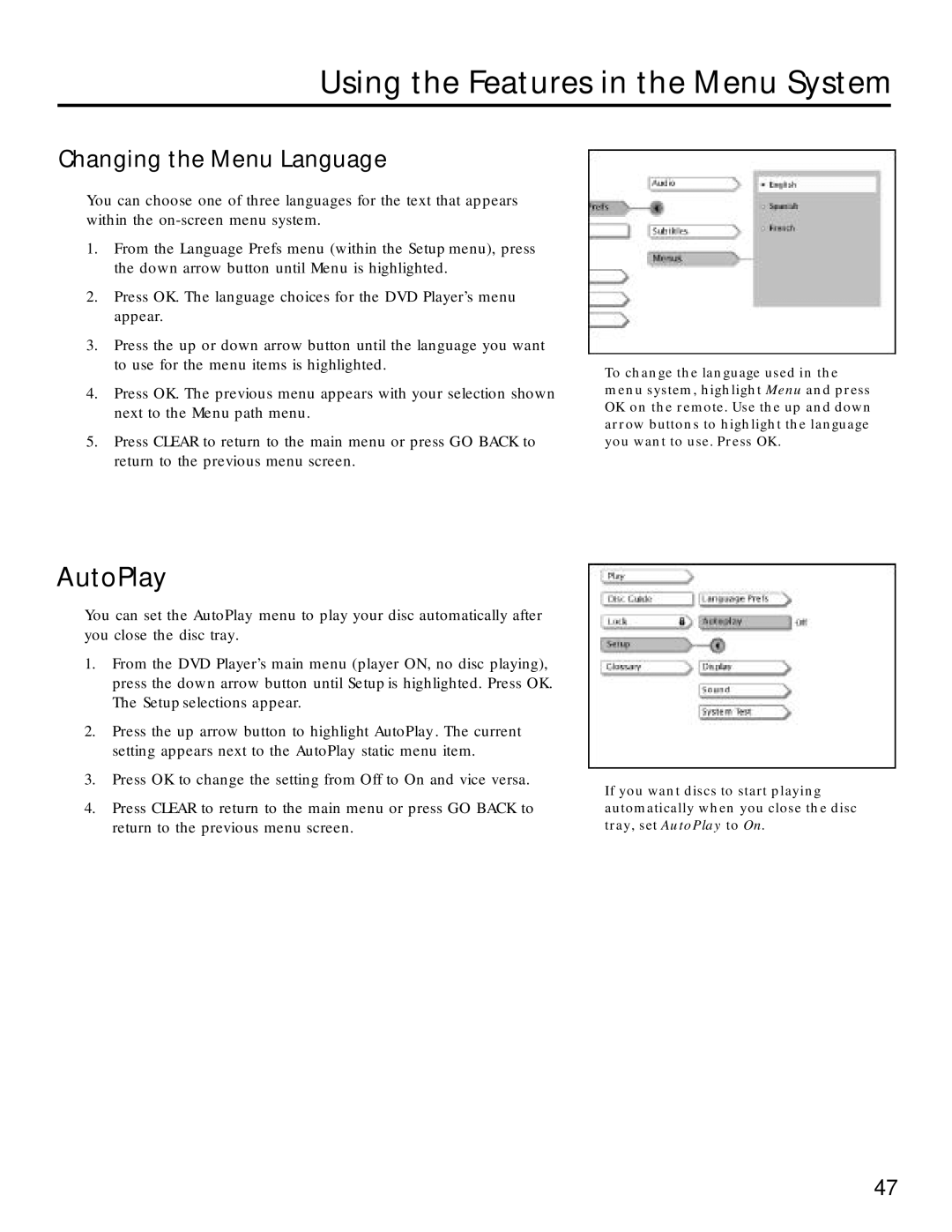Using the Features in the Menu System
Changing the Menu Language
You can choose one of three languages for the text that appears within the
1.From the Language Prefs menu (within the Setup menu), press the down arrow button until Menu is highlighted.
2.Press OK. The language choices for the DVD Player’s menu appear.
3.Press the up or down arrow button until the language you want to use for the menu items is highlighted.
4.Press OK. The previous menu appears with your selection shown next to the Menu path menu.
5.Press CLEAR to return to the main menu or press GO BACK to return to the previous menu screen.
To change the language used in the menu system, highlight Menu and press OK on the remote. Use the up and down arrow buttons to highlight the language you want to use. Press OK.
AutoPlay
You can set the AutoPlay menu to play your disc automatically after you close the disc tray.
1.From the DVD Player’s main menu (player ON, no disc playing), press the down arrow button until Setup is highlighted. Press OK. The Setup selections appear.
2.Press the up arrow button to highlight AutoPlay. The current setting appears next to the AutoPlay static menu item.
3.Press OK to change the setting from Off to On and vice versa.
4.Press CLEAR to return to the main menu or press GO BACK to return to the previous menu screen.
If you want discs to start playing automatically when you close the disc tray, set AutoPlay to On.
47