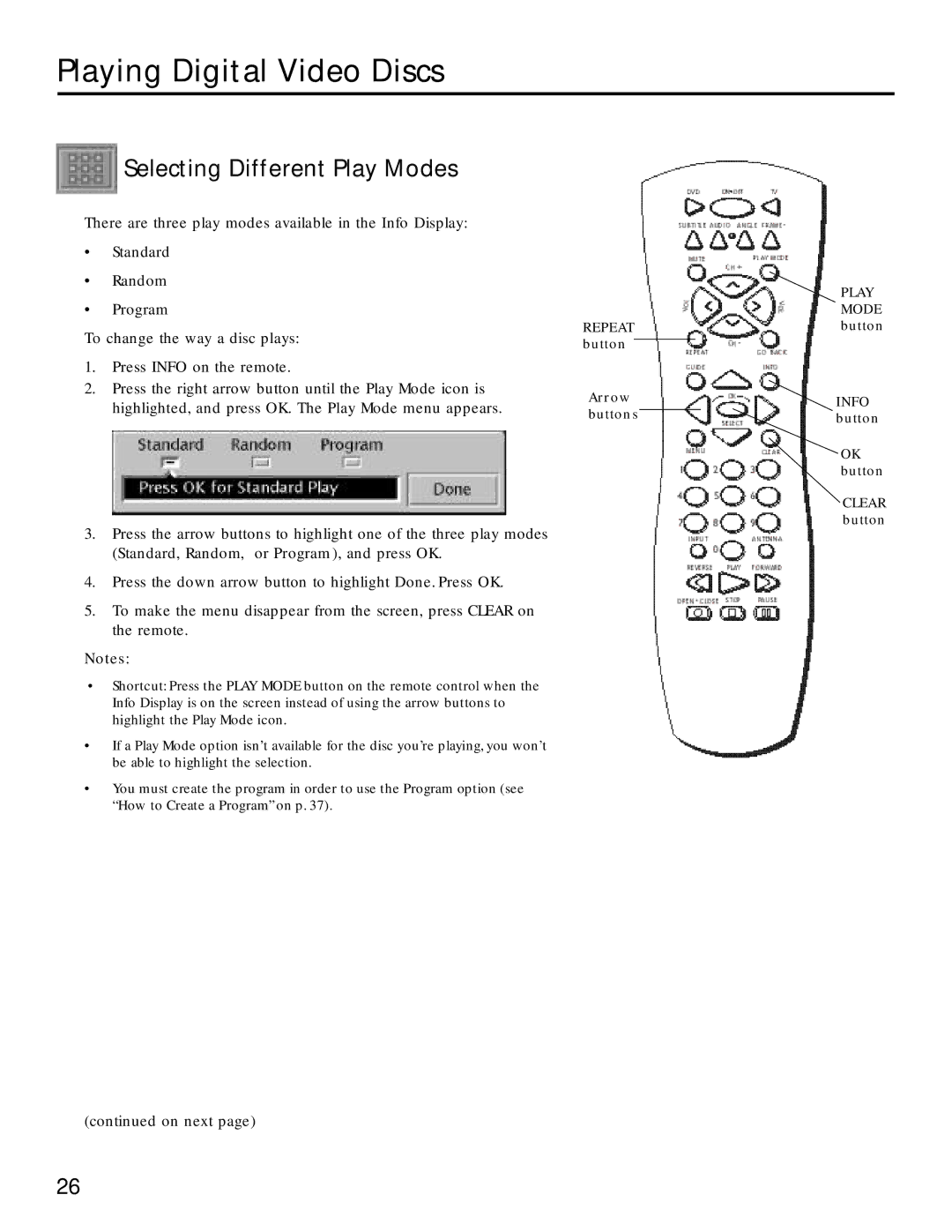Playing Digital Video Discs
 Selecting Different Play Modes
Selecting Different Play Modes
There are three play modes available in the Info Display:
•Standard
•Random
•Program
REPEAT
To change the way a disc plays: | button | |
|
| |
1. | Press INFO on the remote. |
|
2. | Press the right arrow button until the Play Mode icon is | Arrow |
|
| |
highlighted, and press OK. The Play Mode menu appears. | buttons |
|
3.Press the arrow buttons to highlight one of the three play modes (Standard, Random, or Program ), and press OK.
4.Press the down arrow button to highlight Done. Press OK.
5.To make the menu disappear from the screen, press CLEAR on the remote.
Notes:
•Shortcut: Press the PLAY MODE button on the remote control when the Info Display is on the screen instead of using the arrow buttons to highlight the Play Mode icon.
•If a Play Mode option isn’t available for the disc you’re playing, you won’t be able to highlight the selection.
•You must create the program in order to use the Program option (see “How to Create a Program” on p. 37).
(continued on next page)
PLAY MODE button
INFO button
OK button
CLEAR button
26