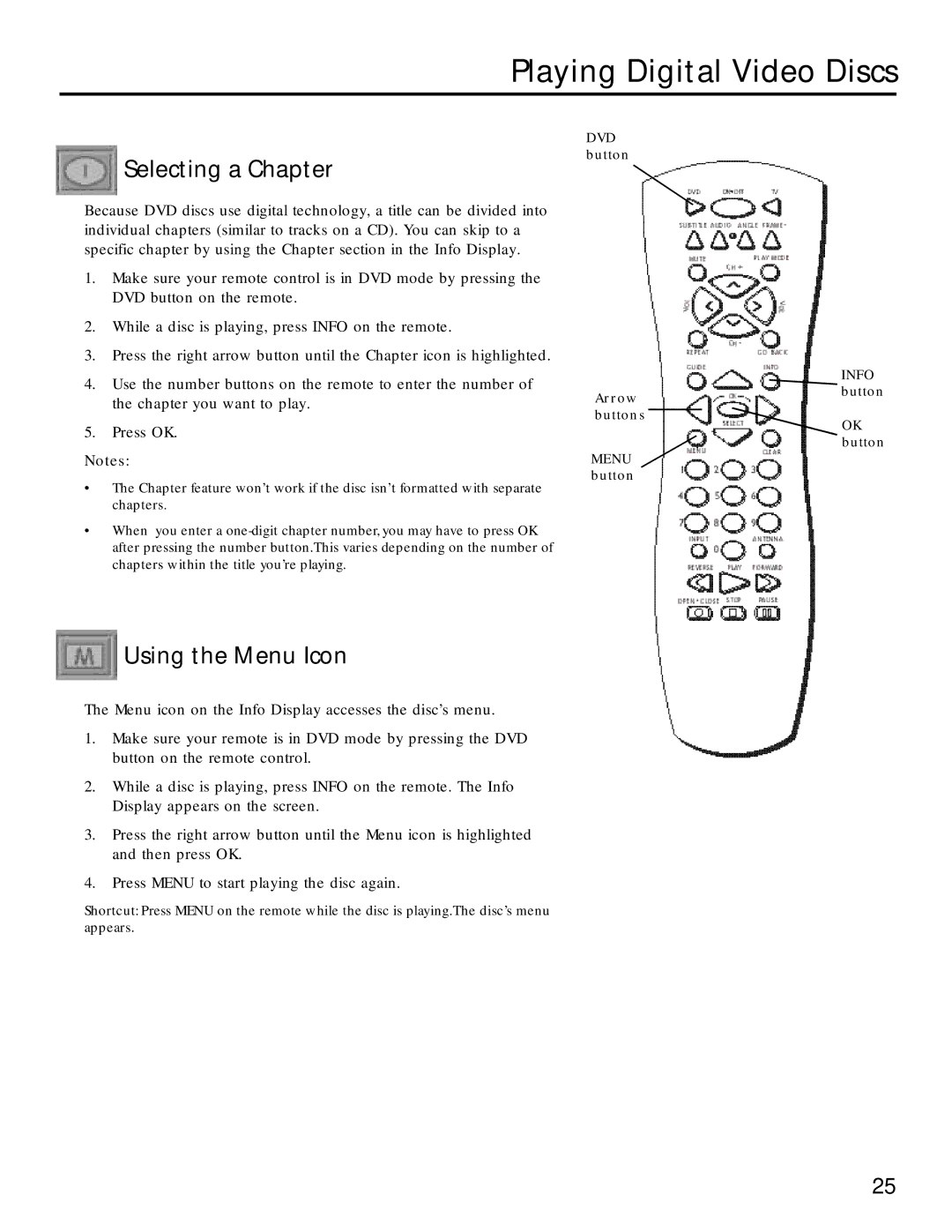Playing Digital Video Discs
 Selecting a Chapter
Selecting a Chapter
Because DVD discs use digital technology, a title can be divided into individual chapters (similar to tracks on a CD). You can skip to a specific chapter by using the Chapter section in the Info Display.
1.Make sure your remote control is in DVD mode by pressing the DVD button on the remote.
2.While a disc is playing, press INFO on the remote.
3.Press the right arrow button until the Chapter icon is highlighted.
4.Use the number buttons on the remote to enter the number of the chapter you want to play.
5.Press OK.
Notes:
•The Chapter feature won’t work if the disc isn’t formatted with separate chapters.
•When you enter a
 Using the Menu Icon
Using the Menu Icon
The Menu icon on the Info Display accesses the disc’s menu.
1.Make sure your remote is in DVD mode by pressing the DVD button on the remote control.
2.While a disc is playing, press INFO on the remote. The Info Display appears on the screen.
3.Press the right arrow button until the Menu icon is highlighted and then press OK.
4.Press MENU to start playing the disc again.
Shortcut: Press MENU on the remote while the disc is playing.The disc’s menu
appears.
DVD button
Arrow buttons
MENU button
INFO button
OK button
25