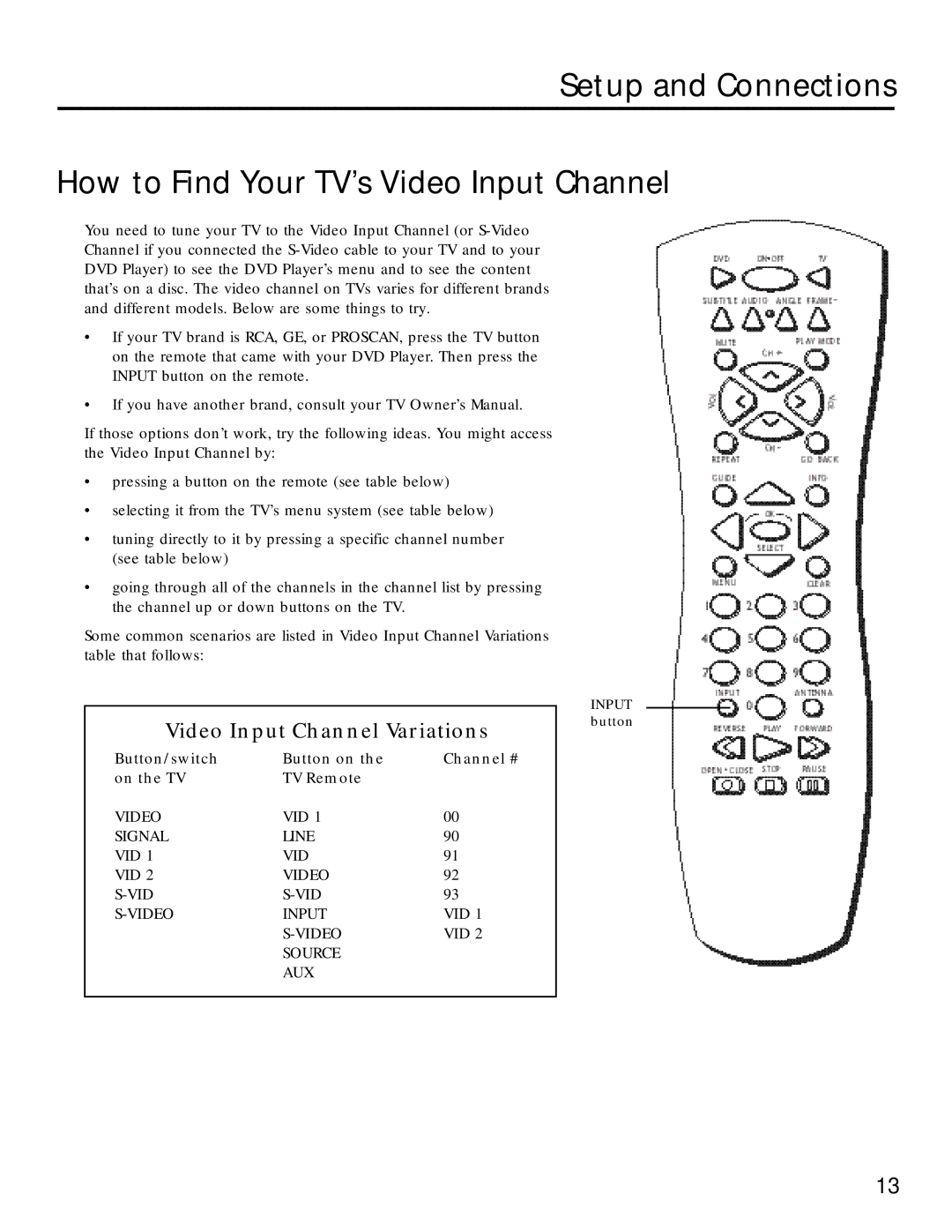Setup and Connections
How to Find Your TV’s Video Input Channel
You need to tune your TV to the Video Input Channel (or
•If your TV brand is RCA, GE, or PROSCAN, press the TV button on the remote that came with your DVD Player. Then press the INPUT button on the remote.
•If you have another brand, consult your TV Owner’s Manual.
If those options don’t work, try the following ideas. You might access the Video Input Channel by:
•pressing a button on the remote (see table below)
•selecting it from the TV’s menu system (see table below)
•tuning directly to it by pressing a specific channel number (see table below)
•going through all of the channels in the channel list by pressing the channel up or down buttons on the TV.
Some common scenarios are listed in Video Input Channel Variations table that follows:
Video Input Channel Variations
Button/switch | Button on the | Channel # |
on the TV | TV Remote |
|
VIDEO | VID 1 | 00 |
SIGNAL | LINE | 90 |
VID 1 | VID | 91 |
VID 2 | VIDEO | 92 |
93 | ||
INPUT | VID 1 | |
| VID 2 | |
| SOURCE |
|
| AUX |
|
INPUT button
13