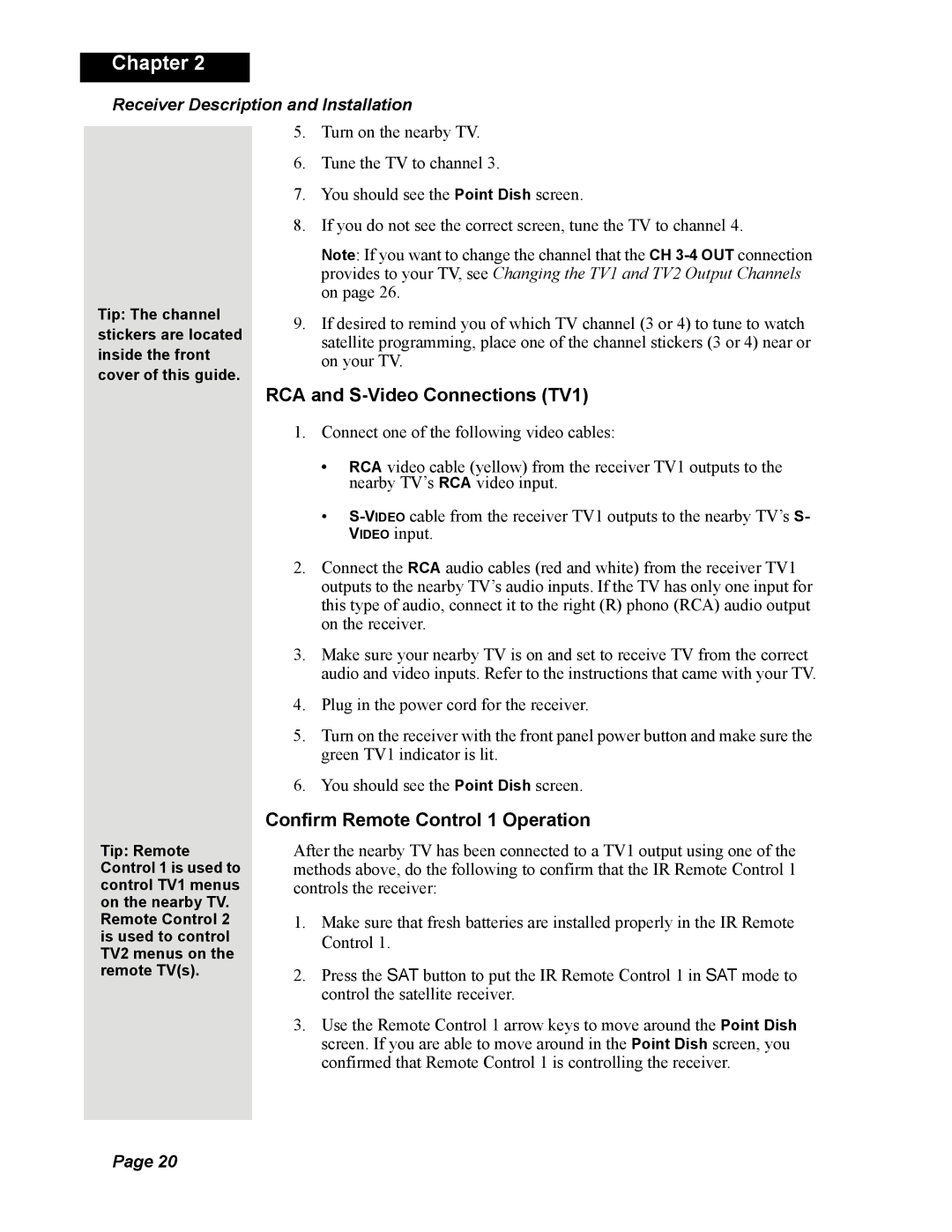Chapter 2
Receiver Description and Installation
Tip: The channel stickers are located inside the front cover of this guide.
5.Turn on the nearby TV.
6.Tune the TV to channel 3.
7.You should see the Point Dish screen.
8.If you do not see the correct screen, tune the TV to channel 4.
Note: If you want to change the channel that the CH
9.If desired to remind you of which TV channel (3 or 4) to tune to watch satellite programming, place one of the channel stickers (3 or 4) near or on your TV.
RCA and S-Video Connections (TV1)
1. Connect one of the following video cables:
Tip: Remote Control 1 is used to control TV1 menus on the nearby TV. Remote Control 2 is used to control TV2 menus on the remote TV(s).
•RCA video cable (yellow) from the receiver TV1 outputs to the nearby TV’s RCA video input.
•
2.Connect the RCA audio cables (red and white) from the receiver TV1 outputs to the nearby TV’s audio inputs. If the TV has only one input for this type of audio, connect it to the right (R) phono (RCA) audio output on the receiver.
3.Make sure your nearby TV is on and set to receive TV from the correct audio and video inputs. Refer to the instructions that came with your TV.
4.Plug in the power cord for the receiver.
5.Turn on the receiver with the front panel power button and make sure the green TV1 indicator is lit.
6.You should see the Point Dish screen.
Confirm Remote Control 1 Operation
After the nearby TV has been connected to a TV1 output using one of the methods above, do the following to confirm that the IR Remote Control 1 controls the receiver:
1.Make sure that fresh batteries are installed properly in the IR Remote Control 1.
2.Press the SAT button to put the IR Remote Control 1 in SAT mode to control the satellite receiver.
3.Use the Remote Control 1 arrow keys to move around the Point Dish screen. If you are able to move around in the Point Dish screen, you confirmed that Remote Control 1 is controlling the receiver.
Page 20