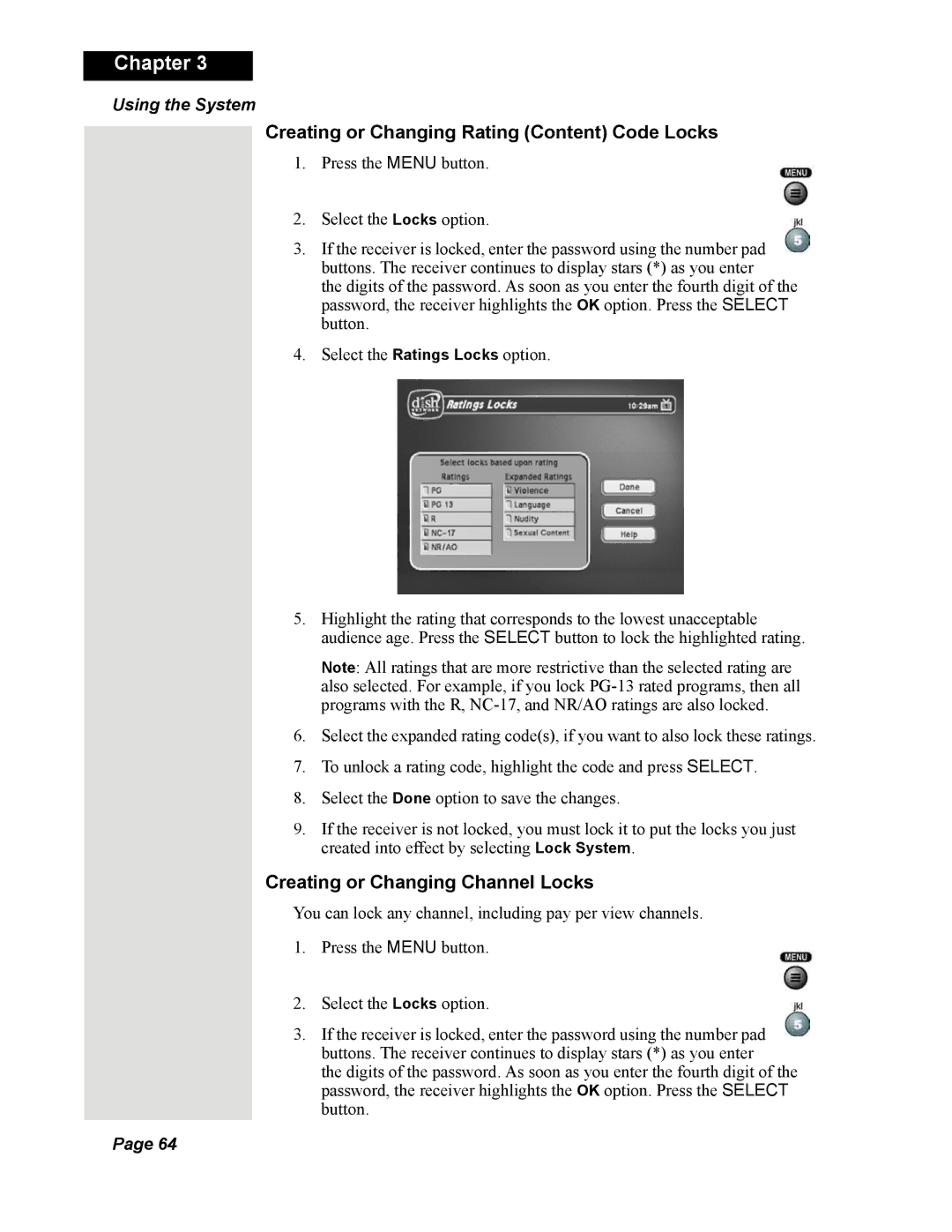Chapter 3
Using the System
Creating or Changing Rating (Content) Code Locks
1.Press the MENU button.
2.Select the Locks option.
3.If the receiver is locked, enter the password using the number pad buttons. The receiver continues to display stars (*) as you enter
the digits of the password. As soon as you enter the fourth digit of the password, the receiver highlights the OK option. Press the SELECT button.
4.Select the Ratings Locks option.
5.Highlight the rating that corresponds to the lowest unacceptable audience age. Press the SELECT button to lock the highlighted rating.
Note: All ratings that are more restrictive than the selected rating are also selected. For example, if you lock
6.Select the expanded rating code(s), if you want to also lock these ratings.
7.To unlock a rating code, highlight the code and press SELECT.
8.Select the Done option to save the changes.
9.If the receiver is not locked, you must lock it to put the locks you just created into effect by selecting Lock System.
Creating or Changing Channel Locks
You can lock any channel, including pay per view channels.
1.Press the MENU button.
2.Select the Locks option.
3.If the receiver is locked, enter the password using the number pad buttons. The receiver continues to display stars (*) as you enter
the digits of the password. As soon as you enter the fourth digit of the password, the receiver highlights the OK option. Press the SELECT button.
Page 64