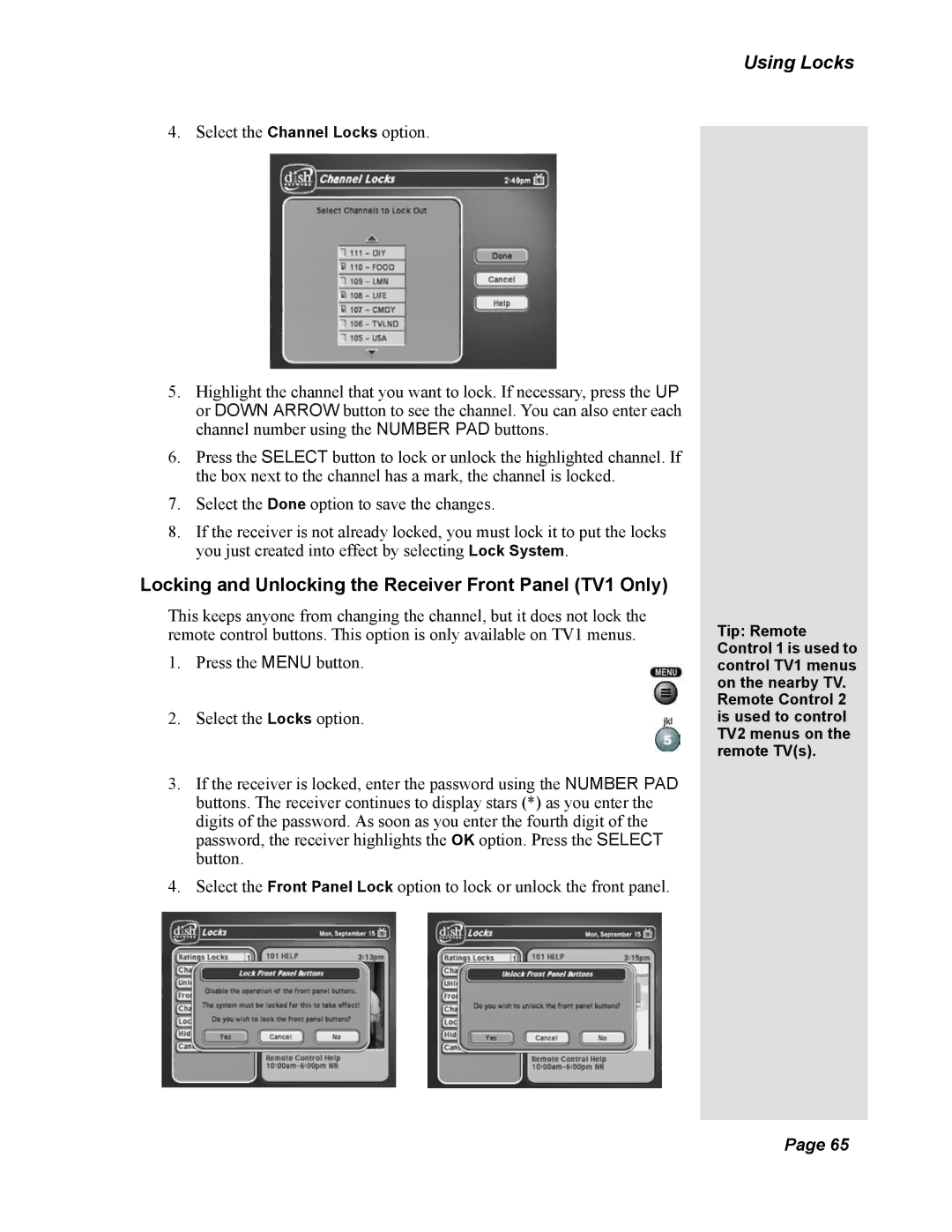4. Select the Channel Locks option.
5.Highlight the channel that you want to lock. If necessary, press the UP or DOWN ARROW button to see the channel. You can also enter each channel number using the NUMBER PAD buttons.
6.Press the SELECT button to lock or unlock the highlighted channel. If the box next to the channel has a mark, the channel is locked.
7.Select the Done option to save the changes.
8.If the receiver is not already locked, you must lock it to put the locks you just created into effect by selecting Lock System.
Locking and Unlocking the Receiver Front Panel (TV1 Only)
This keeps anyone from changing the channel, but it does not lock the remote control buttons. This option is only available on TV1 menus.
1.Press the MENU button.
2.Select the Locks option.
3.If the receiver is locked, enter the password using the NUMBER PAD buttons. The receiver continues to display stars (*) as you enter the digits of the password. As soon as you enter the fourth digit of the password, the receiver highlights the OK option. Press the SELECT button.
4.Select the Front Panel Lock option to lock or unlock the front panel.
Using Locks
Tip: Remote Control 1 is used to control TV1 menus on the nearby TV. Remote Control 2 is used to control TV2 menus on the remote TV(s).
Page 65