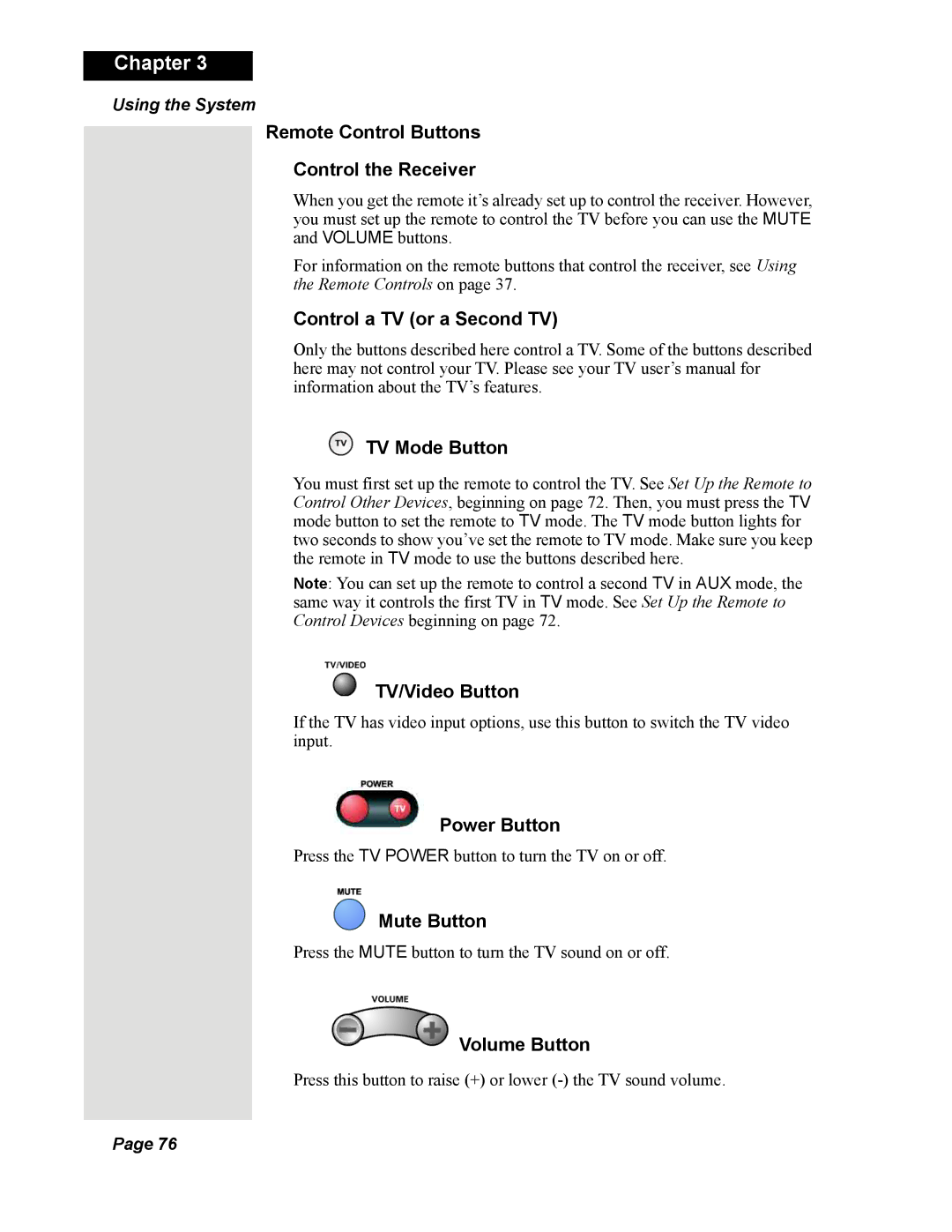Chapter 3
Using the System
Remote Control Buttons
Control the Receiver
When you get the remote it’s already set up to control the receiver. However, you must set up the remote to control the TV before you can use the MUTE and VOLUME buttons.
For information on the remote buttons that control the receiver, see Using the Remote Controls on page 37.
Control a TV (or a Second TV)
Only the buttons described here control a TV. Some of the buttons described here may not control your TV. Please see your TV user’s manual for information about the TV’s features.
 TV Mode Button
TV Mode Button
You must first set up the remote to control the TV. See Set Up the Remote to Control Other Devices, beginning on page 72. Then, you must press the TV mode button to set the remote to TV mode. The TV mode button lights for two seconds to show you’ve set the remote to TV mode. Make sure you keep the remote in TV mode to use the buttons described here.
Note: You can set up the remote to control a second TV in AUX mode, the same way it controls the first TV in TV mode. See Set Up the Remote to Control Devices beginning on page 72.
 TV/Video Button
TV/Video Button
If the TV has video input options, use this button to switch the TV video input.
Power Button
Press the TV POWER button to turn the TV on or off.
Mute Button
Press the MUTE button to turn the TV sound on or off.
 Volume Button
Volume Button
Press this button to raise (+) or lower
Page 76