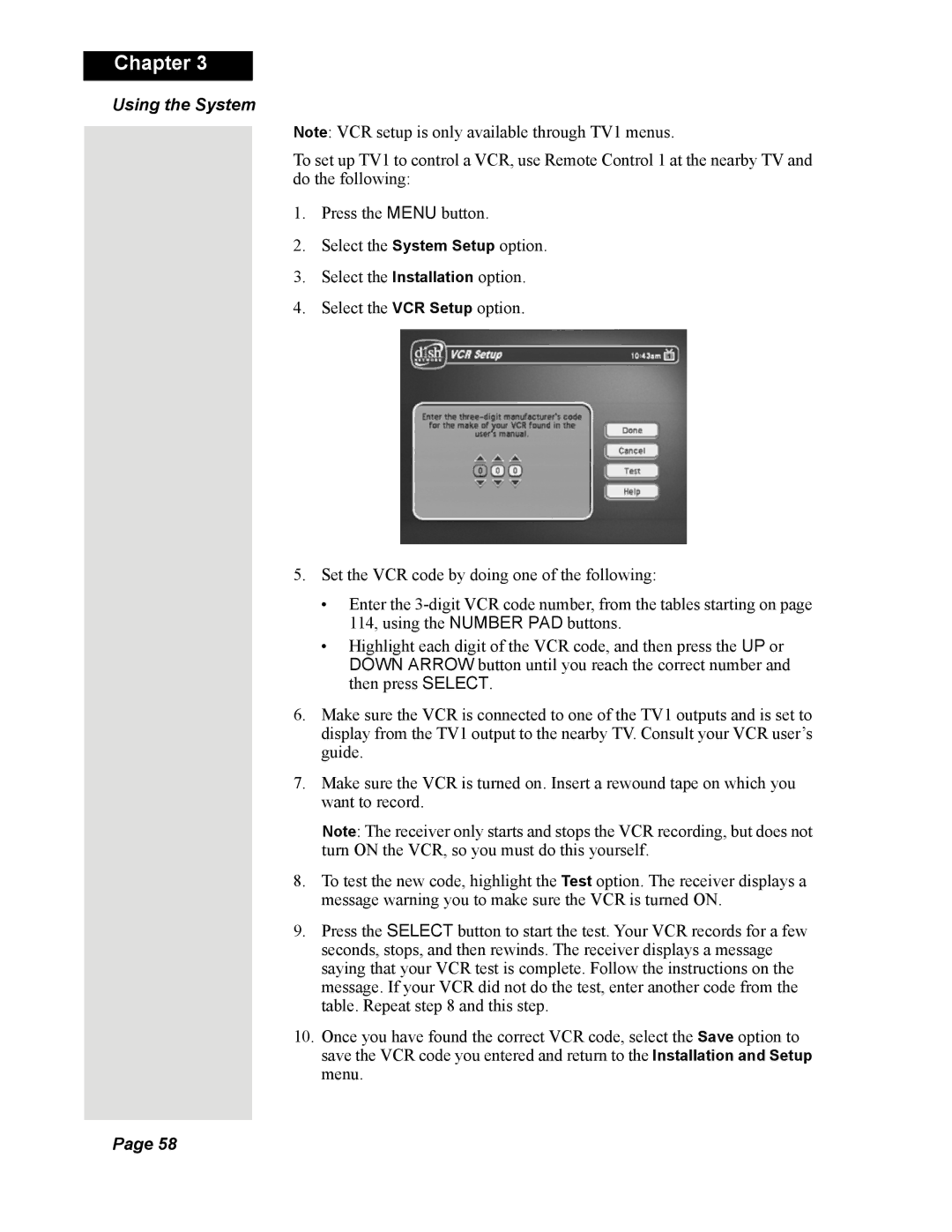Chapter 3
Using the System
Note: VCR setup is only available through TV1 menus.
To set up TV1 to control a VCR, use Remote Control 1 at the nearby TV and do the following:
1.Press the MENU button.
2.Select the System Setup option.
3.Select the Installation option.
4.Select the VCR Setup option.
5.Set the VCR code by doing one of the following:
•Enter the
•Highlight each digit of the VCR code, and then press the UP or DOWN ARROW button until you reach the correct number and then press SELECT.
6.Make sure the VCR is connected to one of the TV1 outputs and is set to display from the TV1 output to the nearby TV. Consult your VCR user’s guide.
7.Make sure the VCR is turned on. Insert a rewound tape on which you want to record.
Note: The receiver only starts and stops the VCR recording, but does not turn ON the VCR, so you must do this yourself.
8.To test the new code, highlight the Test option. The receiver displays a message warning you to make sure the VCR is turned ON.
9.Press the SELECT button to start the test. Your VCR records for a few seconds, stops, and then rewinds. The receiver displays a message saying that your VCR test is complete. Follow the instructions on the message. If your VCR did not do the test, enter another code from the table. Repeat step 8 and this step.
10.Once you have found the correct VCR code, select the Save option to save the VCR code you entered and return to the Installation and Setup menu.
Page 58