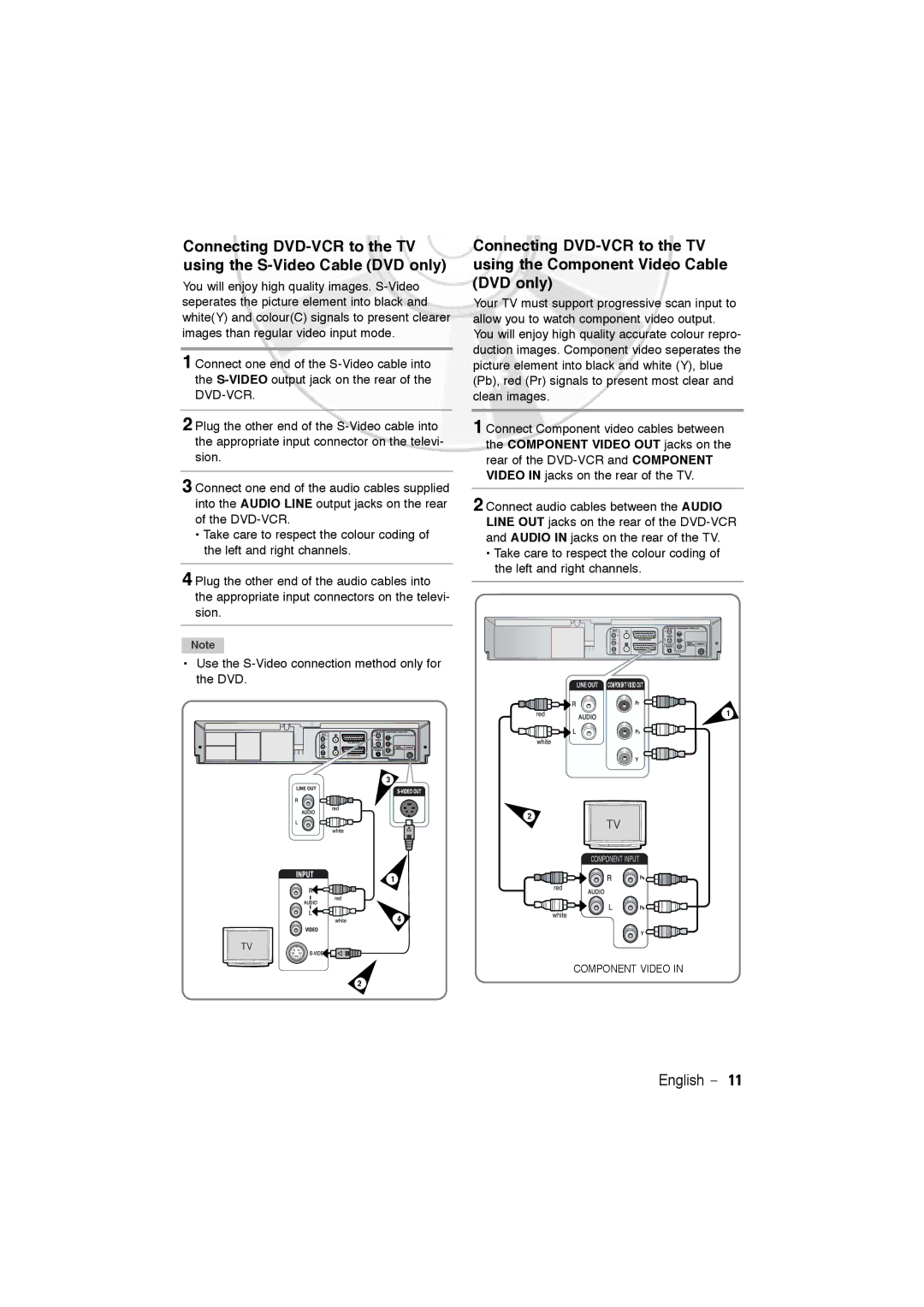Connecting
You will enjoy high quality images.
1 Connect one end of the
2 Plug the other end of the
3 Connect one end of the audio cables supplied into the AUDIO LINE output jacks on the rear of the
•Take care to respect the colour coding of the left and right channels.
4 Plug the other end of the audio cables into the appropriate input connectors on the televi- sion.
Note
•Use the
3
1
4
Connecting
Your TV must support progressive scan input to allow you to watch component video output. You will enjoy high quality accurate colour repro- duction images. Component video seperates the picture element into black and white (Y), blue (Pb), red (Pr) signals to present most clear and clean images.
1 Connect Component video cables between the COMPONENT VIDEO OUT jacks on the rear of the
2 Connect audio cables between the AUDIO LINE OUT jacks on the rear of the
•Take care to respect the colour coding of the left and right channels.
COMPONENT VIDEO OUT
1
2
COMPONENT INPUT
COMPONENT VIDEO IN
2
English - 11