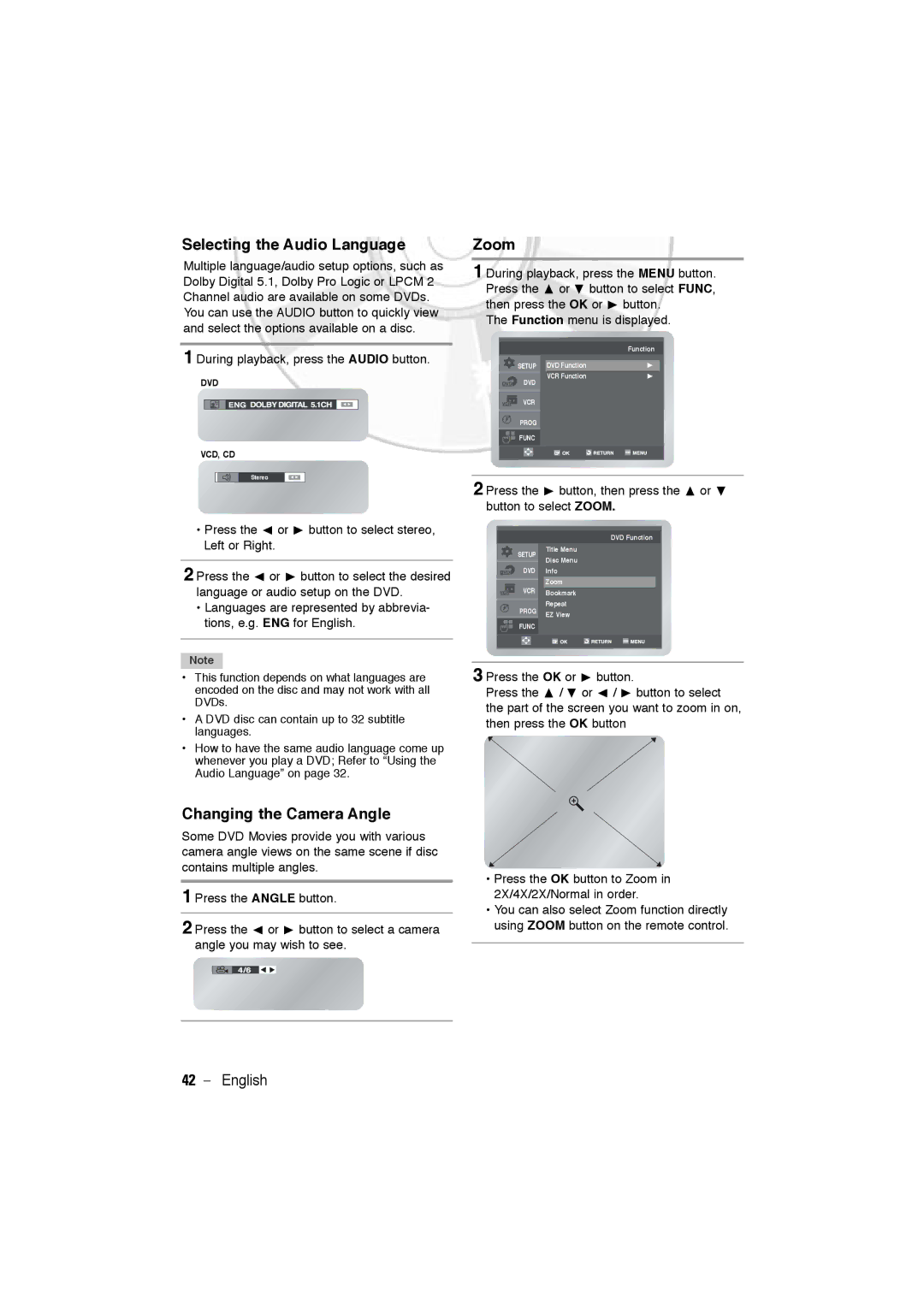Selecting the Audio Language
Multiple language/audio setup options, such as Dolby Digital 5.1, Dolby Pro Logic or LPCM 2 Channel audio are available on some DVDs. You can use the AUDIO button to quickly view and select the options available on a disc.
1 During playback, press the AUDIO button.
DVD
VCD, CD
Stereo
•Press the % or $ button to select stereo, Left or Right.
2 Press the % or $ button to select the desired language or audio setup on the DVD.
•Languages are represented by abbrevia- tions, e.g. ENG for English.
Note
•This function depends on what languages are encoded on the disc and may not work with all DVDs.
•A DVD disc can contain up to 32 subtitle languages.
•How to have the same audio language come up whenever you play a DVD; Refer to “Using the Audio Language” on page 32.
Changing the Camera Angle
Some DVD Movies provide you with various camera angle views on the same scene if disc contains multiple angles.
1 Press the ANGLE button.
2 Press the % or $ button to select a camera angle you may wish to see.
Zoom
1 During playback, press the MENU button. Press the " or # button to select FUNC, then press the OK or $ button.
The Function menu is displayed.
Function
|
|
|
|
SETUP |
| DVD Function | $ |
VCR Function | $ |
DVD |
|
VCR |
|
PROG |
FUNC |
2 Press the $ button, then press the " or # button to select ZOOM.
DVD Function
Title Menu
SETUP
Disc Menu
DVD Info
Zoom
VCR Bookmark
PROG | Repeat | |
EZ View | ||
| ||
FUNC |
|
3 Press the OK or $ button.
Press the " / # or % / $ button to select the part of the screen you want to zoom in on, then press the OK button
•Press the OK button to Zoom in 2X/4X/2X/Normal in order.
•You can also select Zoom function directly using ZOOM button on the remote control.
42 - English